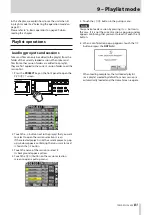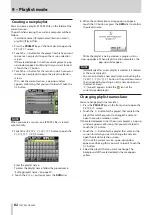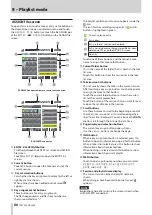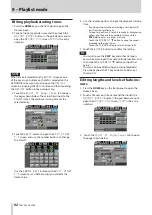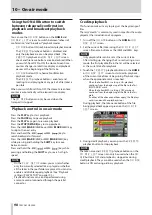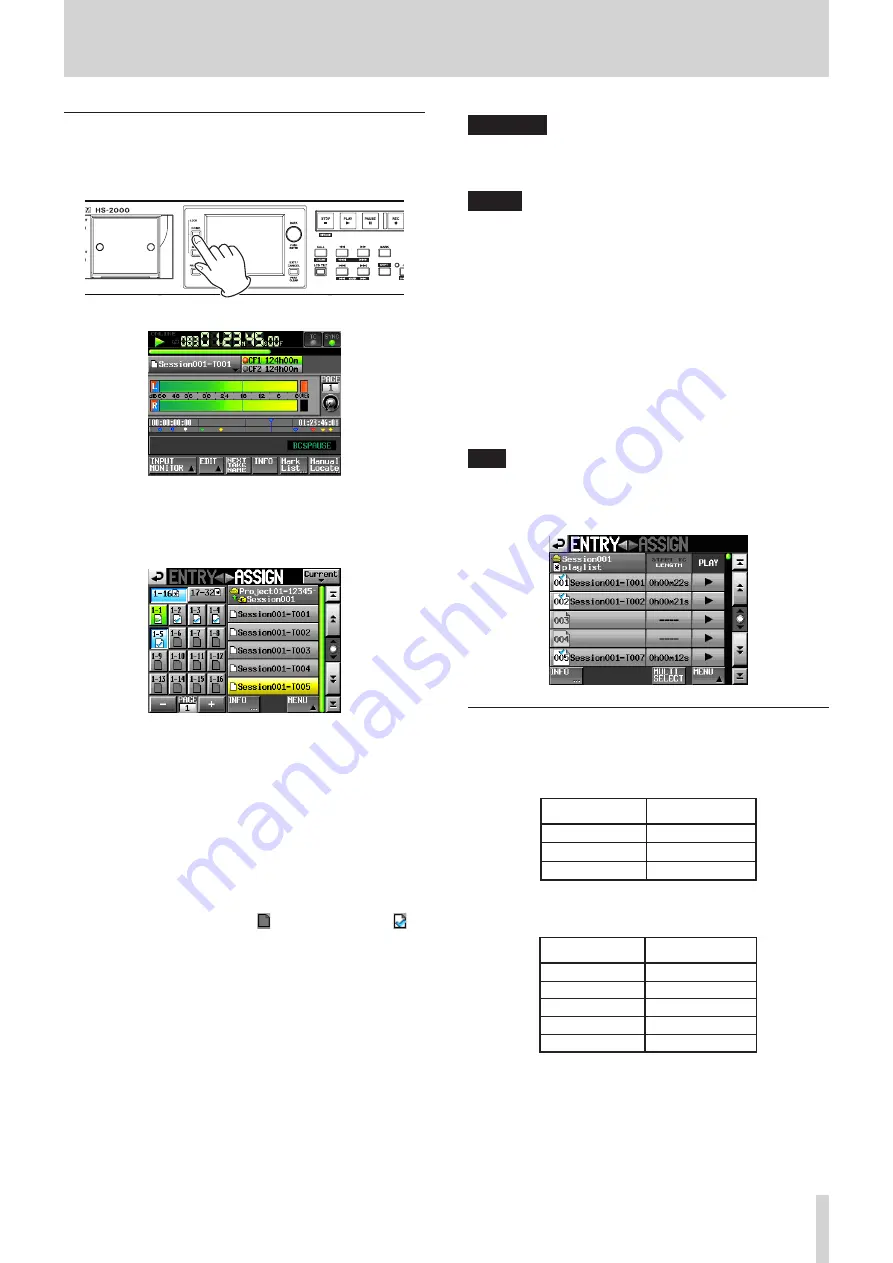
TASCAM HS-2000
87
9 – Playlist mode
Assigning a take to an entry
1. Press the HOME key on the front panel to open the
Home Screen.
2. Touch the file name or title name button to open a
pull-down menu, and touch the
ASSIGN FILE
button to open the ASSIGN file screen where you can
assign entries.
On the left side are the buttons that can receive
assignments, and on the right side is the list of takes
that can be assigned.
3. Use the
+
and
–
buttons to open the page where you
want to assign the file.
4. Touch the key assignment button that you want to
assign a take to in the list on the left. The selected
button appears light blue.
5. Touch a take name in the take list to assign that take to
that button. When a take is assigned to a button, the
button’s icon changes from (no assignment) to .
6. Repeat steps 3–6 as necessary.
7. After you have completed making assignments, save
the playlist as necessary.
To save a playlist, touch the
MENU
button on the
ASSIGN file or ENTRY list screen to open a pull-up
menu, and touch the
SAVE
button. You can also save
from the Home Screen by touching a file name or title
name button to open a pull-down menu and touch
the SAVE button.
For details about saving, see “Saving playlists” on page
94.
CAUTION
If you do not save the playlist, all changes will be lost
when another playlist is loaded, the card is removed or
the unit’s power is turned off.
NOTE
If you touch a key assignment button that already
•
has an entry assigned to it, the corresponding take
appears yellow in the take list.
Only takes in the project where the playlist is can be
•
added to the playlist.
If the take that you want to add does not appear in
•
the list, use the scroll buttons and DATA dial to scroll
through the list until the take appears and then touch
its name.
If the take that you want to add is in a different session
•
in the same project, touch the current session name
button to open the session list. Then, touch the name
of the session that contains that take to open that
session’s take name list.
TIP
You can also assign takes to entries using the same
•
procedure on the
ENTRY
screen.
You can also touch the
•
t
ASSIGN
button on the
ENTRY
screen to open the
ASSIGN
screen.
Allocation of entries to pages
Playlist entry numbers appear on the pages as follows.
RC-HS32PD connected
Page number Entry numbers
1
1-32
2
33-64
3
65-96
RC-HS20PD connected
Page number Entry numbers
1
1-20
2
21-40
3
41-60
4
61-80
5
81-100