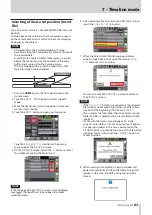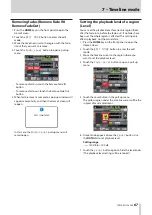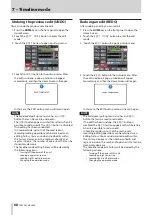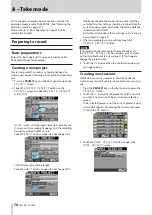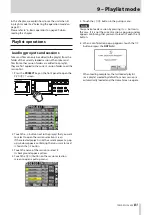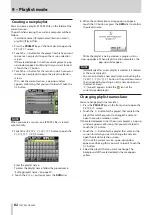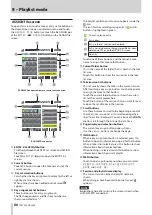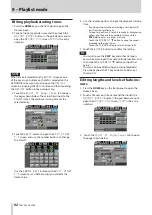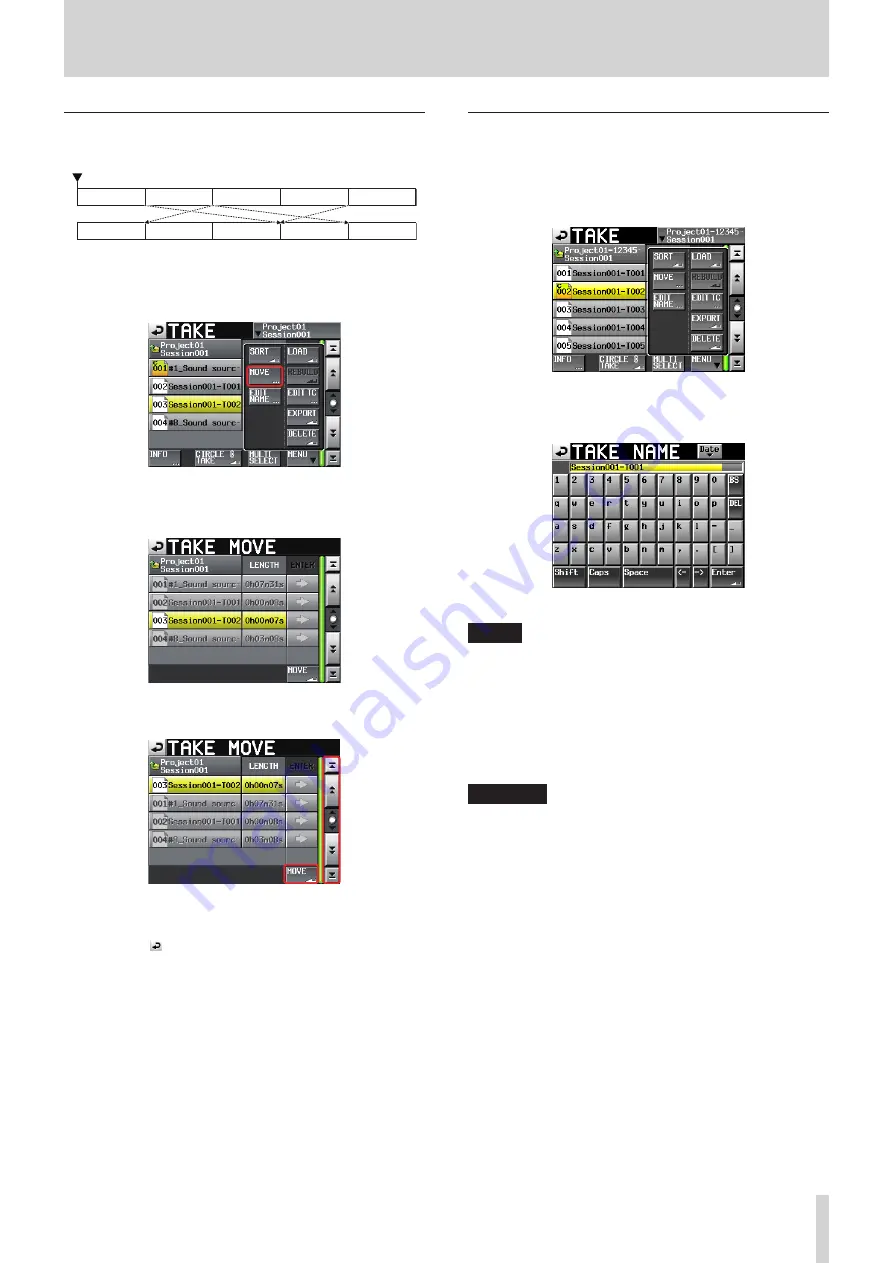
TASCAM HS-2000
77
8 – Take mode
Reordering takes
You can move takes to change the playback order.
TAKE-3
TAKE-1
TAKE-2
TAKE-3
TAKE-4
TAKE-5
TAKE-4
TAKE-1
TAKE-2
TAKE-5
1. Select the take to move on the take selection screen.
2. Touch the
MENU
button on the take selection screen
to open a pull-up menu.
Take selection screen with pull-up menu open
3. Touch the
MOVE
button in the pull-up menu to open
the
TAKE MOVE
screen.
4. Use the DATA dial and scroll buttons to move the
selected take.
5. Touch the
MOVE
button or press the ENTER key to
move the take to the location shown.
Touch the button on the upper left on the screen
or press the EXIT/CANCEL key to return to the take
selection screen without moving the take.
Editing take names
1. Select the take with the name that you want to edit on
the take selection screen.
2. Touch the
MENU
button on the take selection screen
to open a pull-up menu.
Take selection screen with pull-up menu open
3. Touch the
EDIT NAME
button in the pull-up menu
to open the
TAKE NAME
screen.
TAKE NAME screen
NOTE
When multiple takes are selected, you cannot select the
EDIT NAME
button in the pull-up menu.
4. Edit the take name. See “Editing project names” on
page 40 for the input method.
5. Touch the
Enter
button on the
TAKE NAME
screen
or press the DATA dial to determine the take name
and to return to the take selection screen.
CAUTION
You can change the names of takes that are being used by
timeline and playlist modes.
If you change the name of such a take, an error pop-
up will appear if you attempt to play the corresponding
region or entry.