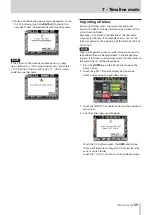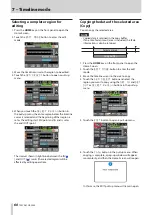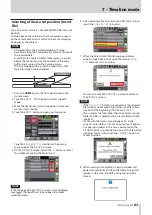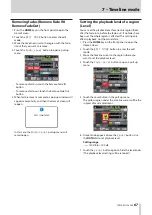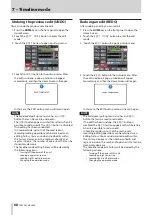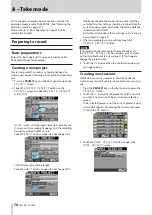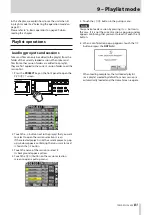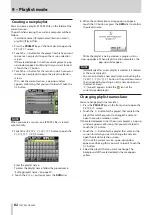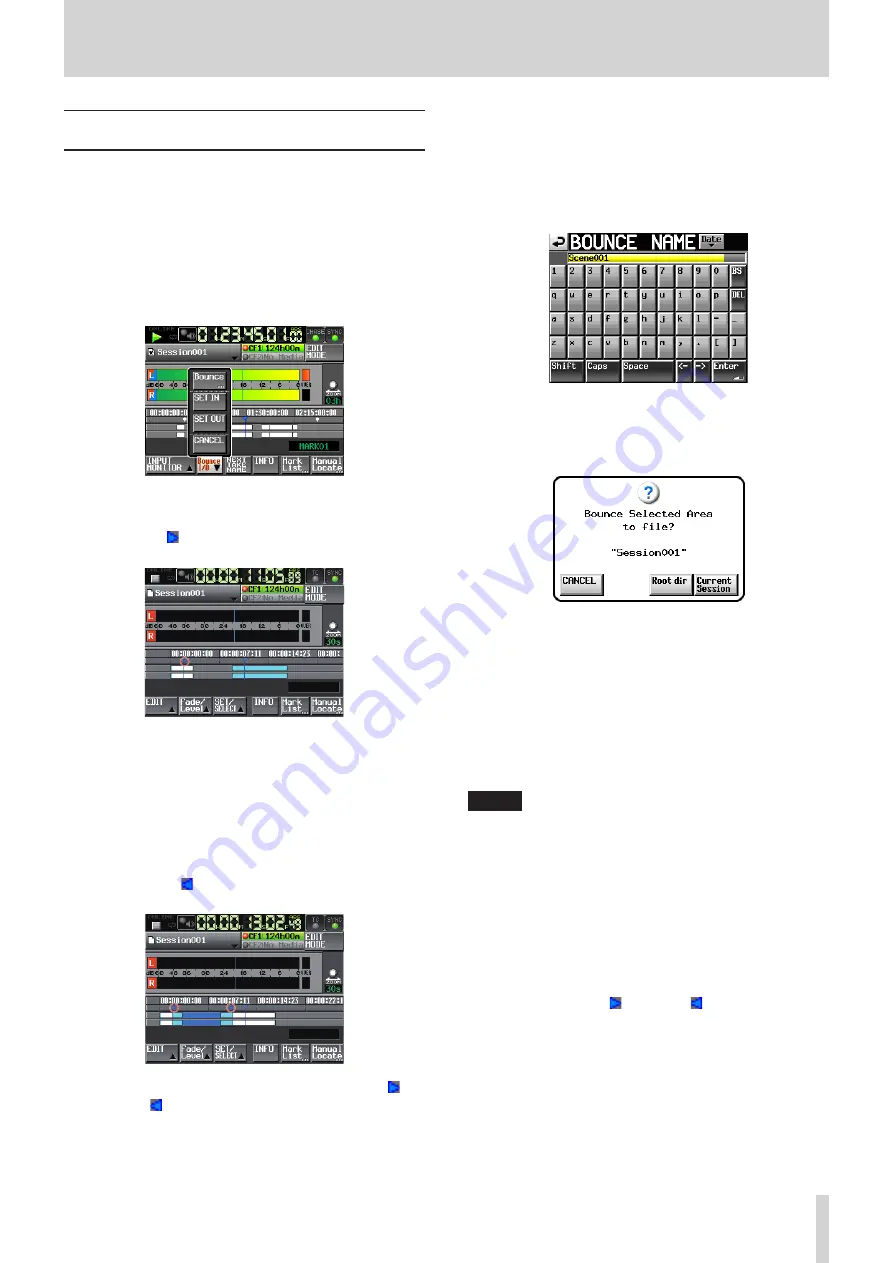
TASCAM HS-2000
69
7 – Timeline mode
Bouncing
You can save part of a region or an interval that crosses
multiple regions as a single take.
Setting the bounce starting point
1. Touch the HOME key to open the Home Screen.
2. Use the
m
and
,
keys (or other controls) to locate
the timeline cursor to the bounce starting point (time).
3. Touch the
Bounce I/O
button to open a pull-up
menu.
4. Touch the
SET IN
button in the pull-up menu to set
the bounce starting (IN) point.
The IN mark (
) appears in the mark display area at
the current position.
Setting the bounce ending point
5. Use the
m
and
,
keys (or other controls) to locate
the timeline cursor to the bounce ending point (time).
6. Touch the
Bounce I/O
button to open a pull-up
menu.
7. Touch the
SET OUT
button in the pull-up menu to
set the bounce ending (OUT) point.
The OUT mark (
) appears in the mark display area at
the current position
The interval shown in light blue between the IN (
)
and OUT (
) marks will be bounced.
Bouncing the interval
8. Touch the
Bounce I/O
button to open a pull-up
menu.
9. Touch the
BOUNCE
button in the pull-up menu to
open the
BOUNCE NAME
screen where you can
input the name of the file that will be bounced.
Input the file name. Follow the procedures in “Editing
project names” on page 40.
10. Touch the
Enter
button. A confirmation message
pop-up will appear.
Touch the
•
Root dir
button to save the bounced
file in the root directory of the current CF card.
Touch the
•
Current Session
button to save the
bounced file in the current session.
Touch the
•
CANCEL
button to return to the
BOUNCE
NAME
screen without bouncing.
While the file is being created, a progress status pop-
up appears.
When file creation completes, the pop-up disappears.
NOTE
You can cancel a bounce by pressing the
CANCEL
button
while the progress pop-up window is open.
Clearing bounce starting and ending points
11. Touch the
Bounce I/O
button to open a pull-up
menu.
12. Touch the
CLEAR
button in the pull-up menu. When
a confirmation pop-up appears, touch the
OK
button
or press the DATA dial.
The IN and OUT points that had been set will be
cleared and the IN (
) and OUT (
) marks in the mark
display area will disappear.