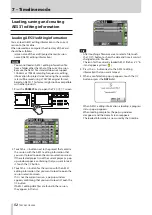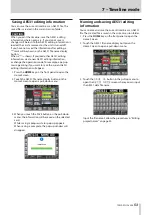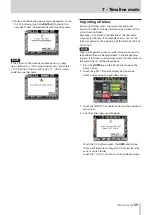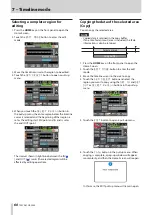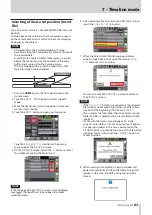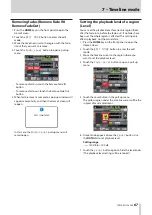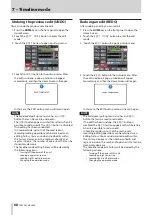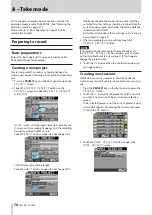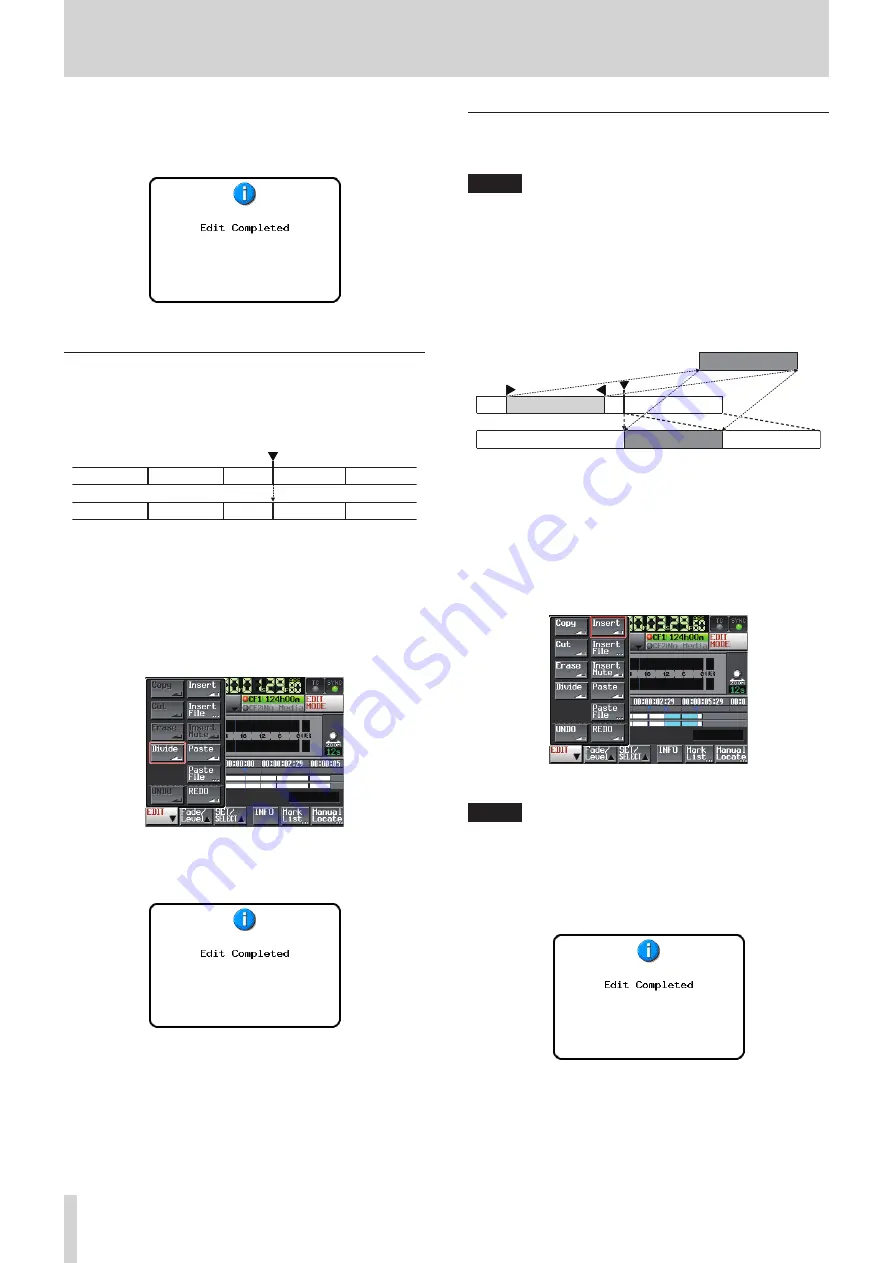
62
TASCAM HS-2000
7 – Timeline mode
6. Touch the
Erase
button in the pull-up menu. When
erasing is complete, a pop-up window will appear
momentarily, and then the Home Screen will reopen.
In this case, the EDIT pull-up menu will remain open.
Dividing regions at a specified
position (Divide)
You can divide a selected region into two regions at the
position of the timeline cursor.
1. Press the HOME key on the front panel to open the
Home Screen.
2. Touch the
EDIT MODE
button to enter the edit
mode.
3. Move the timeline cursor to the point where you want
to divide the region.
4. Touch the
EDIT
button to open a pull-up menu.
5. Touch the
Divide
button in the pull-up menu. When
dividing is complete, a pop-up window will appear
momentarily, and then the Home Screen will reopen.
In this case, the EDIT pull-up menu will remain open.
Inserting copy buffer data at a set
position (Insert)
NOTE
All regions after the inserted position will move backward
along the timeline by the amount of time of the inserted
data.
Inserting into a region creates three regions: a region
•
before the timeline cursor, the contents of the copy
buffer, and a region after the timeline cursor.
If the insertion position is within a fade in/out, the fade
•
information will be deleted.
Copy buffer
1. Press the HOME key on the front panel to open the
Home Screen.
2. Touch the
EDIT MODE
button to enter the edit
mode.
3. Move the timeline cursor to the position where you
want to insert the data.
4. Touch the
EDIT
button to open a pull-up menu.
Touch the
Insert
button in the pull-up menu.
NOTE
The
Insert
button is available only when the copy
buffer contains data.
5. When insertion is complete, a pop-up window will
appear momentarily, and then the Home Screen will
reopen.
In this case, the EDIT pull-up menu will remain open.