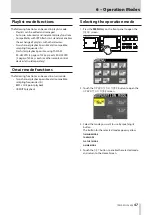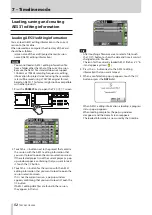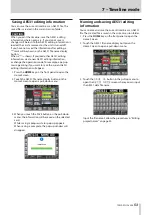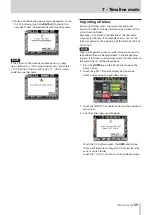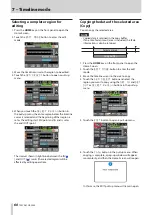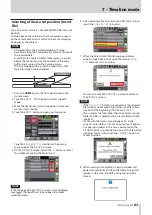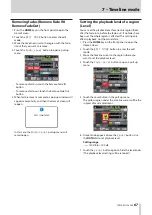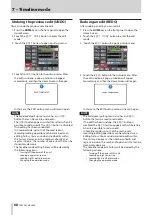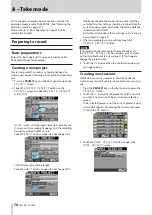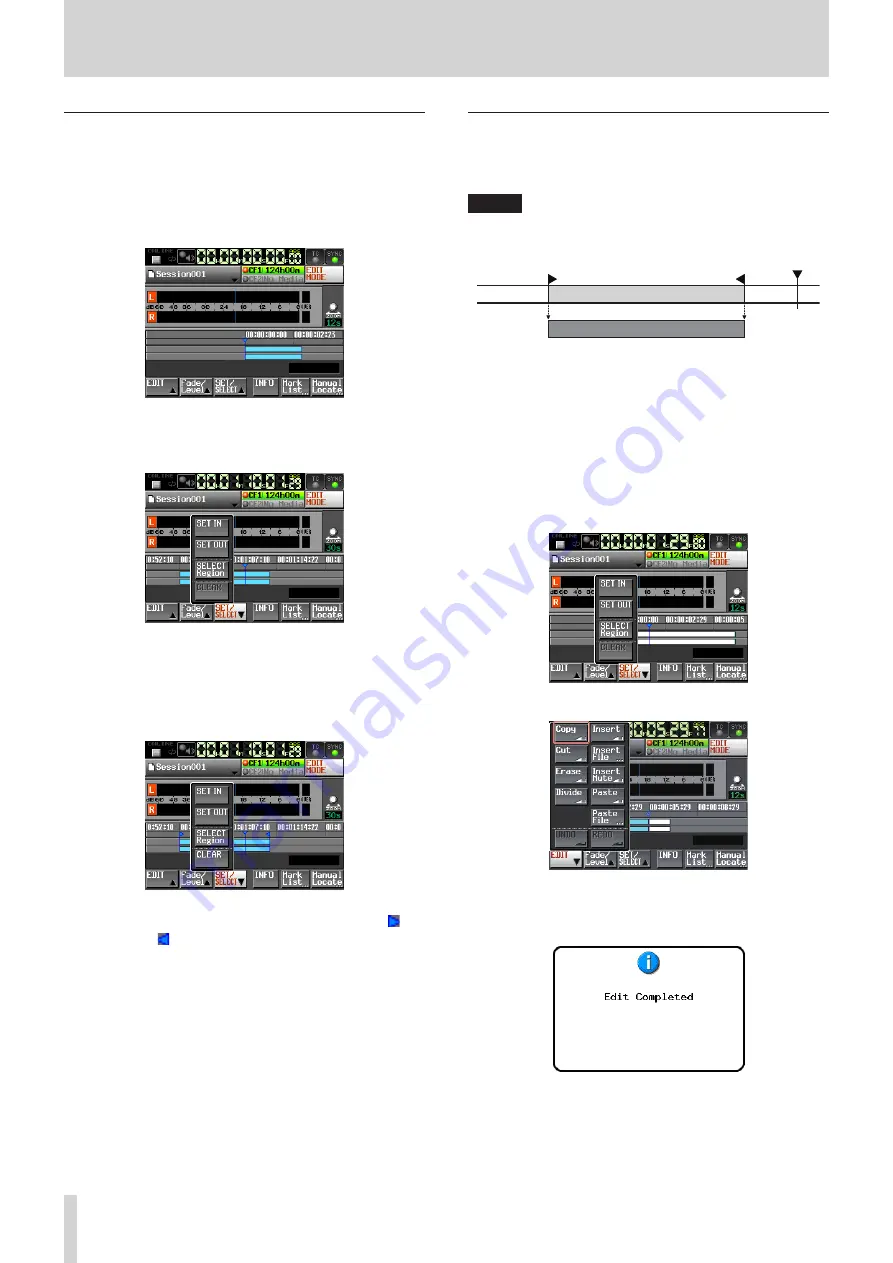
60
TASCAM HS-2000
7 – Timeline mode
Selecting a complete region for
editing
1. Press the HOME key on the front panel to open the
Home Screen.
2. Touch the
EDIT MODE
button to enter the edit
mode.
3. Move the timeline cursor to the region to be edited.
4. Touch the
SET/SELECT
button to open a pull-up
menu.
5. When you touch the
SELECT Region
button in
the pull-up menu, the entire region below the timeline
cursor is selected and the beginning of that region is
set as the editing start (IN) point and its end is set as
the end (OUT) point.
The interval shown in light blue between the IN (
) and OUT (
) marks (the selected region) will be
affected by editing operations.
Copying the data of the selected area
(Copy)
You can copy the selected area.
NOTE
Copied data is retained in the copy buffer.
•
If an entire fade (in/out) area is included, the fade
•
information is also be retained.
Selected area
Copy buffer
1. Press the HOME key on the front panel to open the
Home Screen.
2. Touch the
EDIT MODE
button to enter the edit
mode.
3. Move the timeline cursor to the area to copy.
4. Touch the
SET/SELECT
button and select the
region you want to copy using the
SET IN
and
SET
OUT
or
SELECT Region
buttons in the pull-up
menu.
5. Touch the
EDIT
button to open a pull-up menu.
6. Touch the
Copy
button in the pull-up menu. When
copying is complete, a pop-up window will appear
momentarily, and then the Home Screen will reopen.
In this case, the EDIT pull-up menu will remain open.