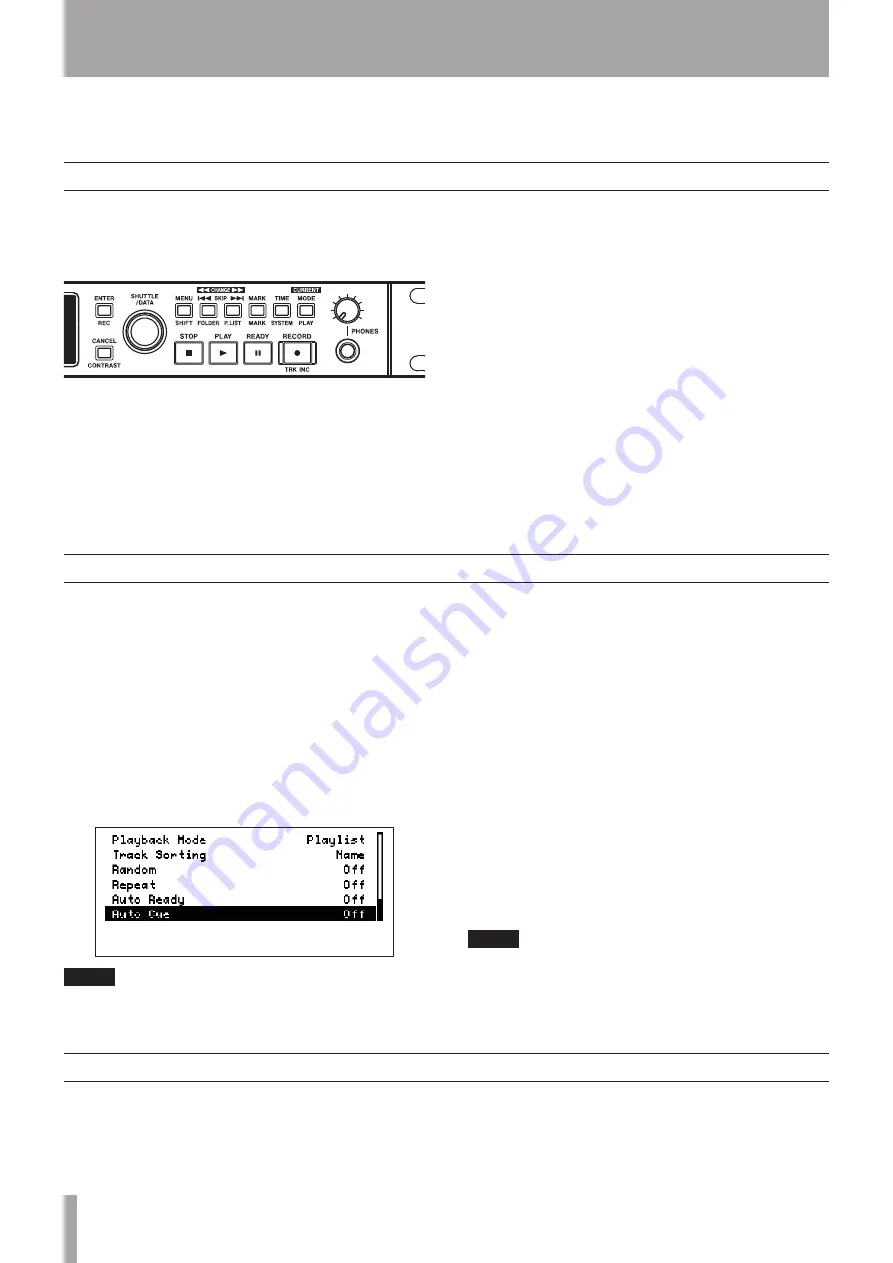
14
TASCAM HD-R1
5-Playback
Standard playback operations
Setting the playback mode
Other playback functions
This section explains standard playback operation and
playback modes.
At the default setting, all files on a card are played
back in the order that they were recorded. The
transport keys function like those on an ordinary CD
player or similar device.
Press the
•
PLAY
key to start playback.
When stopped or during playback, press the
•
SKIP
(
µ
/
≤
) keys to jump to the previous/next track
(file).
When stopped or during playback, press and hold
•
the
SKIP
(
µ
/
≤
) keys to fast reverse and fast
forward.
Press the
•
READY
key to pause playback. When
playback restarts, it will begin playing from this
paused position.
Press the
•
STOP
key to stop playback. When
playback restarts, it will begin playing from the
beginning of the playback area.
Turn the
•
SHUTTLE/DATA
wheel to move the
playback point to earlier and later tracks and
markers. The wheel can also be set, however,
to move the playback point in time units (hour,
minute, second, 1/100 second). See “System
settings” in the Owner’s Manual.
Press the
•
SKIP
(
µ
/
≤
) keys while pressing
and holding the
STOP
key, to move the playback
point to the beginning of the first/last track in the
playback area.
By setting the playback mode, the unit can be set to
play all tracks, a single track, the tracks in a folder or
the tracks in the current playlist. (See “6–Folders and
Playlists” on page 15.)
Use the following procedures to set the playback
mode.
1 Press the
MENU
key.
The Main Menu appears.
2 Use the
SHUTTLE/DATA
wheel to select
Play
Settings
, and press the
ENTER
key.
The Play Settings Menu appears.
NOTE
While the Home Screen is open, press the MODE key while
pressing and holding the MENU key (SHIFT key) to open
the Play Settings Menu directly.
3 Use the
SHUTTLE/DATA
wheel to select
Playback Mode
, and press the
ENTER
key.
4 Use the
SHUTTLE/DATA
wheel to select the
playback mode, and press the
ENTER
key.
All: all files on the card are available for playback
•
Single: all files on the card are available for
•
playback, but only one file plays and then playback
stops
Folder: all files in the current folder are available
•
for playback
Playlist: all files in the current playlist are available
•
for playback
See “6–Folders and Playlists” for instructions on how
to create folders and playlists and how to select the
current folder and current playlist. For more details,
see “Folder” and “Playlist” in the “3–Screens and
Menus” chapter of the Owner’s Manual.
NOTE
When the unit’s power is turned ON with a CF card
inserted, the playback mode used previously will be used
again if the same folder or playlist can be found. If the
previously used folder or playlist cannot be found, the
playback mode is automatically set to All.
This unit features other playback functions, including
random playback and repeat playback of all tracks
in the playback area, as well as an Auto Ready
function that waits at the beginning of the next track
after finishing playback of a track, and an Auto Cue
function that starts playback from the first sound in a
track. For how to set these, see the “Play settings” in
the Owner’s Manual.
























