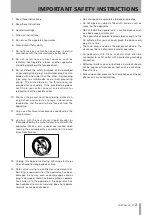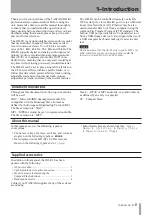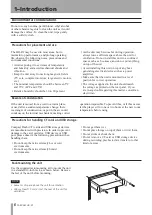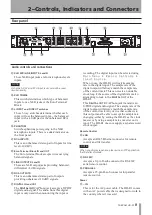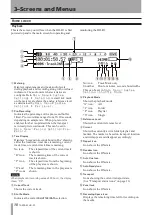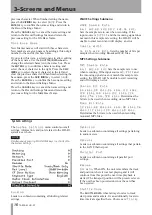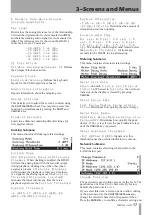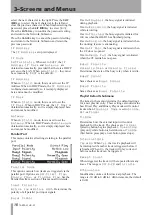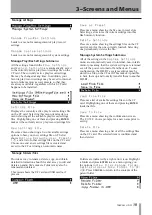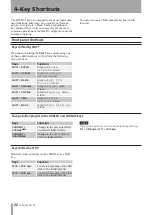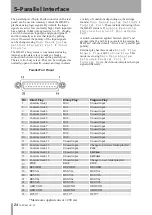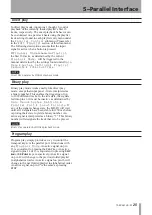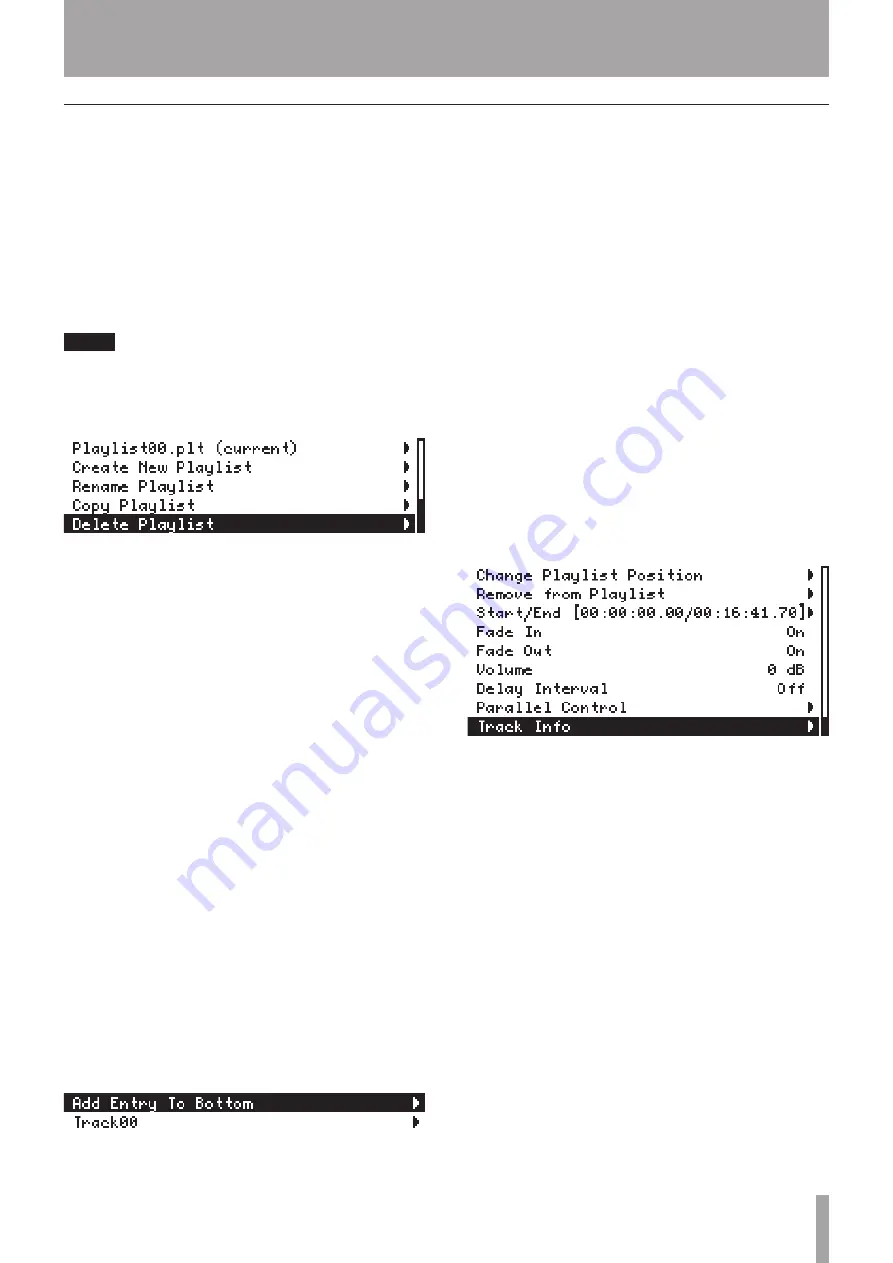
TASCAM HD-R1
13
3–Screens and Menus
Playlist
This menu lists all of the playlists on the CF card. The
currently loaded playlist shows
[current]
next to
its name. Select the current playlist and press
ENTER
to edit it. Select a different playlist and press
ENTER
to
load it.
When the
Playback Mode
is set to
Playlist
,
the HD-R1 will play back the tracks as defined by
the current playlist. (During playback, if the required
audio file is not found, the machine will skip it and go
to the next track in the playlist.)
NOTE
Simultaneously pressing
SHIFT+SKIP
≤
keys is a shortcut
to the menu for the current playlist.
Included at the bottom of the list of playlists are some
special menu items. These are:
Create New Playlist
Creates a new automatically-named, empty playlist
and makes it the current playlist.
Rename Playlist
Brings up a list of playlist. Selecting one of them
permits it to be renamed.
Copy Playlist
Brings up a list of playlist. Selecting one of them will
copy it, giving it an automatically-generated name.
Delete Playlist
Brings up a list of playlists. Selecting one of them will
prompt for confirmation and then permanently delete
the selected playlist.
Edit playlist
If you select
Playlist
from the Main Menu, the
playlist appears with “
(current)
” next to the
current playlist name. Select the current playlist and
press
ENTER
to open the Edit Playlist menu.
This menu lists all of the entries in the playlist in the
order they will be played, top to bottom. In addition
to the playlist entries, there is always a special menu
item called
Add Entry To Bottom
provides a
way to add an entry to the bottom of the playlist. This
screen shows a playlist with the
Add Entry To
Bottom menu item.
To quickly reposition the highlighted entry in the
list, press the
TIME
key to jump to the
Change
Playlist Position
feature and use the
SHUTTLE/DATA
wheel to move up and down in the list.
Please note that this means that the
TIME
key’s normal
function is unavailable while viewing the Edit Playlist
screen.
Add Entry To Bottom
Selecting
Add Entry To Bottom
takes you
to a menu that shows all audio files on the CF card.
Folders are indicated by a right arrow icon and audio
files are indicated by
[add]
. Highlight a folder and
press
ENTER
to see the contents of that folder. Press
CANCEL
to see the contents of the parent folder. If the
top-level folder is being displayed, pressing
CANCEL
returns to the
Edit Playlist
screen. Highlight
an audio file and press
ENTER
to add an entry to the
playlist.
Playlist Menu
When viewing the Edit Playlist screen for the current
playlist, if you select a track and press the
ENTER
key, the following menu appears, and you can make
various changes to the settings for that track.
Change Playlist Position
Provides a way to reposition this playlist entry within
the list. Once selected, the
SHUTTLE/DATA wheel
or the
computer keyboard up and down arrow keys may be
used to reposition the playlist entry. Pressing
CANCEL
aborts the operation, leaving the playlist unchanged.
Pressing
ENTER
changes the position.
Remove from playlist
Removes this entry from the playlist.
Start/End
This menu item displays the time where playback
will begin and end for this track. Selecting this menu
item leads to a screen that shows both the start and
end times and permits them to be edited. Times may
be edited directly or specified by choosing existing
markers from a list. While viewing this screen, the
SKIP
µ
and
SKIP
≤
keys are used to navigate the
data fields, the
SHUTTLE/DATA
wheel
changes time
values, and pressing
ENTER
on
Use Mark
will
bring up a screen listing the file’s markers to use as a
start or end time.