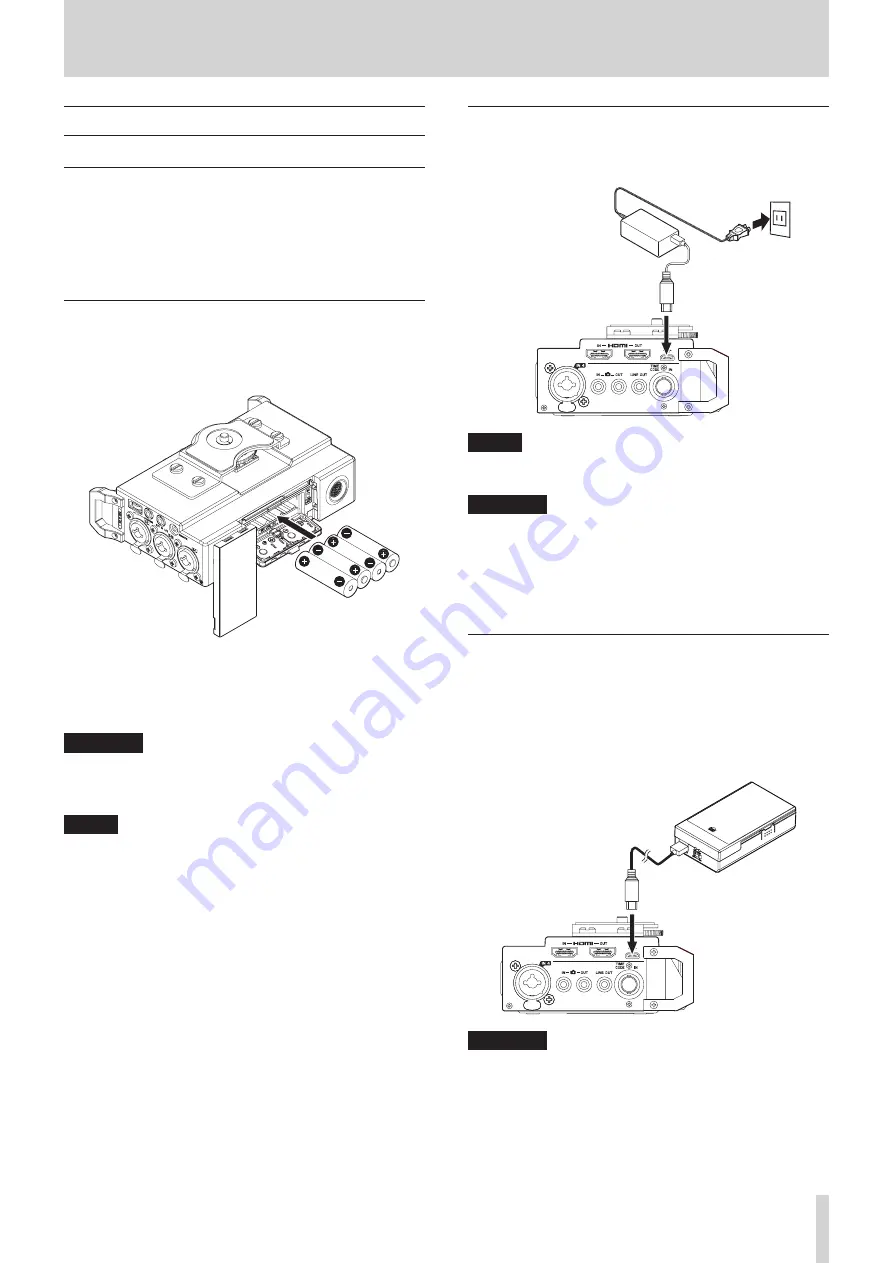
TASCAM DR-701D
13
3 – Preparation
Powering the unit
Power sources
This unit can be powered by 4 AA batteries or by using the
included USB cable to supply USB bus power. The USB cable
can also be connected to a TASCAM PS-P515U AC adapter or a
TASCAM BP-6AA external battery box (both sold separately).
This unit can use alkaline, Ni-MH or lithium AA batteries.
Using AA batteries
Open the front cover and battery compartment. Install 4 AA
batteries in the compartment with the
¥
and
^
marks as
shown. Then, close the battery compartment and front cover.
When using AA batteries, set the type of battery in order to
accurately show the amount of power remaining and allow the
unit to accurately determine whether power is available for
proper operation.(see “Setting the type of batteries” on page
CAUTION
•
Manganese dry cell batteries cannot be used with this unit.
•
This unit cannot recharge Ni-MH batteries. Use a commer-
cially available recharger.
NOTE
A great amount of power is required to provide phantom
power to a condenser microphone. If you use a condenser
microphone while running the unit on AA batteries
((alkaline, NiMH or lithium), the operation time will be
shortened.
If you need to operate the unit for a long time, use a TASCAM
PS-P515U AC adapter or TASCAM BP-6AA external battery
box (both sold separately) to power the unit.
Using an AC adapter (sold separately)
Use the included USB cable to connect the TASCAM PS-P515U
AC adapter to the unit's USB port as shown in the illustration.
AC outlet
micro-B USB plug
Connect the
included USB cable
TASCAM
PS-P515U (sold separately)
NOTE
When both batteries are installed and the AC adapter is
connected, power will be supplied from the AC adapter.
CAUTION
•
Never use any adapter other than the designated TASCAM
PS- P515U AC adapter. Use of a different adapter could
cause malfunction, fire or electric shock.
•
Noise may occur when recording with a microphone if the
unit is too close to the AC adapter. In such a case, keep suffi-
cient distance between the AC adapter and the unit.
Using an external battery pack (sold
separately)
Connect a TASCAM BP-6AA external battery pack (designed for
use with this unit and sold separately) to the recorder with the
included USB cable as shown in the illustration. For details, see
the BP-6AA Owner’s Manual.
TASCAM BP-6AA (sold separately)
micro-B USB plug
Connect the included USB
cable
CAUTION
The unit cannot detect the remaining battery charge of a
BP-6AA. If you use a BP-6AA to operate the recorder without
batteries in the unit itself, it might stop operating suddenly
if the battery pack runs out of charge.
In order to avoid problems, put batteries with sufficient
charge into the unit before connecting and using a BP-6AA.














































