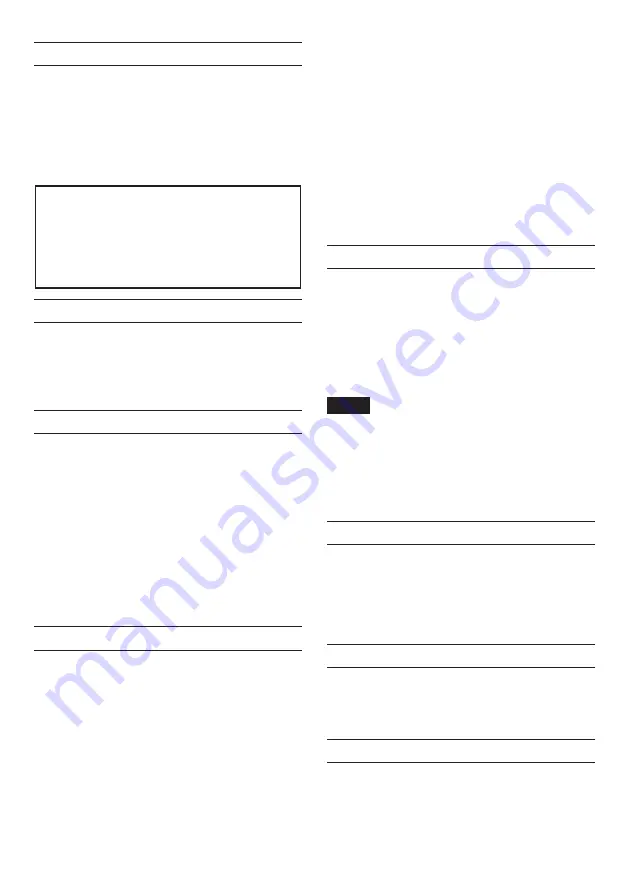
6
TASCAM DR-701D
Introduction
Thank you very much for purchasing the TASCAM
DR-701D.
Before using this unit, read this Owner's Manual
carefully so that you will be able to use it correctly
and enjoy working with it for many years. After you
have finished reading this manual, please keep it in a
safe place for future reference.
This product has a Blackfin® 16/32-bit embedded
processor made by Analog Devices, Inc. This
processor controls the unit's digital signal
processing.
Inclusion of this Blackfin® processor in the product
increases its performance and reduces its power
consumption.
Note about the Reference Manual
This Owner's Manual explains the main functions of
this unit. Please see the Reference Manual for infor-
mation about all the unit's functions.
You can download the Reference Manual from the
TEAC Global Site (http://teac-global.com/).
Included items
This product includes the following items.
Keep the box and packing materials for transpor-
tation in the future.
Please contact TASCAM Customer Support (see back
cover) if any of these items are missing or have been
damaged during transportation.
• Main unit ...................................................................× 1
• USB cable ..................................................................× 1
• Camera attachment bracket screw hole
covers .........................................................................× 6
• Owner’s Manual (this document) including
warranty ....................................................................× 1
Precautions for placement and use
• The environmental temperature operating
range of this unit is 0–40°C (32–104°F).
• Do not install this unit in the following types of
locations. Doing so could degrade the sound
quality and/or cause malfunctions.
Places with significant vibrations
Near windows or other places exposed to
direct sunlight
Near heaters or other extremely hot places
Extremely cold places
Places with bad ventilation or high humidity
Very dusty locations
Places exposed directly to rain or other water
• Do not place this unit on top of a power
amplifier or other device that generates heat.
• If this unit is placed near a power amplifier or
other device with a large transformer, it could
cause a hum. If this occurs, increase the distance
between this unit and the other device.
• This unit could cause color irregularities on a TV
screen or noise from a radio if used nearby. If
this occurs, use this unit farther away.
• This unit might produce noise if a mobile phone
or other wireless device is used nearby to make
calls or to send or receive signals. If this occurs,
increase the distance between this unit and
those devices or turn them off.
Using the TEAC Global Site
You can download the Owner’s Manual and the
Reference Manual necessary for this unit from the
TEAC Global Site (http://teac-global.com/).
1. Open the TEAC Global Site (http://teac-global.
com/).
2. In the TASCAM Downloads section, click the
desired language to open the Downloads
website page for that language.
NOTE
If the desired language does not appear, click
Other Languages.
3. Click the product name in the “Search by Model
Name” section to open the Downloads page for
that product.
4. Select and download the Owner’s Manual that
are needed.
Beware of condensation
Condensation could occur if the unit is moved from
a cold place to a warm place, it is used immediately
after a cold room has been heated or it is otherwise
exposed to a sudden temperature change. To prevent
this, or if this occurs, let the unit sit for one or two
hours at the new room temperature before using it.
Cleaning the unit
To clean the unit, wipe it gently with a soft dry cloth.
Do not wipe with chemical cleaning cloths, thinner,
alcohol or other chemical agents. Doing so could
damage the surface or cause discoloration.
User registration
Customers in the USA, please visit the TASCAM
website (http://tascam.com/) to register as a user
online.




















