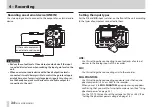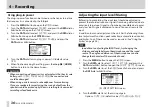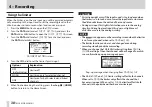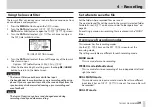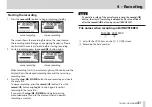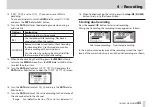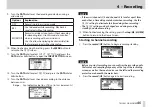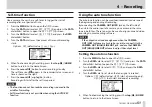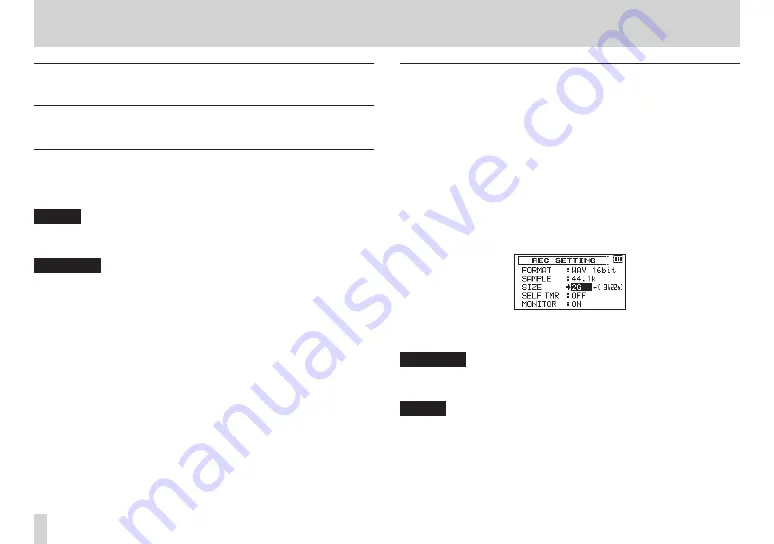
48
TASCAM DR-60DMKII
4 – Recording
Creating and changeover to a new file during
continued recording (Track increment)
You can manually or automatically split a recording by creating a
new file. (Track increment)
Manual track increment during recording
You can manually split a recording by creating a new file.
1. Press the
/
button while recording.
NOTE
When new files are created, incremental numbers are added to
the end of each project name.
CAUTION
•
A new file cannot be created if the total number of files and
folders would exceed 5000.
•
Files shorter than two seconds cannot be created. If the sampling
frequency is 96kHz, files shorter than four seconds cannot be
created.
•
If the name of a newly created file would be the same as that of
an existing file, the number will be incremented until the new file
has a unique name.
Automatic track increment by file size
Without pausing recording, a new file can be created automatically
during recording when a file size set in advance is exceeded.
1. Press the MENU button to open the
MENU
screen.
2. Turn the DATA dial to select
REC SETTING
, and press the DATA
dial or
/
button to open the
REC SETTING
screen.
3. Turn the DATA dial to select
SIZE
, and press the DATA dial or
/
button.
4. Turn the DATA dial to set the maximum file size at which track
increment takes place, by selecting (highlighting) from the
following:
Options:
64M
,
128M
,
256M
,
512M
,
1G
,
2G
(default value)
5. When finished making the setting, press the stop (
8
) [HOME]
button to return to the Home Screen.
CAUTION
A new file cannot be created if the total number of files and
folders would exceed 5000.
NOTE
Depending on the file format, the same maximum file size will
have different recording lengths.