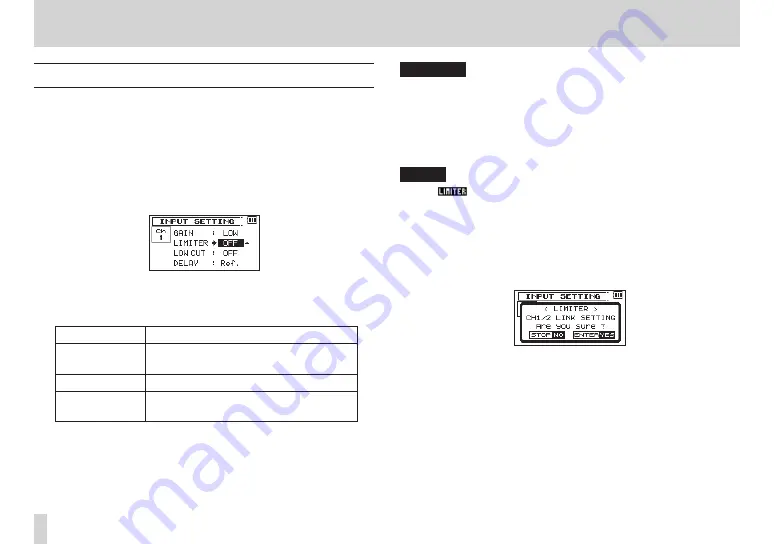
48
TASCAM DR-60D
4 – Recording
Using the limiter
When the limiter is on, the mic input gain will be adjusted automati-
cally according to the input level to set the recording level so that
distortion does not occur even when loud sounds are input.
1. Press the MENU button to open the
MENU
screen.
2. Turn the DATA dial to select
INPUT SETTING
, and press the
DATA dial or
/
button to open the
INPUT SETTING
screen.
3. Turn the DATA dial to select
LIMITER
for a channel, and press
the DATA dial or
/
button.
Ch1 INPUT SETTING screen
4. Turn the DATA dial to set the limiter for mic input.
Options
Explanation
OFF
(default value)
Limiter off
MONO
Limiter on only for selected channel
LINK
Limiter on for both selected and linked
channels
5. When finished making the setting, press the stop (
8
) [HOME]
button to return to the Home Screen.
CAUTION
•
Distortion might occur if the input sound is too loud even when
the limiter is on. In such a case, lower the input level or increase
the distance between the unit and the sound source.
•
During mic input, this lights if distortion occurs in the analog
circuitry. During line level input, this does not light even if
distortion occurs in the analog circuitry.
NOTE
•
The
icon appears on the recording screen when the limiter
is on for any channel (when set to
MONO
or
LINK
).
•
The limiter function can be set and changed even during
recording standby and when recording.
•
When you change the 1Ch (2Ch) limiter setting from
MONO
to
LINK
the setting of the other channel will be changed to match,
so a confirmation pop-up message appears.
Pop-up message when changing from
MONO
to
LINK
•
The Ch3/4
MONO
and
LINK
limiter settings affect both channels.
When set to
MONO
, the limiter only affects the channel that
has excessive input. When set to
LINK
, the limiter affects both
channels in the pair when either has excessive input.






























