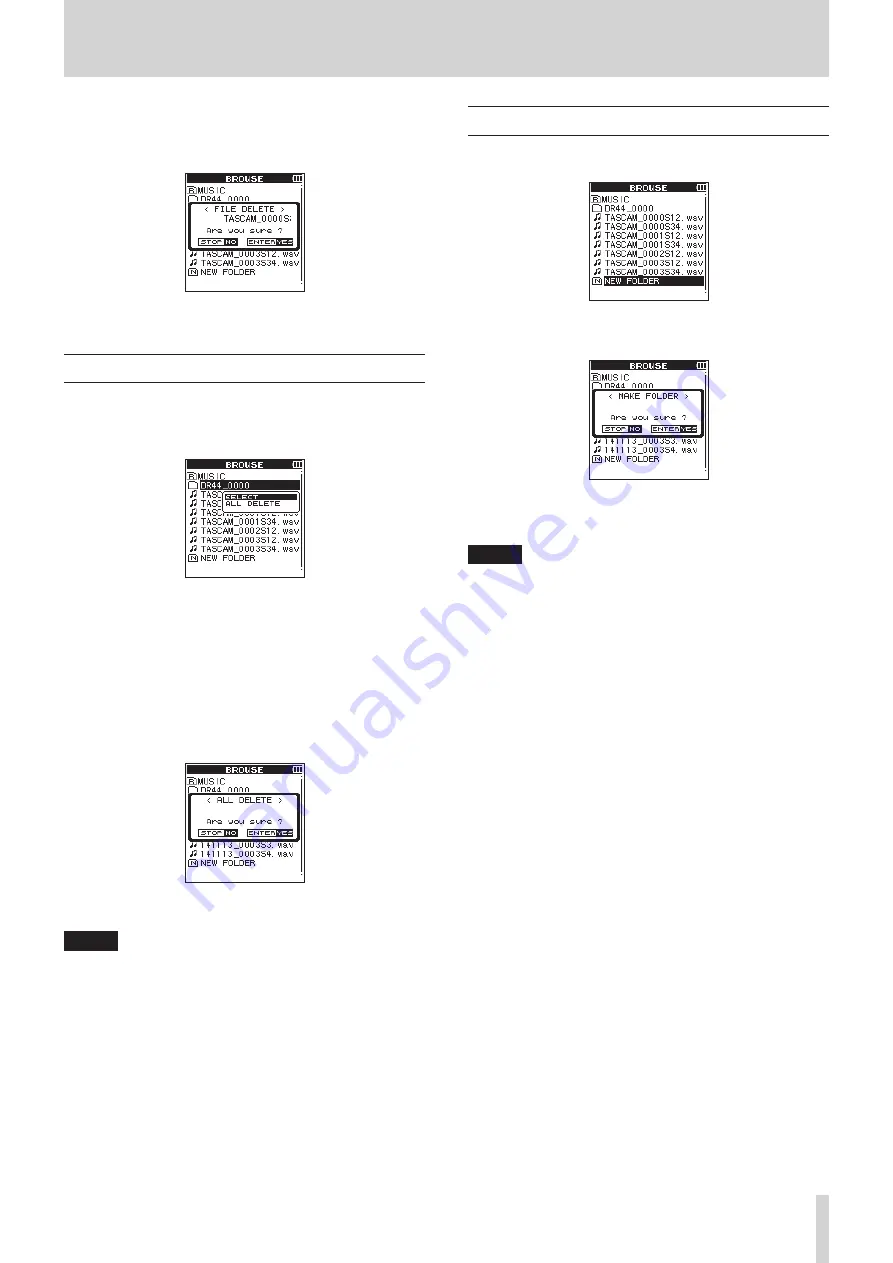
TASCAM DR-44WL
33
5 – Operating Files and Folders (4 CH Mode Only)
FILE DELETE
A pop-up message appears to confirm that the deletion of the
selected file.
Press the ENTER/MARK button to delete the file, and press the
8
/HOME button to cancel the delete operation.
Folder operations
Select the desired folder on the
BROWSE
screen and press the
QUICK button to open the QUICK pop-up menu that is shown
below.
Use the wheel to select (highlight) an item, and press the
ENTER/MARK button. Either of the following actions will start
according to the selected item.
SELECT
Returns to the Home screen and selects the first file in the folder.
In addition, the recorded files are saved in the selected folder.
ALL DELETE
A pop-up message will appear to confirm deletion of all files in
the selected folder.
Press the ENTER/MARK button to delete the files, and press the
8
/HOME button to cancel the delete operation.
NOTE
•
Read-only files and unrecognized files by the DR-44WL will
not be deleted.
•
Files on different levels of the selected folder will not be
deleted.
•
To delete all the files in the root folder (MUSIC) at the same
time, move to the top level in the
BROWSE
screen, select
the MUSIC folder and selects
ALL DELETE
from the
Quick menu.
Creating a new folder
A
NEW
FOLDER
is available at the bottom of each folder.
1. Select (highlight)
NEW
FOLDER
, and press the ENTER/
MARK or
/
button to confirm creation of a new folder.
2. Press the ENTER/MARK button to create a new folder.
Press the
8
/HOME button to cancel creation of a new
folder.
NOTE
The DR-44WL is not designed to handle folders with three or
more layers, and therefore the
NEW
FOLDER
does not
exist in a folder with two layers.
A newly created folder becomes the current folder (currently
selected folder), and recorded files are saved in this folder.
















































