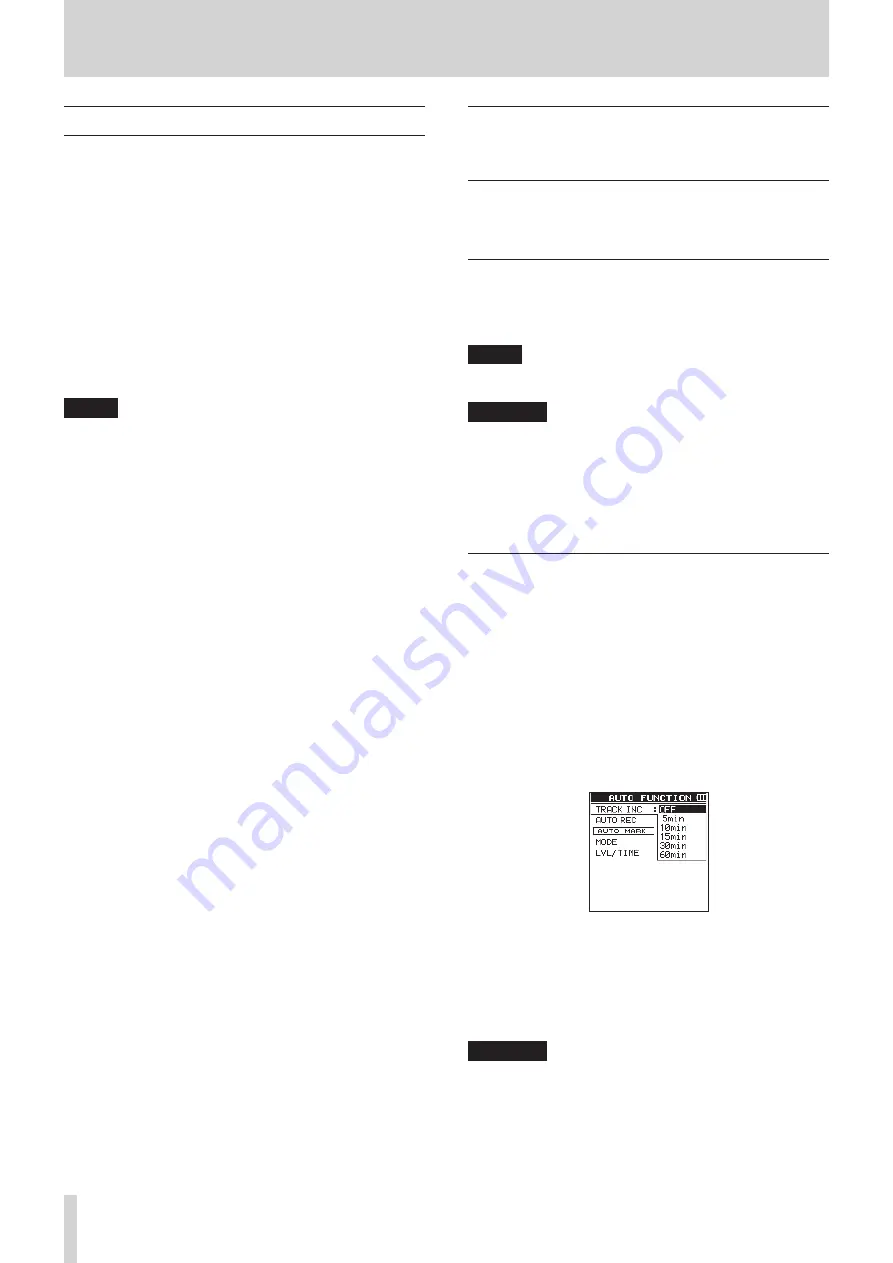
24
TASCAM DR-44WL
4 – Recording
Record in MTR mode (MTR mode only)
You can use this device as a multitrack recorder (MTR) to record
individual tracks and overdub them.
A maximum of four channels can be recorded simultaneously
from the built-in mics and external input jacks (input jack assign-
ments can be selected). These can also be recorded into already
recorded files (overdubbing).
Recorded files are saved as mono x 4.
1. Set the mode to
MTR
mode. (See “Selecting Operation
2. Select the track you want to record by using the TRACK/
INPUT button.
The track selected here goes into recording standby mode.
3. Press the RECORD button to start recording.
4. Press the
8
/HOME button to stop recording.
NOTE
In MTR mode, you can punch in and out as well as bounce
tracks. (See “Punching in/out (MTR mode only)” on page
29.) (See “Track bounce (MTR mode only)” on page 44.)
Switch files during recording (track
increment, available in 4 CH mode
only)
During recording, you can stop recording to the current file
either manually or automatically at a set time, and continue to
record to a new file (the track increment function).
Manual track increment during recording
During recording, you can easily update a file manually and
continue to make recording.
1. Press the
/
button during recording.
NOTE
Numbers at the end of file name will increment each time
when a new file is created.
CAUTION
•
The maximum total number of folders and files you can
create is 5,000.
•
Files with a recording time of less than two seconds cannot
be created. Moreover, if the sampling frequency is 96 kHz,
files shorter than four seconds cannot be created.
•
When the name of a new file to be created already exists,
the number will be incremented further.
Automatic track increment at specified time
During recording, the DR-44WL will automatically switch
recording from the current file to a new file when it reaches
a certain time specified in the
TRACK
INC
of the
AUTO
FUNCTION
screen.
Follow the below steps to set the maximum time for automatic
increment:
1. Press the MENU button to open the
MENU
screen.
2. Using the wheel, select (highlight)
AUTO
FUNCTION
and press the ENTER/MARK or
/
button.
AUTO
FUNCTION
screen is displayed.
3. Using the wheel, select (highlight)
TRACK
INC
and
press the ENTER/MARK or
/
button.
4. Use the wheel to select the automatic track increment time.
Options:
OFF
(default value),
5min
,
10min
,
15min
,
30min
,
60min
5. Press the ENTER/MARK button to confirm the setting and
enable selection of other setting items.
6. Once the setting has been completed, press the
8
/HOME
button to return to the Home screen.
CAUTION
The maximum total number of folders and files you can
create is 5,000.






























