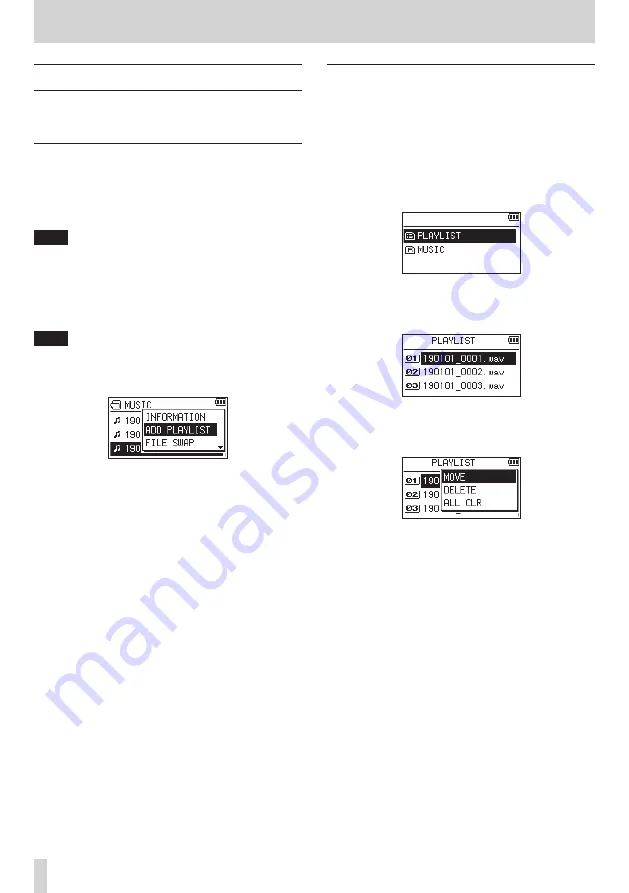
46
TASCAM DR-40X
6 – Playback
Using the playlist
You can make a list of files for playback (playlist).
On the
PLAY SETTING
screen if you select
PLAYLIST
for the
AREA
item, you can set playback to just the files in the playlist.
Adding files to the playlist
1.
Press the MENU button to open the MENU screen.
2.
Use the + or − button to select (highlight)
BROWSE
, and
press the ENTER/MARK or
/
button.
The BROWSE screen will open.
NOTE
For an explanation of how to use the BROWSE screen, see
"5 – Working with Files and Folders (BROWSE screen)" on
3.
Use the + or − button to select the file you want to add
to the playlist, and press the QUICK button.
A pop-up window appears.
NOTE
For details about how to select the file, see "File opera-
4.
Use the + or – button to select (highlight)
ADD LIST
.
5.
Press the ENTER/MARK button.
The file is added to the playlist and the popup window
closes.
6.
Repeat steps 3, 4, and 5 as necessary to add more files to
the playlist. The files are numbered in the order that they
are added.
Editing the playlist
You can view and edit the playlist you have made on the
PLAYLIST
screen.
You can also use this screen to play tracks
and to edit the playlist.
1.
Press the MENU button to open the MENU screen.
2.
Use the + or − button to select
BROWSE
, and press the
ENTER/MARK or
/
button.
The BROWSE screen will open.
3.
Use the
.
button to move to the top folder level.
4.
Use the + or − button to select
PLAYLIST
, and press the
/
button.
This opens the
PLAYLIST
screen.
5.
Use the + or − button to select the file you want to edit,
and press the QUICK button.
A pop-up window appears.






























