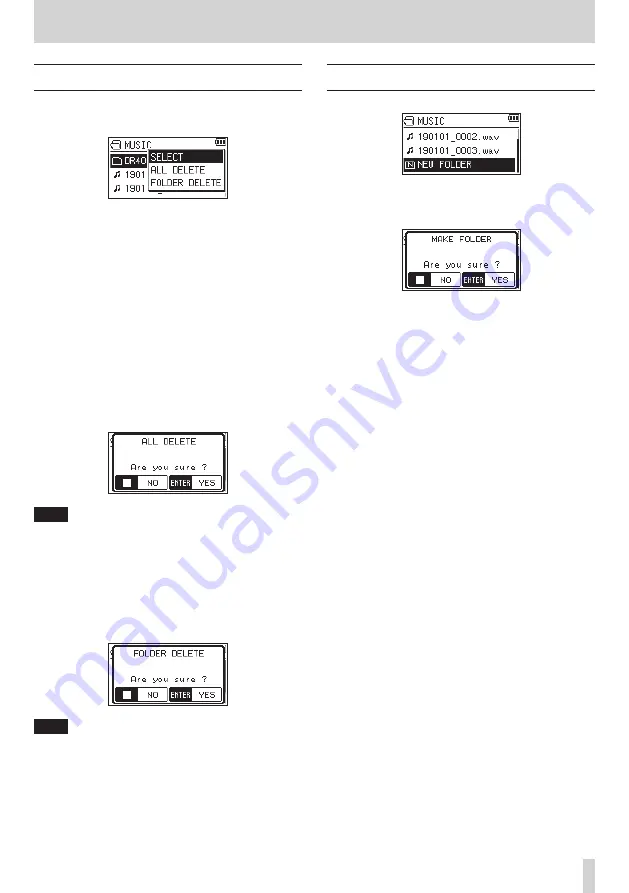
TASCAM DR-40X
43
5 – Working with Files and Folders (BROWSE screen)
Folder operations
Select (highlight) the desired folder on the BROWSE screen
and press the QUICK button to open the following pop-up
window.
Use the + or − button to select an item, and press the ENTER/
MARK button to cause the unit to execute that operation as
follows.
SELECT
Selects the first file in the folder and returns to the Home
Screen. Regardless of the previous setting, the playback area
is set to
FOLDER
, and this folder becomes the new playback
area. When recording, files are created in this folder.
ALL DELETE
A pop-up message appears to confirm that you want to
delete all the files in the selected folder at once.
Press the ENTER/MARK button to delete the file and the
¤
(HOME) [
8
] button to cancel deletion.
NOTE
You cannot erase read-only files and files that are not
recognized by this unit.
FOLDER DELETE
A pop-up message appears to confirm that you want to
delete the selected folder.
Press the ENTER/MARK button to delete the folder or press
the
¤
(HOME) [
8
] button to cancel deletion.
NOTE
You cannot erase folders than contain read-only files and
files that are not recognized by this unit.
Creating a new folder
NEW FOLDER
appears at the bottom of each folder list.
Select (highlight)
NEW FOLDER
, and press the ENTER/MARK
or
/
button. A pop-up appears to confirm that you want
to create a new folder.
Press the ENTER/MARK button to create a new folder or
press the
¤
(HOME) [
8
] button to cancel.
Since this unit supports only a two-level folder structure, the
NEW FOLDER
function is not available in second-level folders.
A newly created folder becomes the current folder (currently
selected folder), and recorded files are saved in this folder. If
the playback area has been set to
FOLDER
, this folder becomes
the playback area.






























