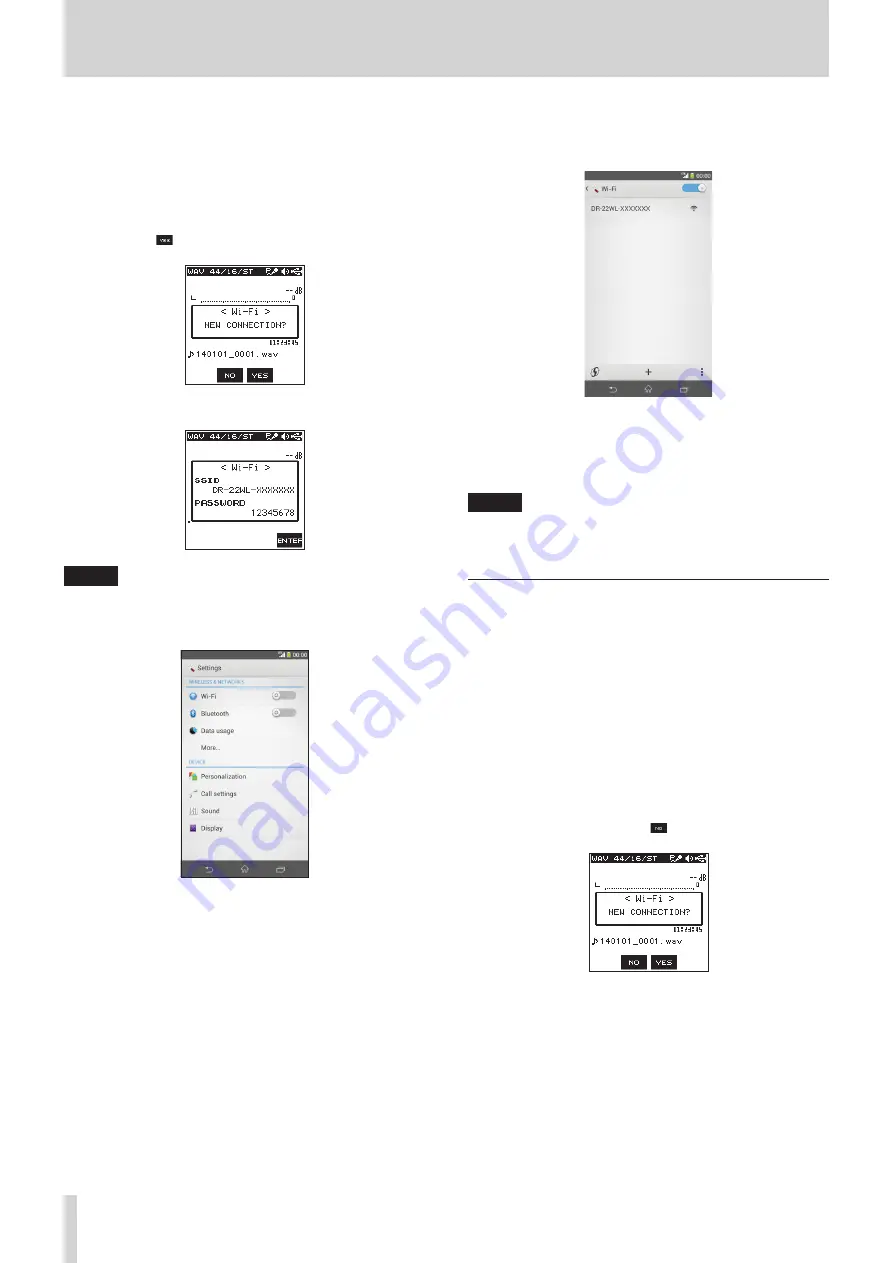
34
TASCAM DR-22WL
9 – Using Wi-Fi
8
When using an Android device
1. Press the Wi-Fi button of the unit to make the Wi-Fi
indicator blink.
A
NEW CONNECTION?
pop-up message appears on
the display to determine whether or not the connection is
new.
2. You will be making a connection to a new smartphone, so
press the F3 button.
3. “SSID” and “PASSWORD” appear on the display.
NOTE
The “SSID” is the name of the wireless LAN access point
(wireless LAN device).
4. In your Android device, select the “setting”
w
“Wi-Fi”.
5. When you turn on Wi-Fi on an Android device, a Wi-Fi device
SSID list and WPS mark will appear. Select the SSID shown on
the display of the unit.
6. A password input screen appears on the Android device.
Enter the password shown on the display of the unit.
7. Wi-Fi connection is established between the DR-22WL and
your smart phone, and the Wi-Fi indicator of the unit will
light.
NOTE
The above description on operating the Android device
are for reference only. Please refer to your smart phone’s
operation manual for more details.
Connecting the DR-22WL to a smart phone
via Wi-Fi (from second time onward)
When you establish a connection between the DR-22WL and
your smart phone for the first time and need to connect them
again, you only need to select the SSID from the second time
onward.
8
When using an iOS terminal
1. Press the Wi-Fi button of the unit to make the Wi-Fi
indicator blink.
A
NEW CONNECTION?
pop-up message appears on
the display to determine whether or not the connection is
new.
2. You will be making a connection to a previously connected
smartphone, so press the F2 button.
3. The pop-up message on the display disappears and the unit
waits for a connection with a smartphone.
4. In your iOS device, select “settings”
w
“Wi-Fi”.
5. When Wi-Fi is enabled on for your iOS device, it will display
the SSID list of Wi-Fi equipment. Select the SSID displayed
on the DR-22WL.
6. A Wi-Fi connection between the unit and your smartphone
is established and the Wi-Fi indicator is lit.













































