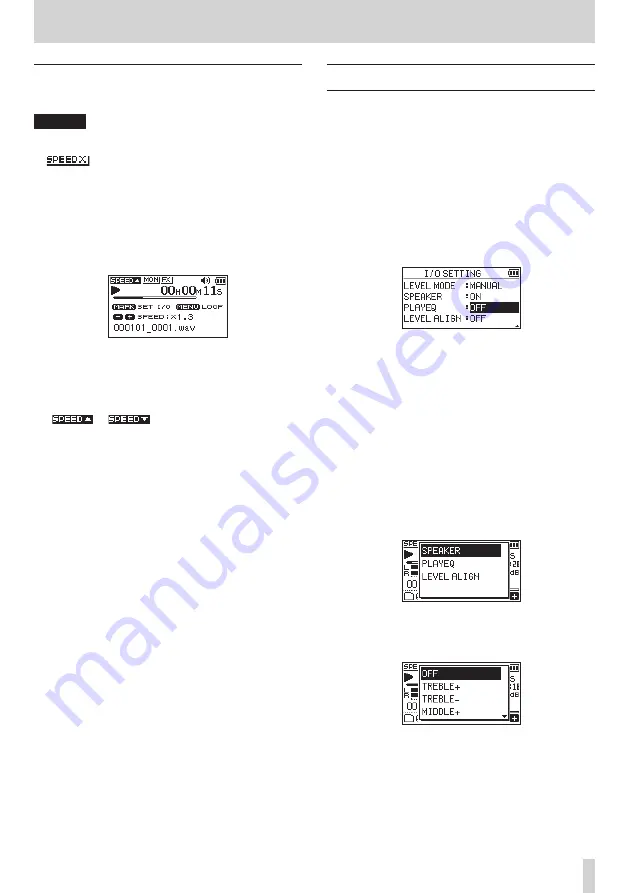
TASCAM DR-05X
39
6 – Playback
Changing the playback speed (VSA)
This unit has a built-in variable speed audition (VSA) function
to change the playback speed without changing its pitch.
CAUTION
The VSA function will not work when you select a file
recorded with a sampling rate of 96kHz. At this time,
will appear on the Home Screen. However, the
playback speed can be changed.
Even though it will not affect this file, the playback speed
adjustment will become effective when a 44.1/48kHz file
is selected using the
.
or
/
button on the Home
Screen.
When the Playback Control screen is open, press the + or –
button to increase or decrease the playback speed.
The VSA function can change the playback speed in the
range from
0.5
(50%) to
2.0
(200%) times (in 0.1 increments)
the normal speed.
Press the PB CONT button to return to the Home Screen
while maintaining the set playback speed.
The
or
icon appears if the playback
speed is set to a value larger or smaller than 1.0, respectively.
Setting the playback equalizer
You can choose from different sound equalization settings to
enhance listenability (PLAY EQ).
Use the
PLAY EQ
item on the
I/O SETTING
screen or the
Quick menu to set the playback equalization.
Operation from the MENU screen
1.
Press the MENU button to open the
MENU
screen.
2.
Use the + or – button to select (highlight)
I/O SETTING
and press the
7
button.
The
I/O SETTING
screen will open.
3.
Use the + or – button to select (highlight) the
PLAY EQ
menu item, and press the
7
button.
4.
Use the + and – buttons to adjust the playback equal-
ization.
TREBLE, MIDDLE
, and
BASS
indicate that adjustment
in the high, middle, or low frequency range is enabled,
and + and – indicate that the sound level in that range is
increased or decreased, respectively.
Options:
OFF
(default),
,
TREBLE -
,
,
MIDDLE -
,
BASS +
,
BASS -
5.
After completing the setting, press the
¤
(HOME) [
8
]
button to return to the Home Screen.
Operation from the Quick menu
1.
During playback when the Home Screen is open, press
the QUICK button to open the Quick menu.
2.
Use the + or – button to select (highlight) the PLAY EQ
menu item, and press the
7
button.
This opens the PLAY EQ screen.
Options:
OFF
(default),
,
TREBLE -
,
,
MIDDLE -
,
BASS +
,
BASS -
3.
Use the + or − button to select (highlight) a setting, and
press the
7
button to enable it and return to the Home
Screen.






























