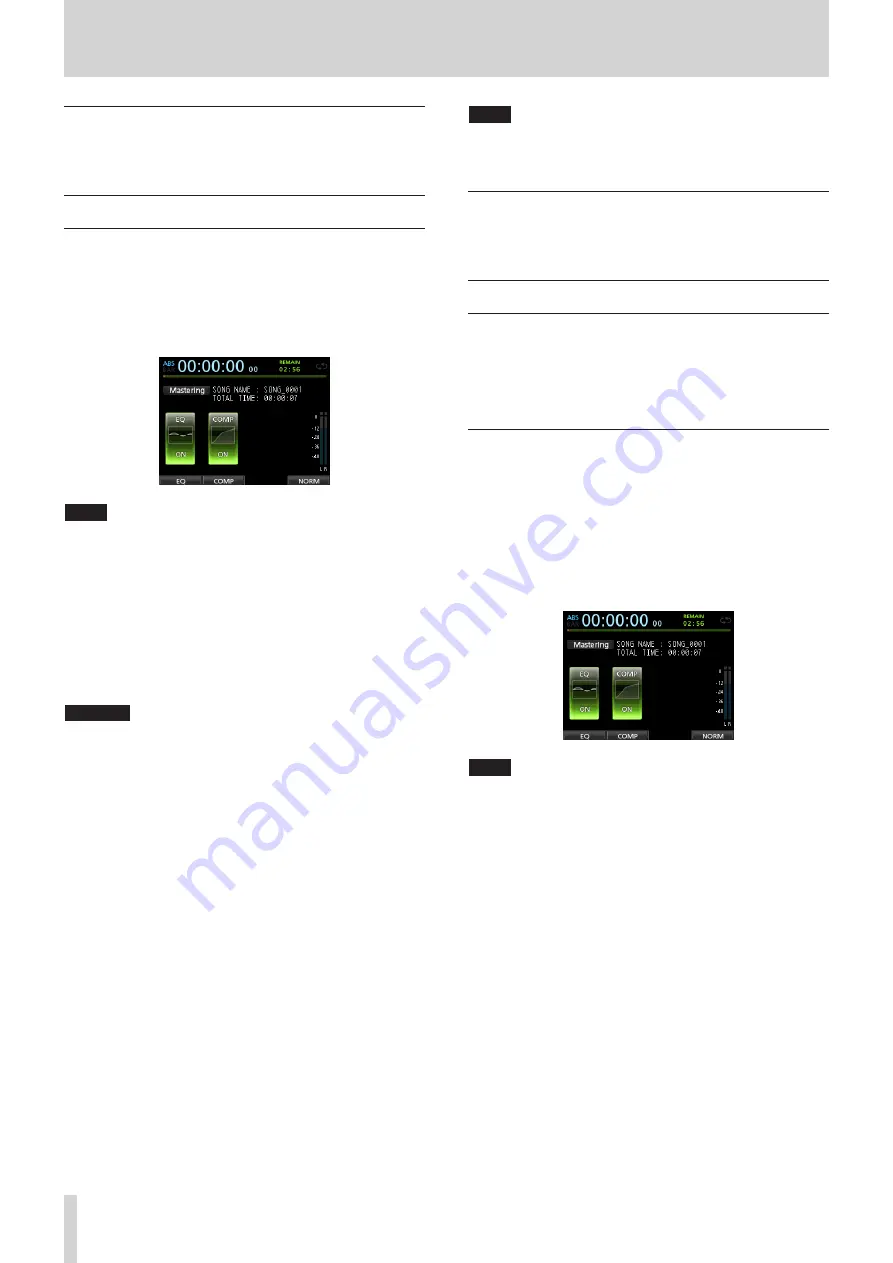
56
TASCAM DP-32SD
10 - Mixing Down and Mastering Songs
Exiting Mixdown mode
Press the MIXDOWN/MASTERING button twice to return to
Multi Track
mode.
Checking the master file
Follow these procedures to listen to a master file after you have
completed recording it.
1. When in
Mixdown
mode, press the MIXDOWN/
MASTERING button.
The recorder switches to
Mastering
mode and the
Mastering
screen opens.
NOTE
• In Mastering mode,
Mastering
appears in the upper left of
the Home screen.
• When in
Multi Track
mode, press the
MIXDOWN/
MASTERING
button to switch to
Mixdown
mode, and then
press the
MIXDOWN/MASTERING
button again to switch to
Mastering
mode.
• You cannot switch to
Mastering
mode if there is no master
file.
2. In this state, press the PLAY (
t
) button to play back the
master file that you have created.
CAUTION
Confirm that both the
EQ
and
COMP
items are set to
OFF
.
If either is set to
ON
, the playback sound of the master
file will be affected by the equalizer and/or compressor.
(See “Using the mastering equalizer” on page 57 and
“Using mastering compression” on page 57.)
3. When in
Mastering
mode, the transport buttons work as
follows.
• Press the PLAY (
t
) button to play back the master file
from the current position until its end.
• Use the REW (
m
) button and the F FWD (
,
) button
to rewind and fast-forward in the same way as in ordinary
recorder mode.
• Press the STOP (
8
) button to stop playback.
• Track recording is not possible.
• Repeat playback and location mark functions cannot be
used.
Since the master file playback signal is output from the
STEREO OUT jack, you can record the output to an external
stereo recorder.
If you are not satisfied with this master file, you can perform
a new mixdown.
NOTE
To listen to a master file recorded in a saved song, load the song,
change the recorder to
Mastering
mode, and then press the
PLAY (
t
)
button to start playback.
Ending master file checking
After checking the master file, press the MIXDOWN/
MASTERING button to return to
Multi Track
mode.
Using the mastering tools
This unit has specialized tools for enhancing the sound of
the master file. Use the equalizer, compressor, and normalize
functions to adjust the overall volume and sound quality.
Switch to
Mastering
mode and use the mastering tools to
enhance the master file.
Mastering procedures
Follow the steps below to master the file that has been mixed
down.
ª
Step 1 - Enter Mastering mode.
When in
Mixdown
mode, press the MIXDOWN/MASTERING
button.
The recorder switches to
Mastering
mode and the
Mastering
screen opens.
NOTE
• When in
Multi Track
mode, press the
MIXDOWN/
MASTERING
button to switch to
Mixdown
mode, and then
press the
MIXDOWN/MASTERING
button again to switch to
Mastering
mode.
• You cannot switch to
Mastering
mode if there is no master
file.
ª
Step 2 - Use the mastering tools to adjust
the sound.
You can use the following mastering tools: EQUALIZER (F1 (
EQ
)
button), COMPRESSOR (F2 (
COMP
) button) and NORMALIZE (F4
(
NORM
) button).
You can also switch between a multi-band and single-band type
compressor on the
COMP MULTI
screen by pressing the F2
button.
When using the multi-band compressor, the parameter display
on the
COMP MULTI
screen is split into LOW BAND, MID BAND
and HIGH BAND areas, allowing separate adjustments for each
band.
Make the necessary settings for each tool. (For further
details, see "Using the mastering equalizer," "Using mastering
compression" and "Using normalize," below.)






























