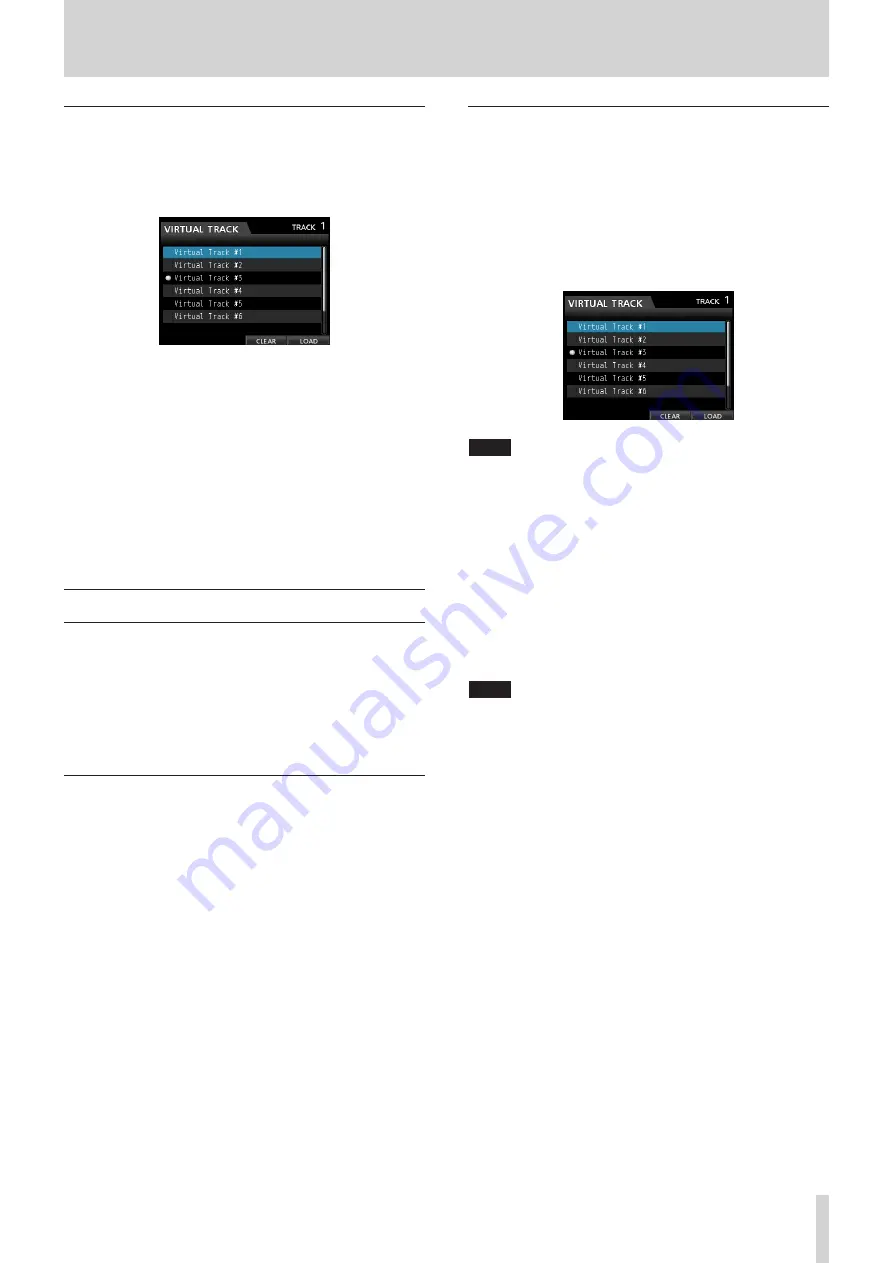
TASCAM DP-32SD
47
7 - Recorder Functions
Checking takes
After recording one or more takes, follow these procedures to
check them.
After punch in/out recording completes, the VIRTUAL TRACK
screen opens, as shown below.
1. Use the JOG/DATA dial or the CURSOR (
5
/
b
) buttons to
select (highlight blue) a take in the list.
2. Press
F4 (
LOAD
) to assign that virtual track to the physical
track.
Playback the take to check it.
Repeat steps 1 and 2 to check other takes.
3. If you are satisfied with the result, press the VIRTUAL TRACK
button to close this screen.
To end Auto Punch mode, press the AUTO PUNCH button.
If you are not satisfied with the result, press the RECORD (
0
)
button again and record another take.
Virtual tracks
This unit has 8 virtual tracks for each track.
Since there are 8 virtual tracks for each track, you can record
multiple takes of lead vocals and improvised solos, for example,
and then choose the best takes afterwards.
After recording, assign an unused virtual track to the physical
track, and then record another take. By repeating this process,
you can use multiple virtual tracks for different takes.
Recording to virtual tracks
Follow these procedures to record a virtual track.
1. Select the track.
2. Press the VIRTUAL TRACK button.
3. Select
UNUSED
.
4. Press the F4 (
LOAD
) button to assign the virtual track to be
recorded to.
5. Once you have completed the setting, press the HOME
button to return to the Home Screen.
Assigning virtual tracks
Follow these procedures to assign a virtual track to a physical
track.
1. Press the SELECT button of a track you want to assign a
virtual track to when the Home screen is open, and then
press the VIRTUAL TRACK button.
(You can also press the VIRTUAL TRACK button first, and
then select the track.)
The
VIRTUAL TRACK
screen opens.
NOTE
• When creating a song, Virtual Track #1 is assigned to each
physical track.
• Recording, playback, and editing is only possible on virtual
tracks assigned to physical tracks.
• You can assign an already recorded virtual track to a physical
track and record over it.
2. Use the JOG/DATA dial to select the virtual track that you
want to assign.
3. Press the F4 (
LOAD
) button to assign the virtual track to the
physical track.
The virtual track assigned to the physical track is marked
with an icon on the screen.
NOTE
• To delete a virtual track, press the
F3
(
CLEAR
)
button in step
3
above.
• A virtual track assigned to a physical track cannot be deleted.
• If you assign an unused virtual track, the physical track becomes
empty.
















































