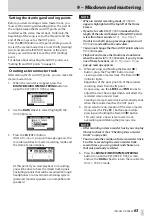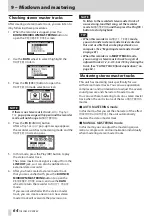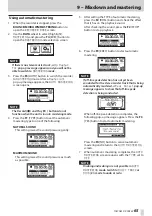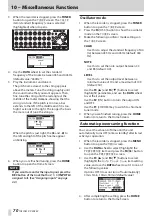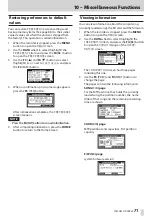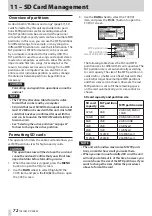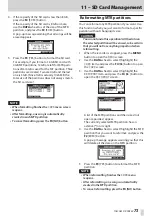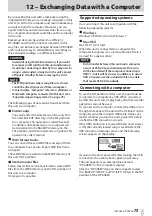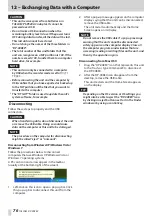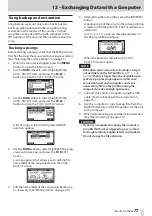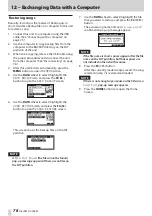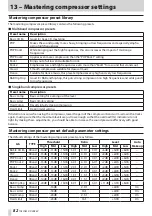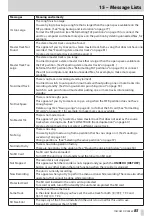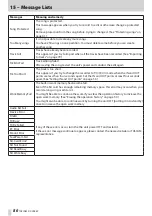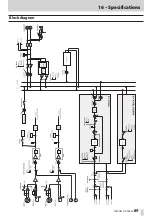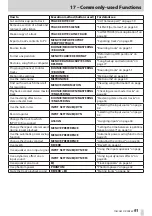76
TASCAM DP-008EX
12 – Exchanging Data with a Computer
CAUTION
•
This unit receives power from batteries or a
TASCAM PS-P520 AC adaptor. It cannot be
powered over USB.
•
Do not make a USB connection when the
remaining battery level is low. If the power turns
OFF during data transfer, all the data will be lost.
This lost data cannot be restored.
•
Do not change the names of the three folders in
“DP-008EX”.
•
The total number of files and folders that this
unit can recognize on a FAT partition is 100. If the
number exceeds 100, transfer them to a computer
hard drive, for example.
NOTE
•
This unit can only be connected to a computer
by USB when the recorder mode is set to
MULTI
TRACK
.
•
Before connecting the unit and the computer by
USB, confirm that you have exported or backed up
to the FAT partition all the files that you want to
transfer to the computer.
•
The “UTILITY” folder is used to update the unit’s
system software, for example.
Disconnecting
Follow these steps to properly end the USB
connection.
CAUTION
When transferring data, do not disconnect the unit
or remove the USB cable. Doing so could cause
data on the computer or this unit to be damaged.
NOTE
The procedure on the computer for disconnecting
might be called “eject” or “unmount”.
Disconnecting from Windows XP/Windows Vista/
Windows 7
Follow the procedures below to disconnect
computers that use Windows XP, Windows Vista, or
Windows 7 operating systems.
A PC card icon and arrow appear in the taskbar
(usually at the bottom right of the screen).
1. Left-click on this icon to open a pop-up bar. Click
this pop-up bar to disconnect this unit from the
computer.
2. After a pop-up message appears on the computer
display saying that the unit can be disconnected,
remove the USB cable.
The unit restarts automatically and the Home
Screen opens on its display.
NOTE
Do not remove the USB cable if a pop-up message
warning that the unit cannot be disconnected
safely appears on the computer display. Close all
the computer programs and windows that are
accessing (reading or writing) files on the unit, and
then try the operation again.
Disconnecting from Mac OS X
1. Drag the “DP-008EX” icon that represents this unit
to the Trash, or type Command-E to disconnect
the DP-008EX.
2. After the DP-008EX icon disappears from the
desktop, remove the USB cable.
This unit restarts and the Home Screen appears
on the display.
TIP
Depending on the OS version or OS settings you
might also be able to eject the “DP-008EX” icon
by clicking an eject button next to it in the Finder
window or by using a control key.