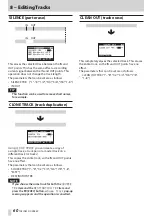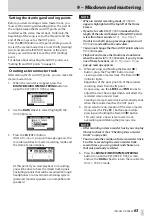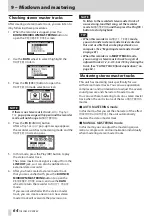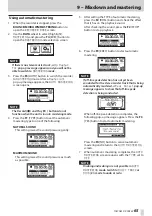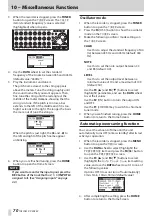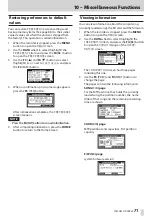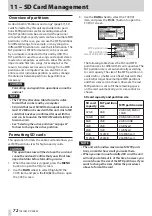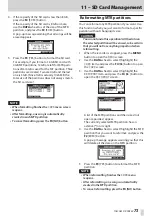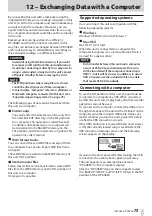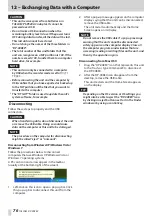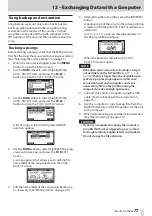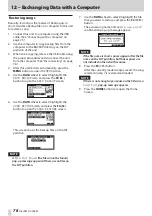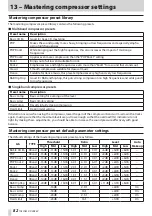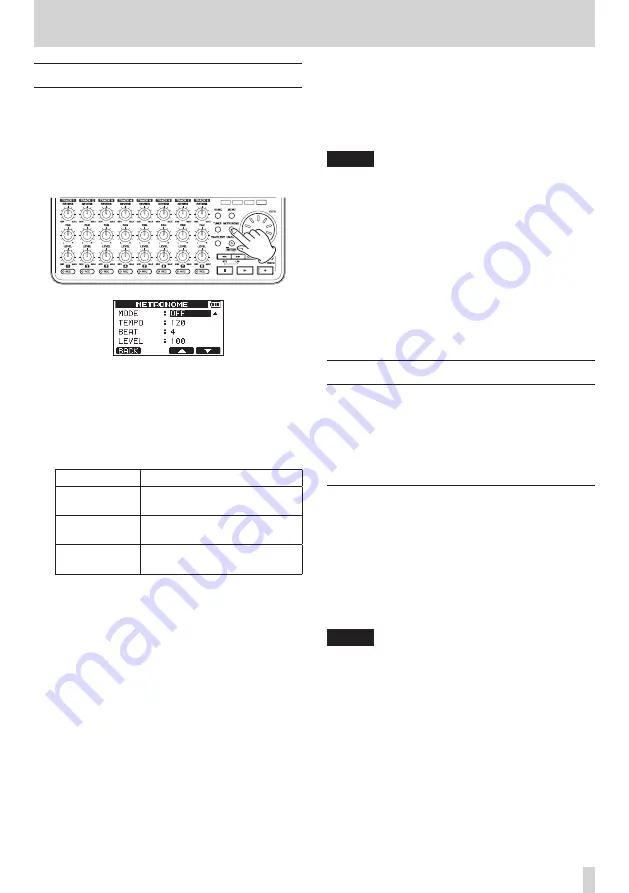
TASCAM DP-008EX
69
10 – Miscellaneous Functions
Metronome
This unit has a built-in metronome function that can
be used when the recorder is operating. You can set
it to function during both playback and recording or
only during recording.
1. When the recorder is stopped, press the
METRONOME button to open the
METRONOME
screen.
2. Set the following items.
Use the F3 [
5
] and F4 [
b
] buttons to select
(highlight) items, and use the DATA wheel to set
their values.
MODE
Select one of the following modes.
Mode
Meaning
OFF
(default value) metronome OFF
REC&PLAY
Metronome functions during
both recording and playback
REC ONLY
Metronome functions only
during recording
TEMPO
Set the speed between 20 and 250 BPM (default
value: 120).
BEAT
Set the number of beats between 1 and 12
(default value: 4).
The accent falls on the first beat.
LEVEL
Set the metronome volume between 0 and 127
(default value: 100).
3. After completing the setting, press the HOME
button to return to the Home Screen.
The metronome will now function according to
the
MODE
setting made in step two.
Even if the metronome is active during recording,
the its sound will not be recorded directly.
NOTE
•
If you record using a mic while monitoring the
metronome sound through connected speakers,
the metronome sound could be recorded.
•
When the metronome is operating, you can
adjust the
LEVEL
item, but other items on the
METRONOME
screen cannot be changed.
•
You can use the metronome to provide a click
when making the first recording of, for example, a
rhythm guitar or bass part.
•
If you want to use the metronome when practicing,
you can either play a song that does not have any
recordings or turn the
TRACK LEVEL
knobs all the
way down during playback.
Tuner
Use the built-in chromatic tuner to tune guitars and
other instruments.
In addition to the chromatic tuner mode, which
allows you to tune an instrument while looking at the
tuning meter, this unit’s tuner also has an oscillator
mode that outputs a standard pitch.
Chromatic tuner mode
1. Connect a guitar or bass to INPUT A.
INPUT B cannot be used for tuning.
Use built-in MIC A to tune other instruments such
as wind instruments.
2. On the
INPUT SETTING
screen, set the
IN A
input source to
Ext. Input, LINE/ Low
,
Ext. Input / Mid
or
Ext. Input / High
.
(See “Selecting the input source” on page 42.)
NOTE
When using the built-in mic, select
Internal
MIC /Low
or
Internal MIC /High
on the
INPUT SETTING
screen.