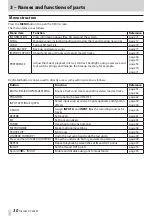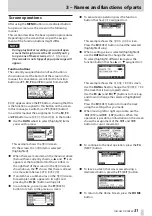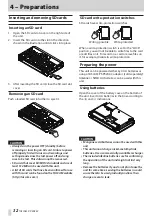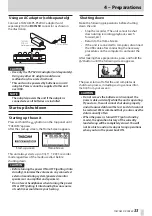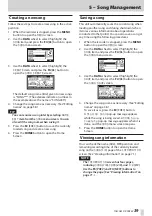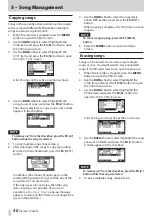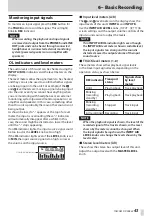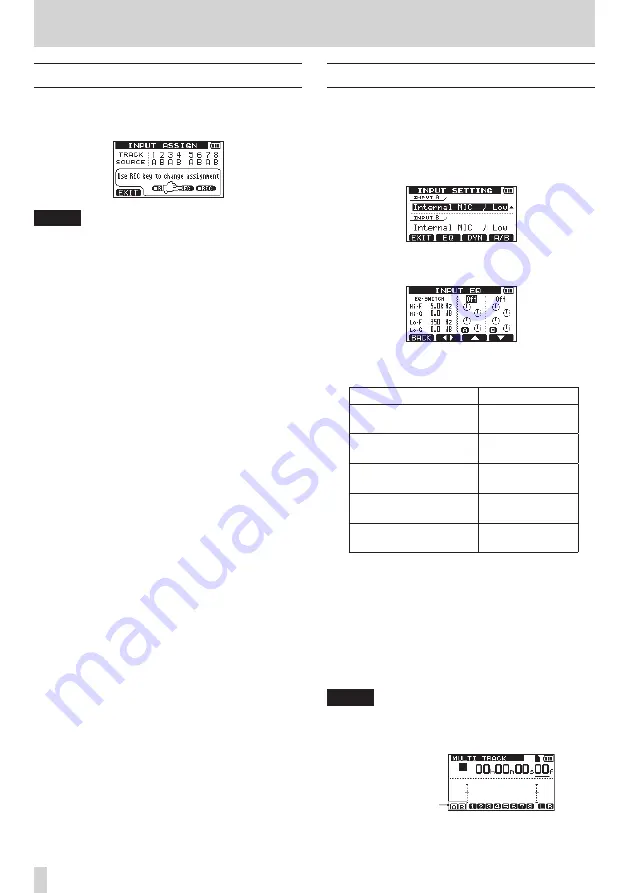
44
TASCAM DP-008EX
6 – Basic Recording
Assigning inputs
When using this unit, “assigning inputs” means setting
the recording source for each track to either INPUT A
or INPUT B on the
INPUT ASSIGN
screen.
NOTE
•
The illustration above shows the default values.
•
Assignment settings are saved when songs are
saved and when the power is turned OFF (put
into standby). Moreover, assignment settings are
loaded when songs are loaded.
This unit can simultaneously record a maximum of
two tracks. You can also record one input channel to
two tracks simultaneously (in this case, you cannot
use the other input channel).
You cannot assign two inputs to the same track.
1. When the recorder is stopped, press the ASSIGN
button to open the
INPUT ASSIGN
screen.
2. Use the REC buttons of each track to set their
input sources.
Settings:
A (INPUT A, default value for tracks 1, 3, 5 and 7)
B (INPUT B, default value for tracks 2, 4, 6 and 8)
3. When finished making settings, press the HOME
button to return to the Home Screen.
Using the input equalizers
INPUT A and INPUT B each have a two-band
equalizer (EQ).
Use the
INPUT SETTING
screen to set the input
equalizers.
1. Press the INPUT SETTING/EQ/DYN button to
open the
INPUT SETTING
screen.
2. Press the F2 [EQ] button to open the
INPUT EQ
screen.
The input equalizer has the following setting
items.
Item
Value
EQ-SWITCH
(input equalizer switch)
ON/OFF
(default: OFF)
Hi-F
(high frequency range)
1.7 kHz – 18 kHz
(default: 5 kHz)
Hi-G
(high range gain)
±12 dB
(default: 0.0 dB)
Lo-F
(low frequency range)
32 Hz – 1.6 kHz
(default: 350 Hz)
Lo-G
(low range gain)
±12 dB
(default: 0.0 dB)
Use the F2 [
gt
] button to switch between
INPUT A and B.
Use the F3 [
5
] and F4 [
b
] buttons to select
setting items, and use the DATA wheel to adjust
them.
Press the F1 [BACK] button to return to the
INPUT SETTING screen.
3. After making the settings, press the HOME
button to return to the Home Screen.
NOTE
When the equalizer for an input is ON, that input
is shown on the Home Screen as in the illustration
below.
Icons when input
equalizers are ON