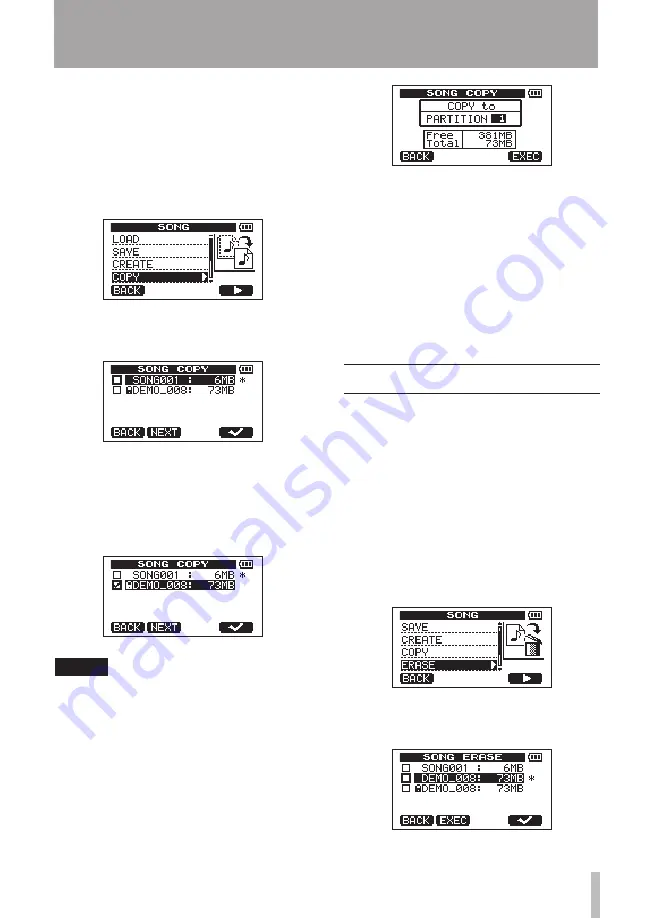
TASCAM DP-008
39
1 When the recorder is stopped, press
MENU
to open the
MENU
screen.
2 Turn the
DATA
wheel to select
SONG
, and
press the
F4
(
¥
) key to open the
SONG
menu screen.
3 Turn the
DATA
wheel to select
COPY
, and
press the
F4
(
¥
) key.
This opens the
SONG COPY
screen, which
shows a list of songs in the active partition.
4 Turn the
DATA
wheel to select a song that
you want to copy, and press the
F4
(
✔
)
key.
The song is selected as a copy source and a
check appears in the checkbox.
NOTE
To remove the check from the checkbox
(deselect the song), press the F4 (
✔
) key
while the song is selected.
5 To copy multiple songs, repeat step 4.
6 After selecting all the songs that you
want to copy, press the
F2 (
NEXT
)
key to
open a screen where you can select the
partition that you want to be the copy
destination.
7 Turn the
DATA
wheel to select the copy
destination partition and press the
F4
(
EXEC
)
key.
When copying completes, the
SONG
menu
screen reopens.
8 Press the
HOME
key to return to the
Home Screen.
To cancel copying a song, press the
•
F1
(
BACK
)
key instead of the
F4
(
EXEC
)
key.
Erasing songs
Songs can be erased. You can also erase mul-
tiple songs at once. You might want to erase
unneeded songs if the SD card starts to run out
of open space.
1 When the recorder is stopped, press
MENU
to open the
MENU
screen.
2 Turn the
DATA
wheel to select
SONG
, and
press the
F4
(
¥
) key to open the
SONG
menu screen.
3 Turn the
DATA
wheel to select
ERASE
and
press the
F4
(
¥
) key.
This opens the
SONG ERASE
screen, which
shows a list of songs in the active partition.
5 – Song Management






























