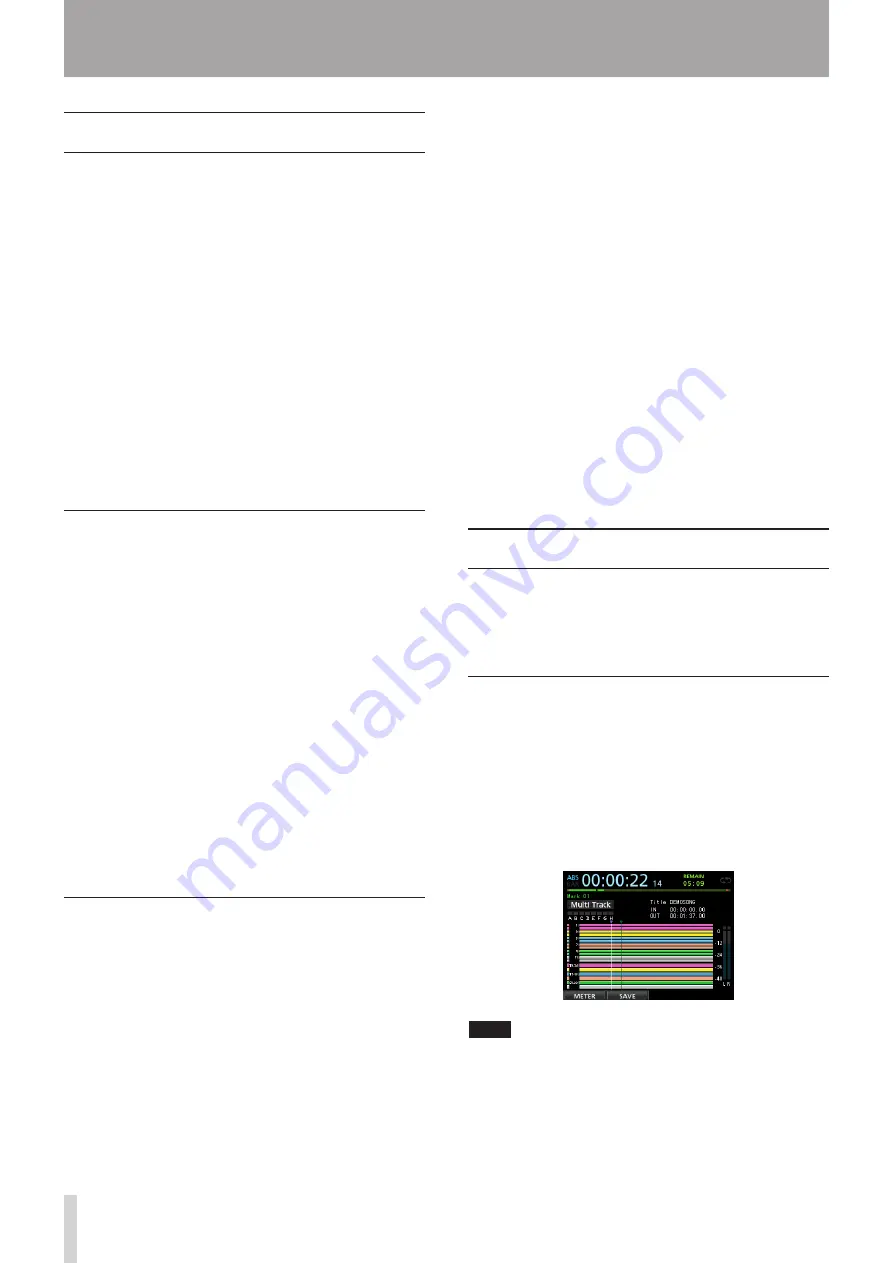
54
TASCAM DP-24
7 - Recorder Functions
Direct Location Function
You can specify a time or measure/beat to be located
without using marks. On the Home screen, use the JOG/
DATA dial to specify the location point.
The Home screen counter has two display types:
ABS
(absolute time) and
BAR
(bar/beat).
The
BAR
display is based on the metronome setting.
In
BAR
mode, you can locate a position in beat units.
The current position of the recorder is shown as a time
(measure-beat) at the top of the Home screen. The tempo
is also displayed.
The
ABS
display is based on the absolute time. In
ABS
mode, you can locate a position in frame units. The
current position of the recorder is shown as a time (hours
: minutes : seconds) on the top of the Home screen (30
frames per second).
You can specify a time in this time display area and move
the current position of the recorder.
Locating directly a specified time
In
ABS
mode, you can locate a specified time directly
through the following two methods. This direct location
cannot be performed by this method during recording.
1. Press the HOME button to open the Home screen.
2.
ABS
is displayed on the left side of the counter of
the Home screen.
If it is not displayed, press the METRONOME button to
open the
METRONOME
screen.
Use the CURSOR (
5
/
b
) buttons to select
BAR
DISP
item of the
METRONOME
screen, and then use
the JOG/DATA dial to set it to
OFF
, which will cause
ABS
to appear.
3. Turn the JOG/DATA dial to change the time (the
time advance speed changes according to the
speed of turning the dial).
4. After setting the desired time value, press the PLAY
(
7
) button which will cause the playback to start.
Locating directly a specified measure/
beat
Like the time specification location in ABS mode, you can
locate a position by specifying a music point in BAR mode.
You can perform the direct location of a preset point
through the procedure below.
This direct location cannot be performed by this
procedure during recording.
1. Press the HOME button to open the Home screen.
2.
BAR
is displayed on the left side of the counter of
the Home screen.
If it is not displayed, press the METRONOME button to
open the
METRONOME
screen.
Use the CURSOR (
5
/
b
) buttons to select the
BAR
DISP
item of the
METRONOME
screen, and then use
the JOG/DATA dial to set it to
ON
, which will cause
BAR
to appear.
3. The value wraps automatically when it reaches the
highest or lowest value in a field.
When set to 4/4 and the beat field exceeds
04
, for
example, the bar value will increase by one, and the
beat field will return to
01
.
In the same way, when you turn the JOG/DATA dial to
lower a value and passes through 01, the bar value will
decrease and the total value will change in succession.
When set to 4/4, for example, if the value drops below
01
when the cursor is located under the beat field, the
bar value will decrease by one, and the beat field will
return to
04
.
4. After setting the desired measure/beat, press the
PLAY (
7
) button which will cause the playback to
start.
Location marks
This unit allows you to set up to 99 location marks in each
song.
For example, you can mark the intro, vocal entry points,
start of verses, etc.
Setting a location mark
When stopped, during recording or playback, press the
MARK SET button at the point where you want the
location mark.
A mark number (
MARK xx
) appears on the Home screen
(
xx
is the mark No.).
The displayed mark No. indicates the current position
mark or the mark immediately before. A flag icon is also
displayed above the timeline.
NOTE
The marks are numbered in the order you enter them. The
marks do not appear according to their position in the
song. Therefore,
MARK 05
can appear before
MARK 01
in a song.
Summary of Contents for Digital Portastudio DP-24
Page 1: ...D01159020D DP 24 Digital Portastudio OWNER S MANUAL...
Page 11: ...TASCAM DP 24 11 1 Introduction...
Page 33: ...TASCAM DP 24 33 3 Names and Functions of Parts...
Page 67: ...TASCAM DP 24 67 9 Using Built In Effects...
Page 99: ...TASCAM DP 24 99 17 Specifications Block diagram...
Page 100: ...100 TASCAM DP 24 17 Specifications Level diagram...
Page 105: ...TASCAM DP 24 105 Note...
Page 106: ...106 TASCAM DP 24 Note...
Page 107: ...TASCAM DP 24 107 Note...






























