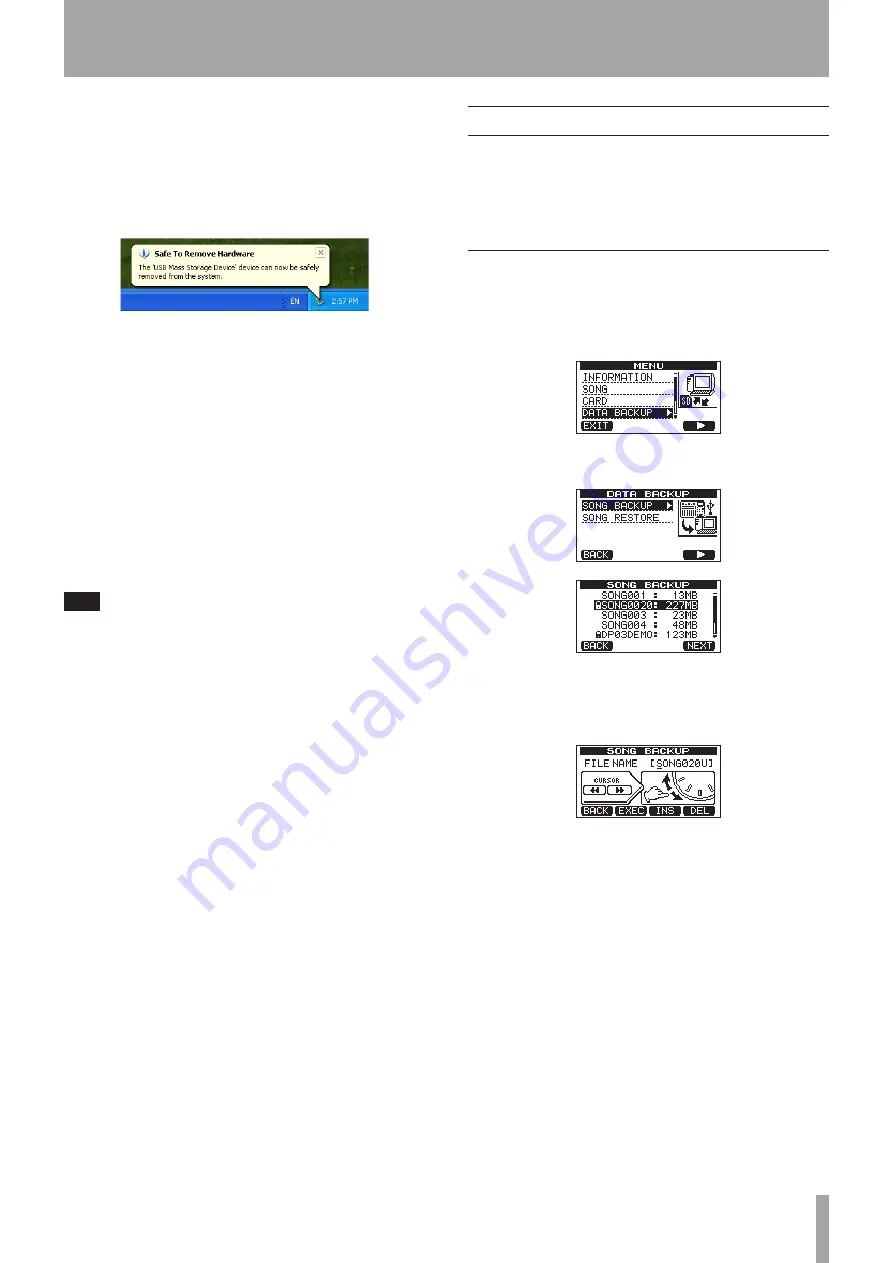
TASCAM DP-03SD
61
12 – Exchanging Data with a Computer
Disconnecting from Windows XP/Windows Vista/Windows 7/
Windows 8
Follow the procedures below to disconnect computers that use
Windows XP, Windows Vista, Windows 7 or Windows 8 operating
systems.
A PC card icon and arrow appear in the taskbar (usually at the
bottom right of the screen).
1 Left-click on this icon to open a pop-up bar. Click this pop-
up bar to disconnect this unit from the computer.
2 After a message appears on the computer screen saying that
this unit can be disconnected, remove the USB cable.
This unit restarts and the Home Screen appears on the
display.
If a message appears on the computer screen saying that
this unit cannot be disconnected safely, do not disconnect
the USB cable. Close all the computer programs and
windows that are accessing files on this unit, and then try
the operation again.
Disconnecting from Macintosh systems
1 Drag the
DP-03
icon that represents this unit to the Trash, or
type Command-E to eject the DP-03.
TIP
Depending on the OS version or OS settings you might also
be able to eject the
DP-03
icon by clicking an eject button
next to it in the Finder window or by using a control button.
2 After the icon disappears from the desktop, remove the USB
cable.
This unit restarts and the Home Screen appears on the
display.
Song backup and restoration
Song backup saves not only audio tracks, but also backs up
editing data and other song data. Song restoration is the
reverse of this process. In short, song data is transferred from
the computer to the FAT partition of the unit and then used to
restore the song.
Backing-up songs
1 When the recorder is stopped, press the MENU button to
open the
MENU
screen.
2. Turn the DATA wheel to select
DATA BACKUP
. Press the
F4 (
¥
) button to open the
DATA BACKUP
menu.
3 Use the DATA wheel to select
SONG BACKUP
, and press
the F4 (
¥
) button to open a song list.
4 Turn the DATA wheel to select the song that you want to
backup, and press the F4 (
NEXT
) button.
A screen appears that allows you to set the file name for the
song being backed up.
5 Use the REW (
Ô
)/F FWD (
) buttons, the DATA wheel
and the F3 (
INS
) and F4 (
DEL
) buttons, to name the song
(maximum of 8 characters) (see “Editing names” on page
30).
















































