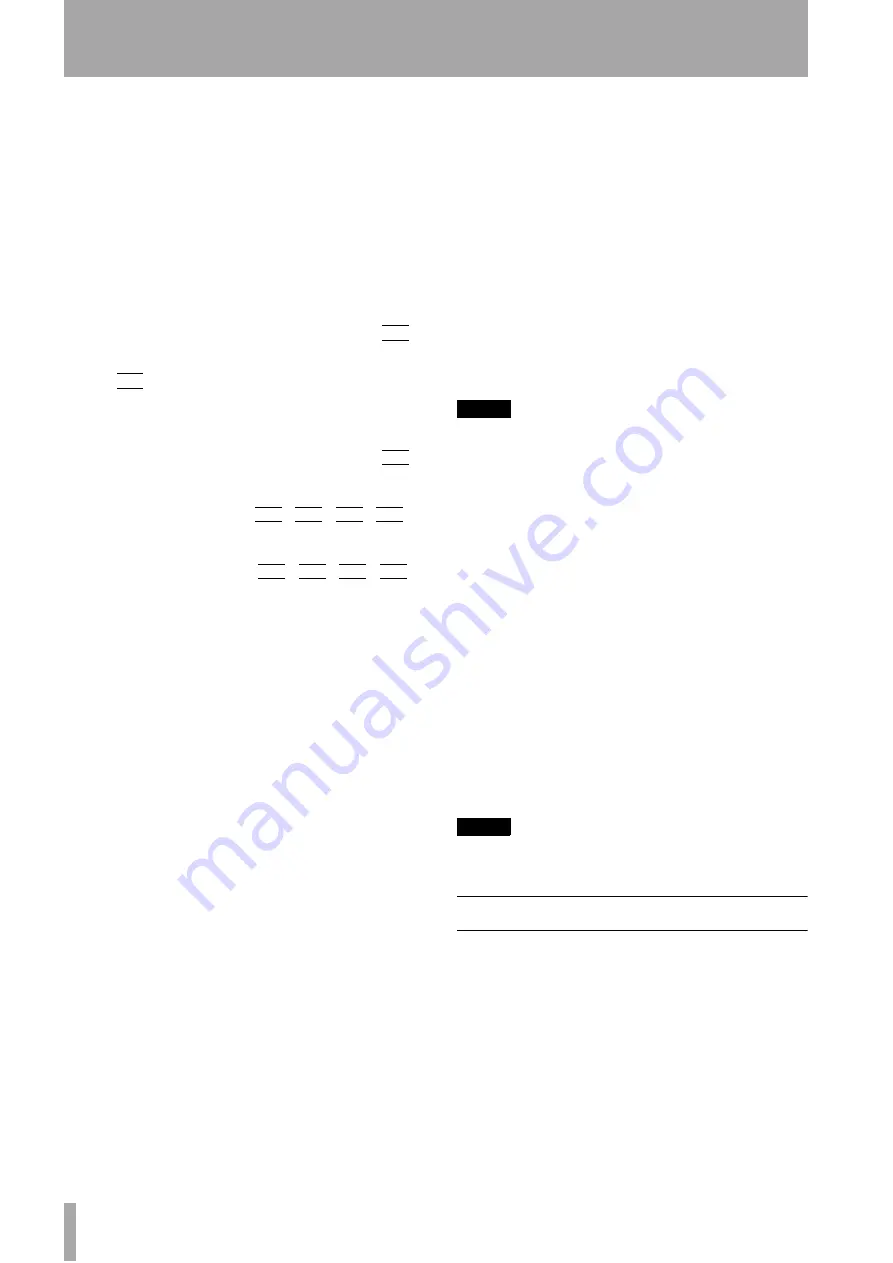
4 – Menu operations–About the function keys
24
TASCAM DA-98HR
In most time-based menus, when the “frames” field
is being edited, the value can be changed from
00
to the number of frames in 1 second (the exact num-
ber varies between settings) and back to
00
.
However, if the cursor is moved to an invisible
“field” to the right of the displayed values, so that the
whole of the time value blinks, incrementing the
value of the frames field above the number of frames
in a second will increment the seconds field.
As an example:
1
The menu screen shows:
00:01:43:29
when the frame rate is 30fps.
The
29
indicates that these characters are
blinking.
2
Press
§
.
3
The menu screen shows:
00:01:43:00
.
However:
1
The menu screen shows
00:01:43:29
.
2
Press
§
.
3
The menu screen shows:
00:01:44:00
.
The whole time value has been incremented,
not just the frames field.
4.1.5
Resetting a menu value
Sometimes it is necessary to reset a menu value to a
default value.
To do this quickly, hold down the
§
key and press
the
¶
key (or hold down the
¶
key and press the
§
key).
If the menu value is an individual field in a time
value, as described,
all
the fields are reset to zero. If
the whole time value is flashing, this action also
resets the whole of the time value. If there is more
than one independent field in a menu screen, use the
cursor to point to the value that you want to reset to
zero and then perform this action.
4.1.6
Changing menu values fast
Sometimes it is useful to be able to change a value
fast (for instance, time values such as minutes and
seconds). To do this, hold down the
§
or
¶
key and
press the
ENTER
key. The values will change faster
as long as the
ENTER
key is held down.
4.1.7
Using the dial to change values
It is also possible to use the dial to change values.
This can be a convenient way of making larger
changes to numeric values.
1
Press the
DATA ENTRY
so that the indi-
cator lights.
Note that if the
JOG/SHUTTLE
indicator
is
lit (i.e. the dial is being used for jog control), it
goes out when the
DATA ENTRY
key is pressed.
2
With the cursor on a data entry field, turn the
dial to change the value (clockwise to incre-
ment, counterclockwise to decrement).
3
When you have finished using the dial as a data
entry, you can turn off the
DATA ENTRY
indica-
tor (press the key once again), or press the
JOG/SHUTTLE
key so that the dial can be used
for jog and shuttle operations.
NOTE
In this manual, we often use the phrase “use the
§
and
¶
keys to set the value”. In almost all cases, when these keys
can be used, the dial can also be used as described above,
even when this is not explicitly mentioned.
4.1.8
Blanking the screen display
There are times when you may want to blank the
backlit screen display (for instance, the light may be
a visual distraction, or you may want to discourage
tampering fingers).
1
Press the
ENTER
key, and while holding it
down, press
ESCAPE
(you can also hold down
the
ESCAPE
key and press
ENTER
).
The screen blanks, and the back light goes out.
2
To restore the screen display, press any of the
following:
ENTER
,
ESCAPE
, or any of the
CURSOR
keys.
The screen relights, and shows the top menu.
NOTE
This can also be used as an alternative way of returning to
the top menu when you are inside the menu hierarchy.
4.2
About the function keys
These keys (
through
) may be used as quick-
jump keys to commonly-used menus, or can be used
as quick location keys.
4.2.1
Function key modes
These keys are often used to jump to frequently-used
menus (4.3, “Assigning menus to function keys”), but
their function can be changed, as described here:
1
Go to menu group 7, move the cursor to
FunctMode
and press
ENTER
.






























