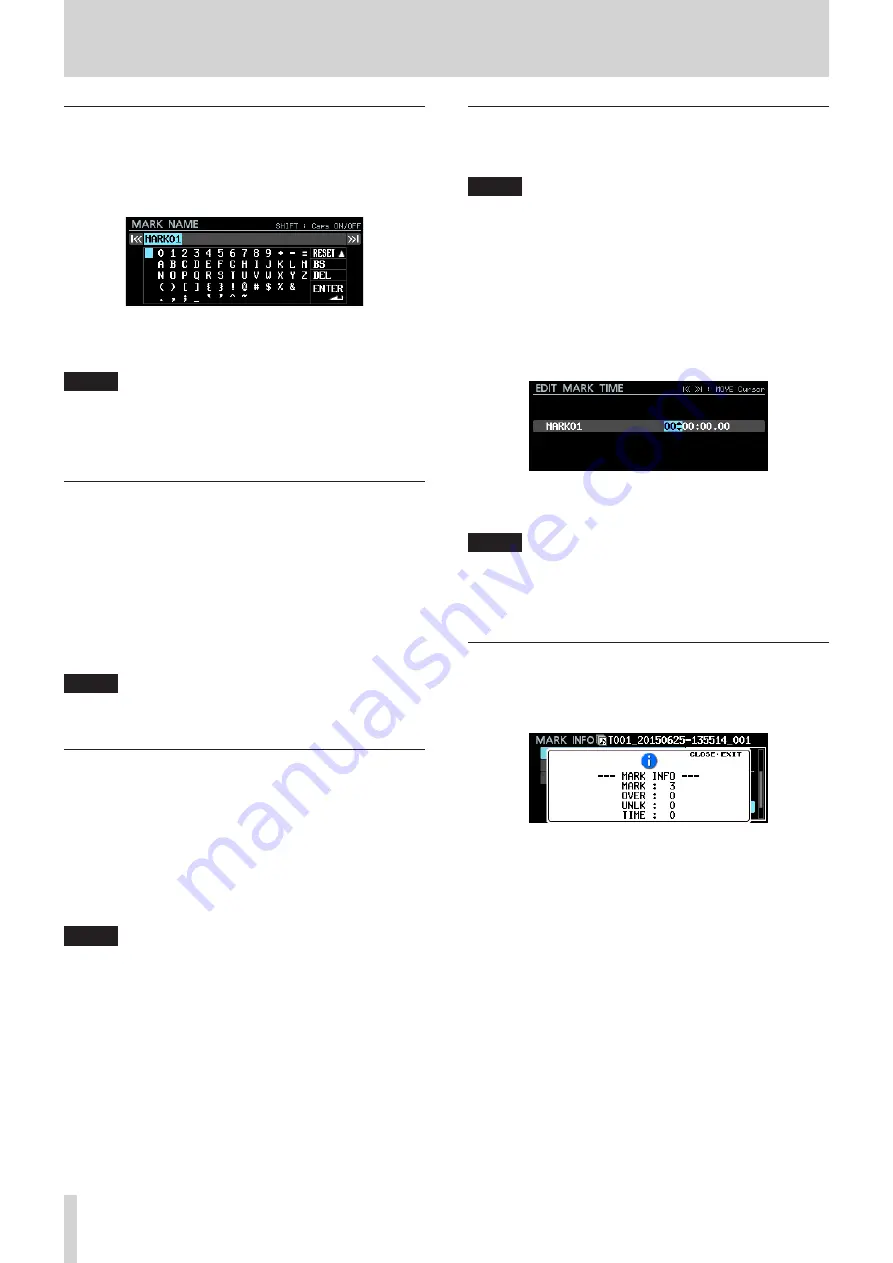
46
TASCAM DA-6400/DA-6400dp
8 – Mark and Locate Functions
Editing mark names
1. Select the mark with the name that you want to edit and
press the
MULTI JOG
dial to open the mark pop-up menu.
2. Select the
EDIT NAME
item in the mark menu, and press
the
MULTI JOG
dial to open the
MARK NAME
screen.
3. Input the mark name.
For details about how to edit the mark name, see “Editing
NOTE
•
The names of marks created by the automatic mark
function cannot be changed.
•
Editing the names of marks is only possible when stopped or
in playback standby.
Deleting marks
1. Select the mark that you want to delete and press the
MULTI
JOG
dial to open the mark pop-up menu.
2. Select the
DELETE
item in the mark menu, and press the
MULTI JOG
dial.
3. A confirmation pop-up message will appear.
Press the
MULTI JOG
dial again to open a second confir-
mation pop-up message.
4. Press and hold the
MULTI JOG
dial to delete the selected
mark.
NOTE
Deleting marks is only possible when stopped or in playback
standby.
Deleting all marks in the current take
1. Press the
MULTI JOG
dial to open the mark pop-up menu.
2. Select the
DELETE ALL
item in the mark menu, and
press the
MULTI JOG
dial.
3. A confirmation pop-up message will appear.
Press the
MULTI JOG
dial again to open a second confir-
mation pop-up message.
4. Press and hold the
MULTI JOG
dial to delete all marks in the
current take.
NOTE
Deleting marks is only possible when stopped or in playback
standby.
Editing mark locations
You can edit the position (time) of a mark added using the
MULTI JOG
dial (a mark named “MARK xx”).
NOTE
•
The names of marks created by the automatic mark
function cannot be changed.
•
Editing the locations of marks is only possible when stopped
or in playback standby.
1. Select the mark with the location that you want to edit and
press the
MULTI JOG
dial to open the mark pop-up menu.
2. Select the
EDIT TIME
item in the mark menu, and press
the
MULTI JOG
dial.
3. When the
EDIT MARK TIME
screen opens, use the
MULTI JOG
dial to change the time.
Press the
MULTI JOG
dial when the cursor is in the last field
to confirm the setting and return to the
MARK INFO
screen.
NOTE
•
When editing, you can press the
EXIT [PEAK CLEAR]
button
to cancel the changes and return to the
MARK INFO
screen.
•
You can also use a USB keyboard to input numbers.
Viewing mark information
Press the
MULTI JOG
dial to open the mark pop-up menu, select
the
INFO
item and press the
MULTI JOG
dial again to show the
numbers of marks of different types in the current take.
Press the
EXIT [PEAK CLEAR]
button to close the pop-up
message.
















































