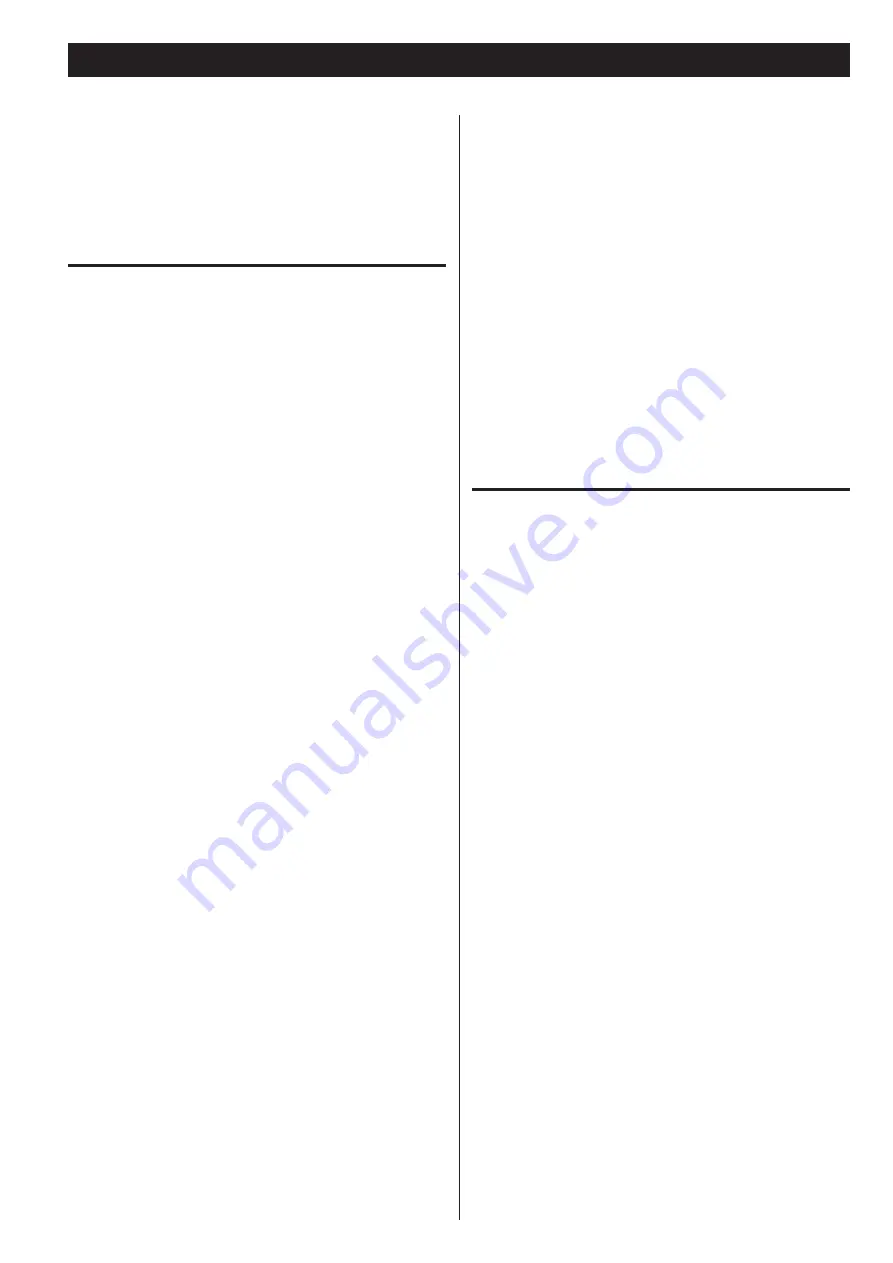
37
If you experience a problem with the unit, please take a moment to
review the following information before requesting service . Moreover,
the problem might be caused by something other than this unit .
Please also check the operation of the connected units .
If these measures do not solve the problem, please contact the store
where you purchased this unit or TEAC customer support service .
General
No power
e
Check the connection to the AC power source . Confirm that the
AC source is not a switched outlet, and, if it is, that the switch
is turned on . Confirm that there is power to the AC outlet by
plugging another device such as a lamp or a fan into the outlet .
The unit turns off automatically (European models only).
e
This is because the automatic power saving function turned
it off . Press any button on the main unit or the remote control
to turn it on . Change the automatic power saving setting if
necessary (page 36) .
Remote control does not work.
e
Press the POWER switch of the main unit to turn it on .
e
If the batteries are exhausted, change the batteries .
e
Use the remote control within its effective range (23 ft/7 m) and
point it toward the remote sensor on the front panel .
e
Make sure that there are no obstacles between the remote
control and the main unit .
e
If a fluorescent light is near the unit, turn it off .
Other devices with remote controls operate incorrectly.
e
Other devices with remote controls might operate incorrectly
because of infrared light “overspill” when you operate the remote
control of this unit .
Buttons do not work properly.
e
If another operation is still in process, wait a moment and try again .
Troubleshooting
No sound or only a very low sound level is heard.
e
Check the connections to the amplifier .
e
Check that the speakers and other audio components are
connected securely .
e
Check the operation of the connected component .
e
There might be a
+
/
_
short in a speaker cable . Check the
speaker cables .
e
Select the correct input source using the SOURCE button .
Severe hum or noise is heard.
e
Place the unit as far away from TVs as possible .
CD player
Will not play
e
Load a disc with the label side up .
e
If the disc is dirty, clean the surface of the disc . If the disc is
scratched or has any sticky substance on its surface, do not play
the disc until you have corrected the condition of the disc . Never
under any circumstances use after-market stick-on labels or “disc
enhancement” devices that sit on top of or wrap around a disc .
e
If a blank disc has been loaded, load a prerecorded disc .
e
Depending on the disc and other factors, playback of some CD-R/
RW discs might not be possible . Try again with another disc .
e
You cannot play unfinalized CD-R/RW discs . Finalize such a disc in
a CD recorder and try again .
Sound skips.
e
Place the unit in a stable place to avoid vibrations and shocks .
e
If the disc is dirty, clean its surface .
e
Do not use scratched, damaged or warped discs .
Summary of Contents for CD-A580
Page 1: ...D01310420B CD A580 CD Player Cassette Deck OWNER S MANUAL...
Page 42: ...42...






















