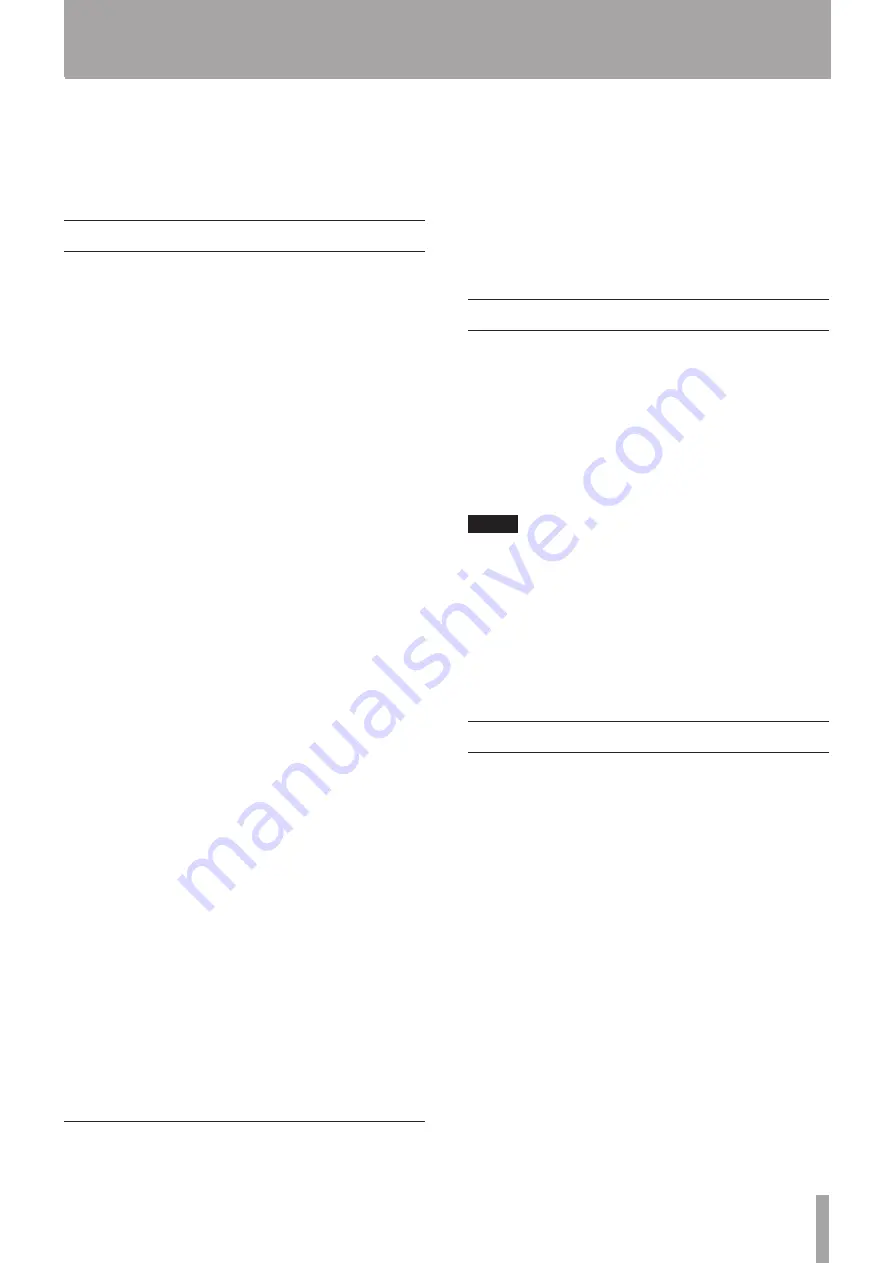
TASCAM CD-A550MKII
9
1 – Introduction
•
With the intention of protecting copyrights, several
record companies sell discs with a “copy control CD”
designation. Some of these discs do not comply with CD
specifications and might not be playable in this unit.
About cassette tapes
Usable types of tapes
Recordable tapes: Type I (normal)
Type II (high position)
Playable tapes:
Type I (normal)
Type II (high position)
Type IV (metal)
Write-protection tabs for preventing unintentional
recording
Cassettes have write-protection tabs to prevent the
unintentional erasure of recordings. There are tabs for
cassette sides A (1) and B (2). Use the tip of a screwdriver
or similar tool to remove these tabs to prevent future
recording. Put adhesive tape over the hole to allow
recording again.
Tape slack
Before using a cassette confirm that the tape is not slack.
Slack tape could become entangled in the capstan or
other parts. Use a pencil or the like to wind the tape
until it is no longer slack.
Automatic tape type detection holes
Cassettes have automatic tape detection holes that allow
this unit to automatically determine the type of tape
inserted.
Types of cassette tapes that are not recommended
for use with this unit
Use of the following types of cassette tapes might
prevent normal operation or performance. Moreover,
use of these types of tapes should be avoided because
they could become entangled in the unit and result in
unexpected malfunction.
•
Irregular cassette tapes
Cassettes that are deformed, have irregular tape
movement or that make unusual noises during fast-
forwarding and rewinding should not be used.
•
Long-play tapes
Tapes that are longer than 90 minutes are very thin
and easily stretched, which can result in warbling or
flutter. Moreover, these tapes can become entangled
in the equipment, so their use should be avoided.
Precautions for cassette use
•
Do not open cassettes or pull out their tape.
•
Do not touch the side of the tape that has the magnetic
coating with bare hands.
•
Do not leave them in places with lots of garbage or dust.
•
Do not use or store them in hot or humid places.
•
Avoid using or storing them in places with strong mag-
netic fields. Doing so could cause noise or the erasure of
recorded contents.
Using the TEAC Global Site
You can download the Owner’s Manual necessary for
this unit from the TEAC Global Site (http://teac-global.
com/).
1 Open the TEAC Global Site (http://teac-global.
com/).
2 In the TASCAM Downloads section, click the
desired language to open the Downloads website
page for that language.
NOTE
If the desired language does not appear, click Other Lan-
guages.
3 Click the product name in the “Search by Model
Name” section to open the Downloads page for that
product.
4 Select and download the Owner’s Manual that are
needed.
User registration
Customers in the USA, please visit the TASCAM website
(http://tascam.com/) to register as a user online.










































