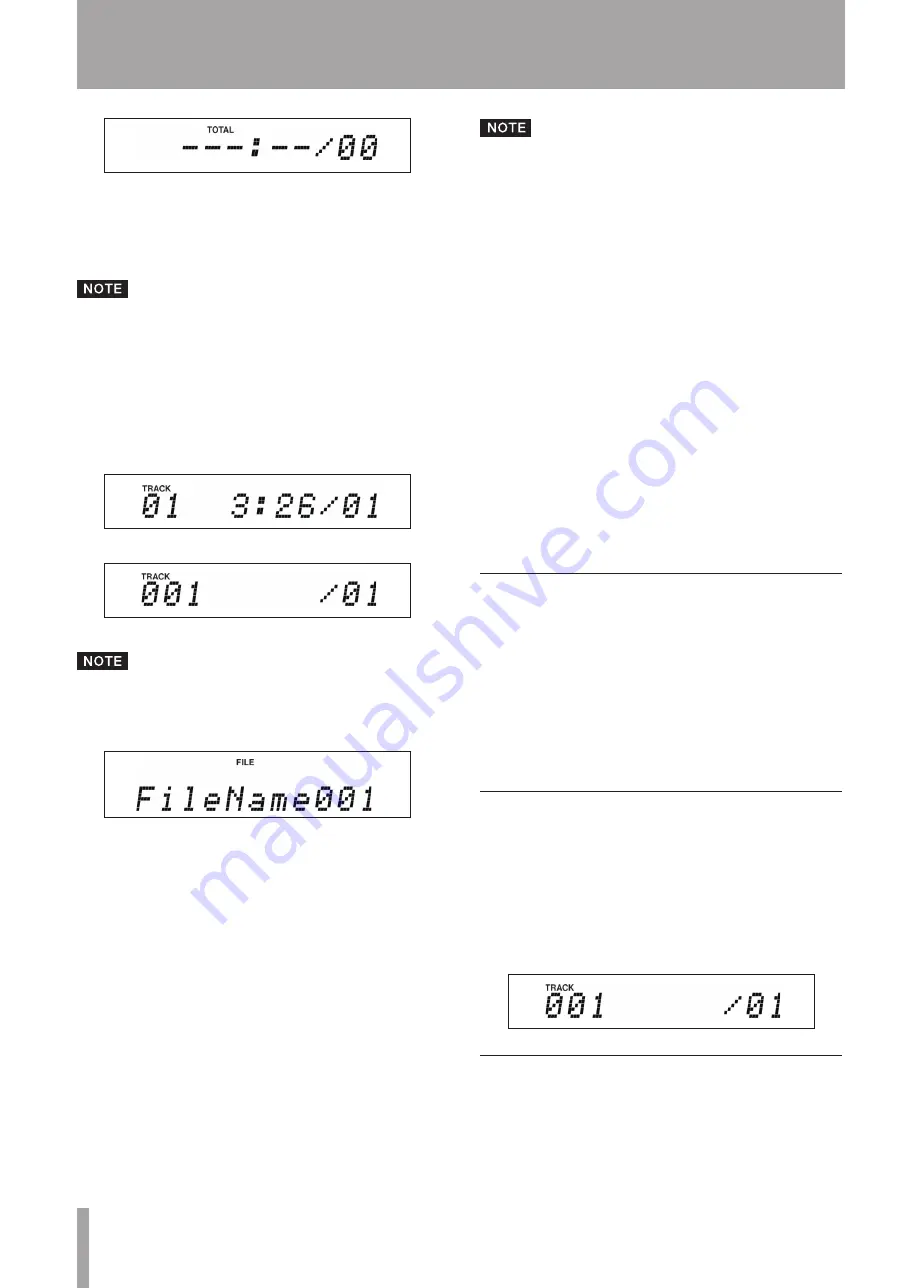
28
TASCAM CD-A550/CD-A750
5 – Playing Back CDs
In program input mode, the total program time and the
number of programmed tracks is shown on the display.
(However, the total program time is not shown for data
CDs.) When no tracks have been added to the program,
0:00/00
is shown.
Program input mode can be activated by selecting the
PROGRAM EDIT item from the menu. (See “Using the
menu” on page 17 for details about using the menu.)
2 Use the numeric keys or the
SKIP
Â
/
¯
keys to
select a track to add as program step 01.
When using the numeric keys, input the leftmost digit
first.
[Audio CD]
[Data CD]
When using a data CD, if you do not press the numeric
keys or the SKIP
Â
/
¯
keys for a second, the display
switches from showing the track number to showing the
file name.
3 Press the
ENTER
key to add the selected track to the
program and return to program input mode, which
allows you to add the next program step.
4 Repeat steps 2 and 3 above to add as many tracks as
you desire in order.
5 When finished program setting, to exit program
input mode, press the
ENTER
key or the
PROGRAM
EDIT
key to return to the standard display.
Pause program
You can set the program to pause by entering “0” for a
track number using the numeric keys. During programmed
playback, when the program reaches a step set to pause, the
unit’s CD player pauses. You must press the
CD PLAY
key
to advance to the next program step.
The same track can be added to the program mul-
•
tiple times.
Press the remote control CLEAR key to remove the
•
last added track from the program.
Press the CD STOP key to remove all tracks from the
•
program.
The program can have a maximum of 99 tracks. If
•
you try to add more than 99 tracks, the “PGM Full!”
error message appears on the display.
If the total playback time of the programmed tracks
•
exceeds 999 minutes and 59 seconds “ –––: ––” is
shown on the display.
You cannot add a pause as the final program step.
•
You cannot add a pause that would result in two
•
consecutive pauses.
In program input mode, use the –/+ keys to change
•
program steps and confirm their contents.
Programmed playback mode and the program set-
•
tings are retained even if the power is turned OFF.
In programmed playback mode, playback is impos-
•
sible if no tracks have been added to the program.
Clearing the entire program
In addition to pressing the
CD STOP
key to clear the entire
program in program input mode, as described above, all the
following actions also clear the entire program.
Opening the disc tray
•
Turning the folder playback function ON or OFF
•
Changing the playback mode
•
Changing the folder
•
Checking the program
You can check the contents of the program.
1 Press the
PROGRAM EDIT
key on the remote control
to put the unit into program setting mode.
2 Press the
–
/
+
keys to cycle through the program
steps shown on the display, starting at the first.
Pressing the
–
key cycles through the tracks in the
program in reverse order from the last added step.
Editing the program
You can edit a program that has already been created.
1 Press the remote control
PROGRAM EDIT
key to put
the unit into program input mode.
2 Use the
–
/
+
keys to select the program step that you
want to edit.
















































