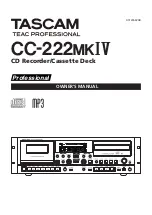TASCAM CC-222
MK
IV
15
The following are the menu items that can be set using the
MENU
key. The majority of them affect disc recording.
Pressing the
MENU
key repeatedly cycles through the
menu items. Not every menu item is available in every
situation (for instance, if a digital input is not selected, the
digital direct option is not shown).
1 Press the
MENU
key until the desired menu is shown
on the display.
2 Turn the
MULTI DIAL
to change a value or setting.
3 Push the
MULTI DIAL
to confirm the change and exit
the menu item.
Alternatively, keep pressing the
MENU
key until the
normal time counter is displayed.
Menu operation
Menu displayed
Meaning
Default (factory) value
Described in:
CD PITCH
Pitch control setting ON/OFF
OFF
“Pitch control playback” on page 19
PITCH
CD pitch control setting
0.0%
“Pitch control playback” on page 19
CD KEY
Key control setting ON/OFF
OFF
“Key control playback” on page 19
KEY LEVEL
CD key control setting
0
“Key control playback” on page 19
SRC
Sampling rate converter
ON
“Sampling Frequency conversion” on page 21
VOLUME
Digital volume control
0dB
“Signal volume” on page 21
A_TRK
Automatic track increment
LEVEL
“Automatic track division” on page 26
A_TIME
Automatic track increment
1 min
“Automatic track division” on page 26
S_LVL
Sound (trigger) level for track increment –24 dB (analog) “Setting the trigger level” on page 25 and
–54 dB (digital) “Using the trigger level” on page 25
COPY ID
Copy-protection on recorded discs
1 GEN
“Copy-protection” on page 27
FADE IN
Allows fade in of recorded discs
3s
“Fade-in and fade-out” on page 27
FADE OUT
Allows fade out of recorded discs
3s
“Fade-in and fade-out” on page 27
DUB>VOL
Bypasses (THRU) or enables (ON)
THRU
“Dubbing tapes from the CD deck” on
internal volume when dubbing from
page 31 and “Dubbing from tape to disc”
tape to disc or disc to tape
on page 24
PHONO
Sends the PHONO inputs to DISC or
DISC
“Recording tapes from the PHONO deck”
TAPE
on page 32 and “Recording to disc from
the RIAA PHONO inputs” on page 23
MP3 DIR
MP3 directory
OFF
“Playing back MP3 files” on page 20
OUT2
Assign the OUTPUTS2 jacks to TAPE
TAPE
“OUT2 setting” on page 33
or DISC
Menu configuration
3 – Menu operation