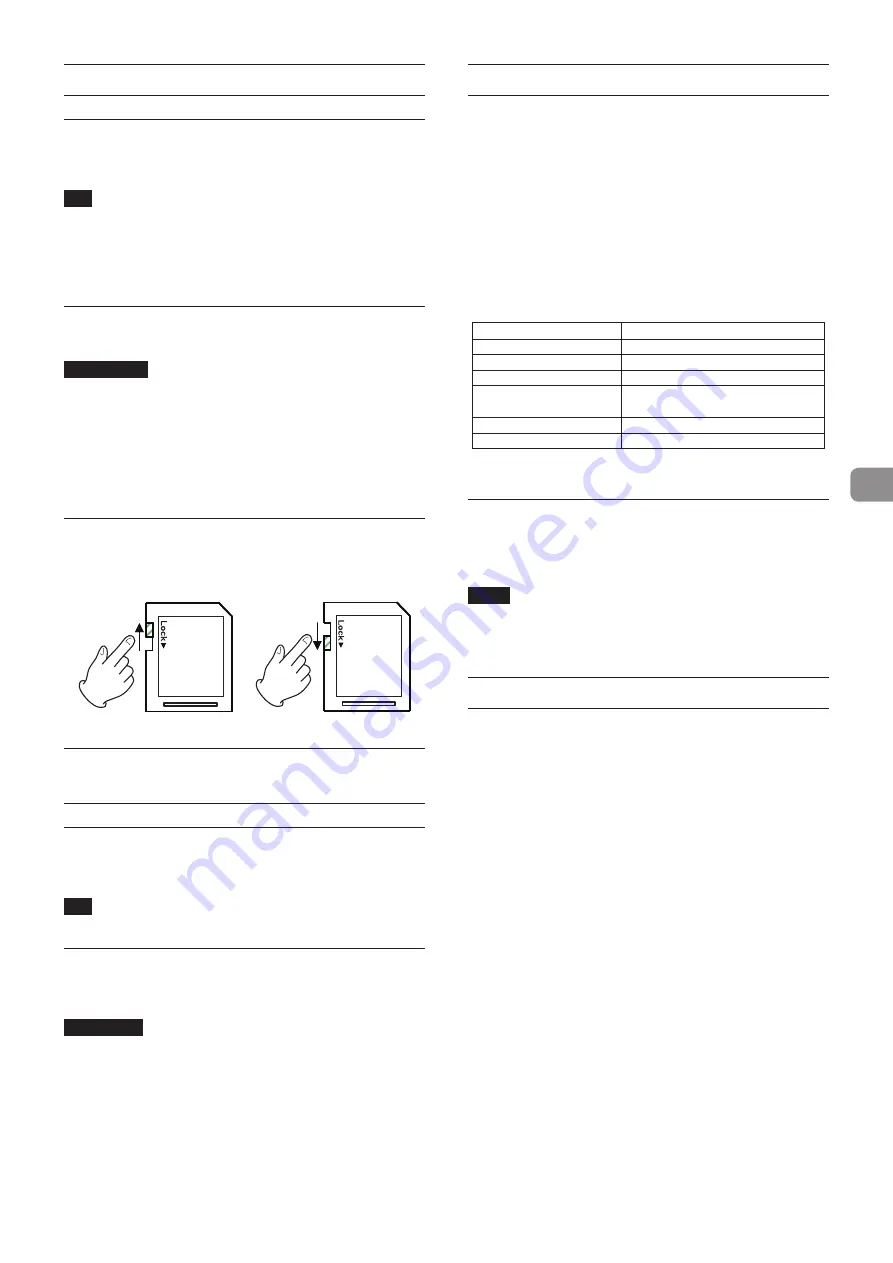
TASCAM BD-MP1MKII
27
Inserting and removing SD cards
Inserting SD cards
Insert an SD card into the SD card slot on the front of the unit to
enable playback.
TIP
SD cards can be inserted whether or not the unit is on or off.
o
Inserted SD cards with the correct orientation.
o
The label should be up and the connector should be
inserted toward the back.
Removing SD cards
Turn the unit off or stop operation before removing an SD card.
V
CAUTION
Do not remove an SD card when the unit is operating (playing
back an SD card). Doing so could cause proper dubbing to
fail, data to be lost, and sudden loud noises from monitoring
equipment, which might damage the equipment, harm hear-
ing or cause other trouble.
1.
Press the SD card in gently to make it to come forward.
2.
Pull the SD card out by hand.
SD card write protection switches
SD cards have write-protection switches that prevent writing
new data to them.
Connecting and disconnecting USB
flash drives
Connecting USB flash drives
Connect a USB flash drive to the USB port on the front or back of
the unit to enable playback.
TIP
You can connect a USB flash drive when the unit is on or off.
Disconnecting USB flash drives
Turn the unit off or stop operation before disconnecting a USB
flash drive.
ATTENTION
Never disconnect a USB flash drive when the unit is operating
(including playing back or writing data to the USB flash drive).
Doing so could cause the loss of data or damage the unit.
Lock functions
By using the lock functions, opening and closing the disc tray,
and operations using the remote control and main unit buttons
can be locked.
1.
Press the HIDE MENU [SHIFT] and OPEN/CLOSE [LOCK] but-
tons on the front of the unit at the same time.
The current lock status will appear on the unit display.
2.
While pressing and holding the HIDE MENU [SHIFT] button
on the unit, press the OPEN/CLOSE [LOCK] button again.
o
Pressing these buttons changes the status every time.
o
Press the OPEN/CLOSE [LOCK] button while continuing
to press and hold the HIDE MENU [SHIFT] button until the
desired lock function appears.
Unit display indication
Lock status
LOCK: T LOCK
Disc tray locked
LOCK: P LOCK
Main unit buttons locked*
LOCK: R LOCK
Remote control locked
LOCK: R+P LOCK
Remote control and main unit but-
tons locked*
LOCK: R+T LOCK
Remote control and disc tray locked
LOCK: OFF
Unlocked
* Even when the main unit buttons are locked, pressing the HIDE MENU [SHIFT]
and OPEN/CLOSE [LOCK] buttons at the same time still works.
When locked
If operation of the front panel is attempted when the front panel
is locked, “LOCKED” will appear on the display and that opera-
tion will not be executed.
NOTE
Turning the power on again is possible even if the unit is
locked and in standby. The unit will remain locked after it
starts up.
Remote control overview
This unit can be controlled remotely by connecting it to a com-
puter, either by connecting their RS-232C ports with an RS-232C
cable or by connecting the unit’s ETHERNET to a LAN port on the
computer with a LAN cable.
o
For details about this unit’s communication and command
protocols for ETHERNET and RS-232C, refer to the BD-MP1MKII
download page on the TASCAM website.
https://tascam.jp/int/product/bd-mp1mkii/docs
Summary of Contents for BD-MP1MKII
Page 222: ...222 TASCAM BD MP1MKII...






























