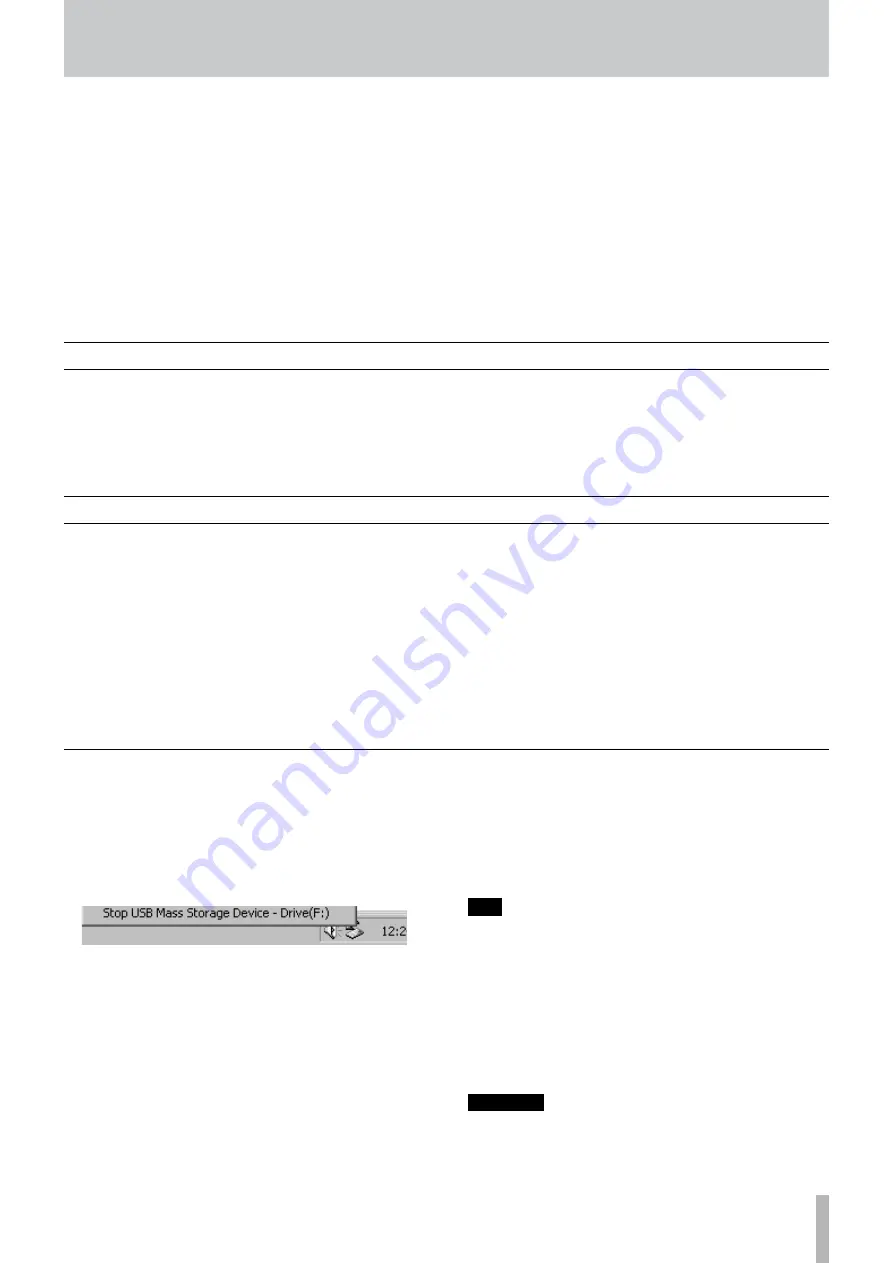
TASCAM 2488MKII
See
on page 8 for condi-
tions regarding the connection of a computer.
The 2488MKII can import and export the following file types.
WAV files
When the 2488MKII imports a WAV file, the file is first
stored on the FAT partition before you import it to a virtual
track. Imported files must have a sampling frequency of
44.1 kHz, and a bit depth of 16 or 24 bits.
Note that if you are importing a 16-bit audio file for use in a
24-bit song, you will only enjoy 16 bits of resolution in the
imported audio—the 2488MKII cannot magically recreate
the extra eight bits. And if you import a 24-bit audio file
into a 16-bit song, the bottom eight bits will be truncated.
SMF
When the 2488MKII imports an SMF file, the file is first
passed through the FAT partition before being imported
into a song. The 2488MKII outputs MIDI messages based
on the SMF.
USB mode
To transfer files and back up and restore data between the
2488MKII and a computer, connect them with a USB cable
and open the 2488MKII's USB mode. When these opera-
tions are finished, close the USB connection and discon-
nect the USB cable.
Closing the USB connection
1 Close the USB connection from the computer.
Windows 2000 or Windows XP
A PC card and arrow icon appears in the system tray
(normally at the bottom right of the screen). Left click
this icon to open a pop-up bar.
To close the connection between the 2488MKII and
the computer, click this pop-up bar, and when a mes-
sage telling you it is safe to disconnect the 24800MKII
appears on the computer screen, remove the USB cable.
If a message appears on the computer screen telling you
that it is not safe to disconnect the 2488MKII, exit all
programs on the computer that may be accessing files
on the 2488MKII, and try again.
Macintosh OS 9 or OS X
Drag the 2488MKII’s disk icon to the Trash or type
“E” to disconnect (in OS X10.3 and above,
you can also use the eject button for removable media in
the Finder). When the 2488MKII hard disk icon disap-
pears from the desktop, remove the USB cable.
T I P
If you have changed the settings for the Mac OS
Finder, the 2488MKII hard disk icon may not appear
on the desktop, but it should appear in a top-level
Finder window.
2 To close the USB connection on the 2488MKII,
press and hold the
NO/EXIT
key on the 2488MKII.
A confirmation message appears
3 Press the
YES/ENTER
key to close the USB connection.
CAUTION
Do not remove the USB cable while data is being
transferred between the 2488MKII and the computer.
Follow the procedures above first to remove the
cable safely.
Opening the USB connection
1 Connect the 2488MKII and the computer with a
USB cable.
Use a cable designed for USB 2.0 to assure fast and
accurate data transfer.
2 With the transport stopped, press the
MENU
key to
open the MENU screen.
3 Select DISK, and press the
YES/ENTER
key to open
the DISK menu.
4 Select USB OPEN/CLOSE, and press the
YES/ENTER
key. When the confirmation pop-up screen opens,
press
YES/ENTER
again.
The 2488MKII saves unsaved data and then a
pop-up screen saying,
USB OPEN
appears.
5 While the pop-up screen is visible on the
2488MKII, the 2488MKII should be recognized
as a “removable disc” by the connected computer.
While connected in this way, all the 2488MKII
controls are disabled.
10 − File import/export
















































