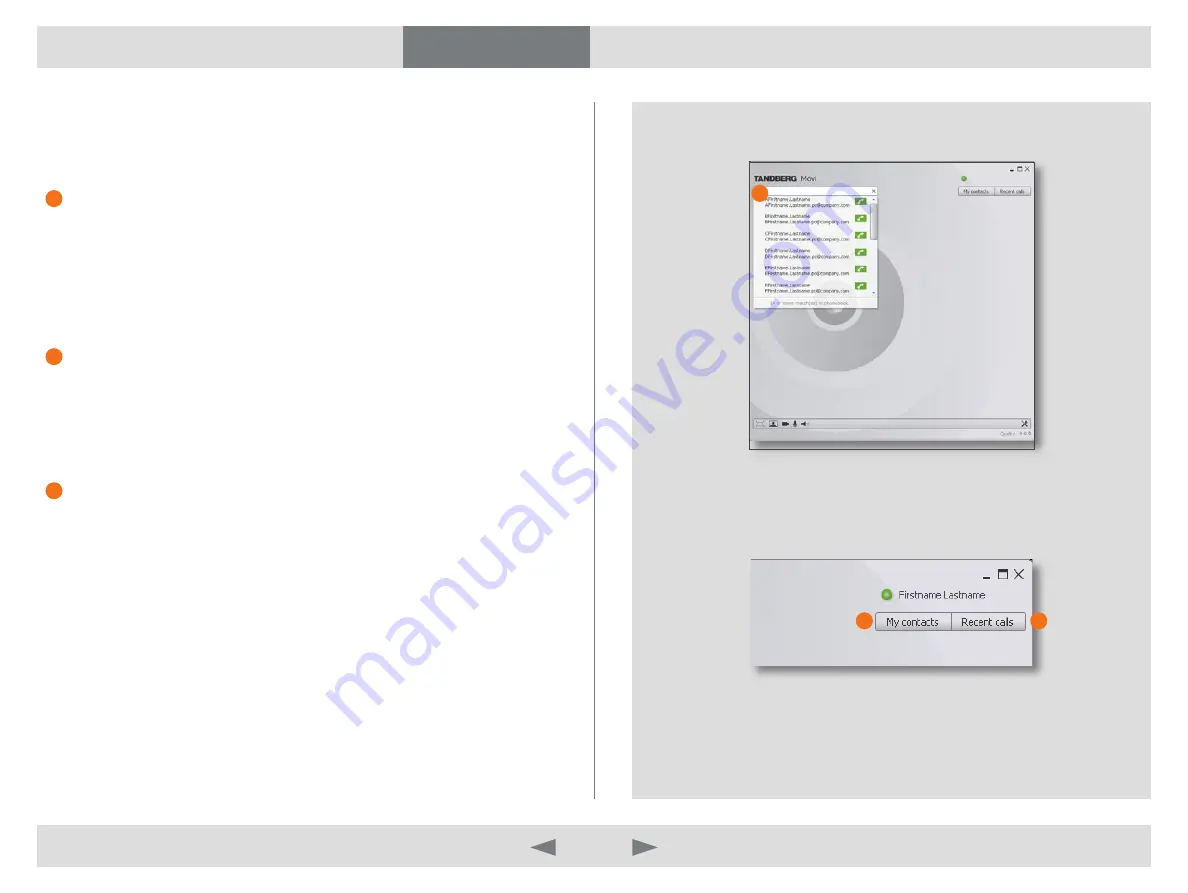
D14409.01 USER GUIDE TANDBERG MOVI—FEBRUARY 2009
9
What’s in this guide?
Getting started
Making calls
Adjusting Movi
Settings
Troubleshooting
Making calls
Add a contact to My contacts list
The
My contacts
list is a list of persons you want quick access to. There are
two alternatives to add contacts to the list:
Add a contact with the Search field
Type the name of the person you are going to call in the
1.
Search
field.
Move your cursor down to the person’s name and click once on the name.
2.
The link
a
dd
to
My
contactS
appears.
Click
3.
a
dd
to
My
contactS
.
Click
4.
S
ave
, optionally edit the name of your contact.
Add a contact with the My contacts button
Click
1.
M
y
contactS
Click
2.
a
dd
new
contact
Enter name of contact
3.
Click
4.
S
ave
, optionally edit the name of your contact.
Add a contact with the Recent calls button
The
Recent calls
list can contain up to 128 of your recent calls. It builds up
automatically.
Use it to re dial. It works in the same manner as dialing with the
Search
field
and the
My contacts
list.
It is possible to add persons from the
Recent calls
list to the
My contacts
list.
Click
1.
r
ecent
callS
Move your cursor down to the person’s name and click once on the name.
2.
The link
a
dd
to
My
contactS
appears.
Click
3.
a
dd
to
My
contactS
.
Click
4.
S
ave
, optionally edit the name of your contact.
1
3
2
1
2
3



































