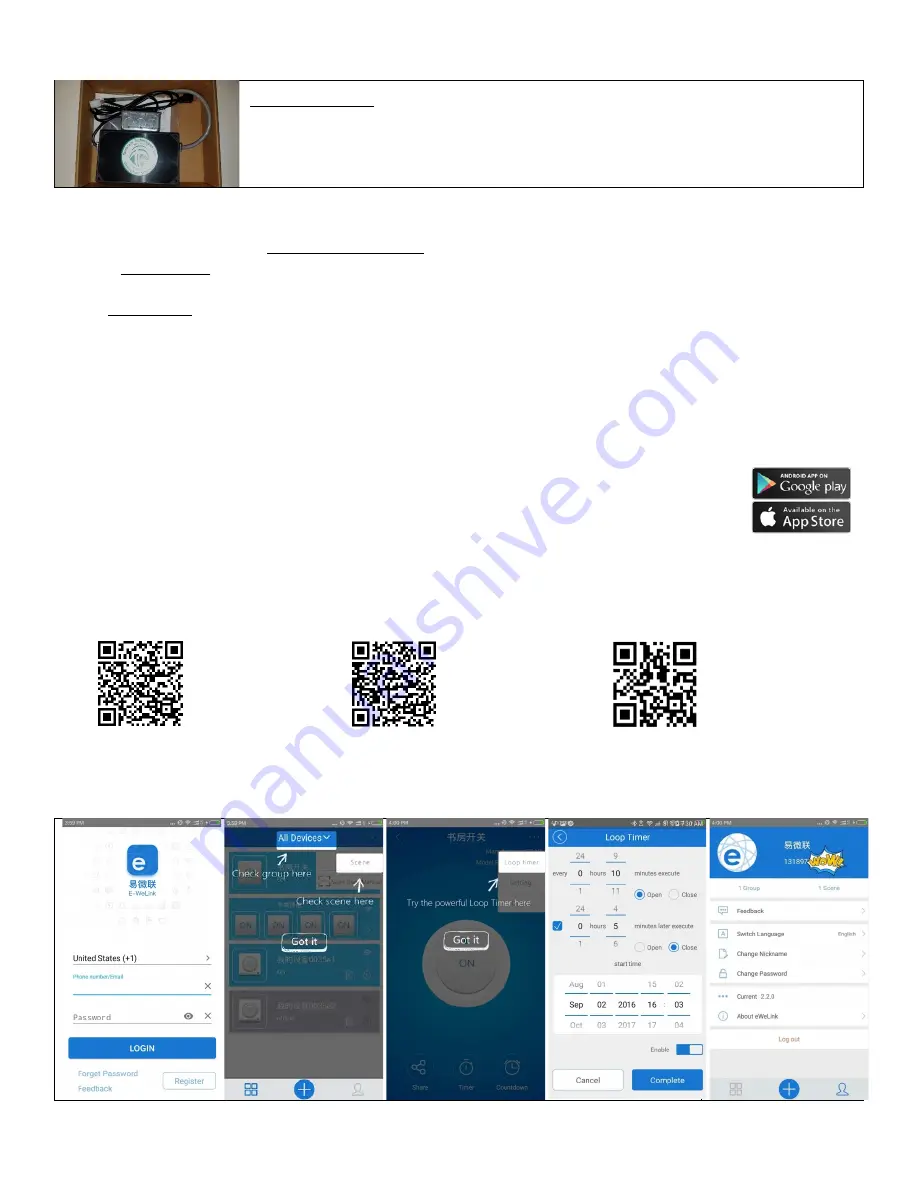
Wi-Fi/RF Control Set Up Instructions – Companion Manual for the GHOST HV3400 Model WR38/WR50
IMPORTANT: Perform these tasks before the fan has been
installed. Provide power to the control box ONLY to connect
the Wi-Fi receivers to the home network.
Devices that must be present to control the Wi-Fi fan
•
An active 2.4GHz b/g/n wireless home network (Not compatible with 5.0GHz)
•
A Smart Device. You may also use Alexa or Google Home and a smart device to control the fan without the need
to log in to regain control each time
•
EWelink app is used to operate the fan by providing the wireless network information to the Wi-Fi Control
Compatible smart devices
•
A smart phone or tablet that has access to iTunes or Google Play to download the EWelink app. Once the setup
process is complete you may use other smart phones and tablets. Generally,
only one device can be signed in at
one time to control the fan
(Exception: If you have more than one EWelink account and you share control.)
Before setting up the Wi-Fi control, check the following:
Your smart phone or tablet is connected to a 2.4 GHz Wi-Fi network with internet access
You have the correct Wi-Fi password
Your phone or tablet has access to iTunes or Google Play
Your router is MAC - open
1.
Set up EWelink app
Scan the QR code to download the free EWelink APP and user guide or search for “EWelink”
EWelink app on iTunes
EWelink app on Google Play
EWelink detailed user guide
2.
Sign into or register your EWelink account






















