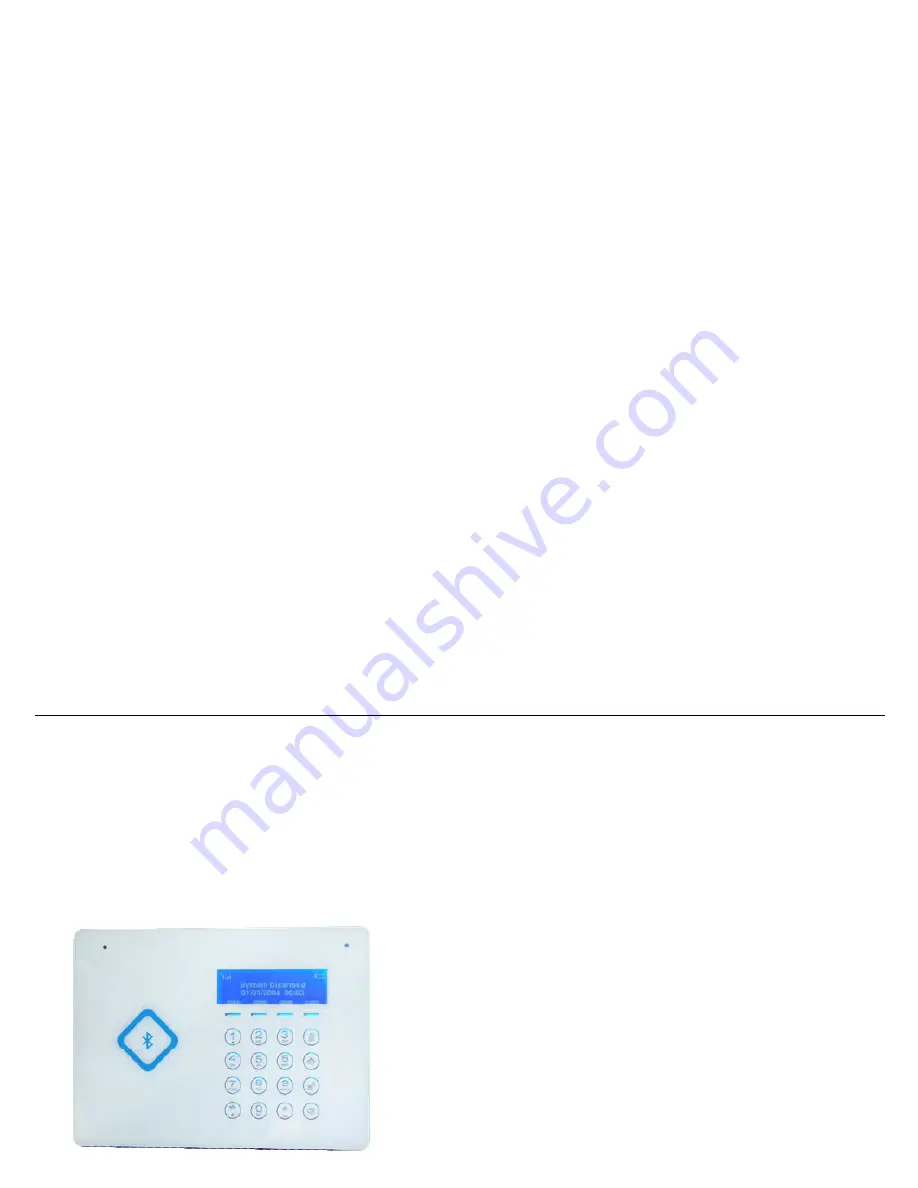
DYGSM Alarm System User Manual
Preface
Esteemed Guests
:
Thank you for using our GSM Alarm System. For a better understanding
of this product, pls. read this user manual thoroughly before using it.
In addition , keep this instruction manual so that you may read it at anytime
when necessary
Copyright:
z
The device is protected by patent right at home and abroad.
z
the Company reserves all the right to interpret.
www.deltasecurity.cn
















