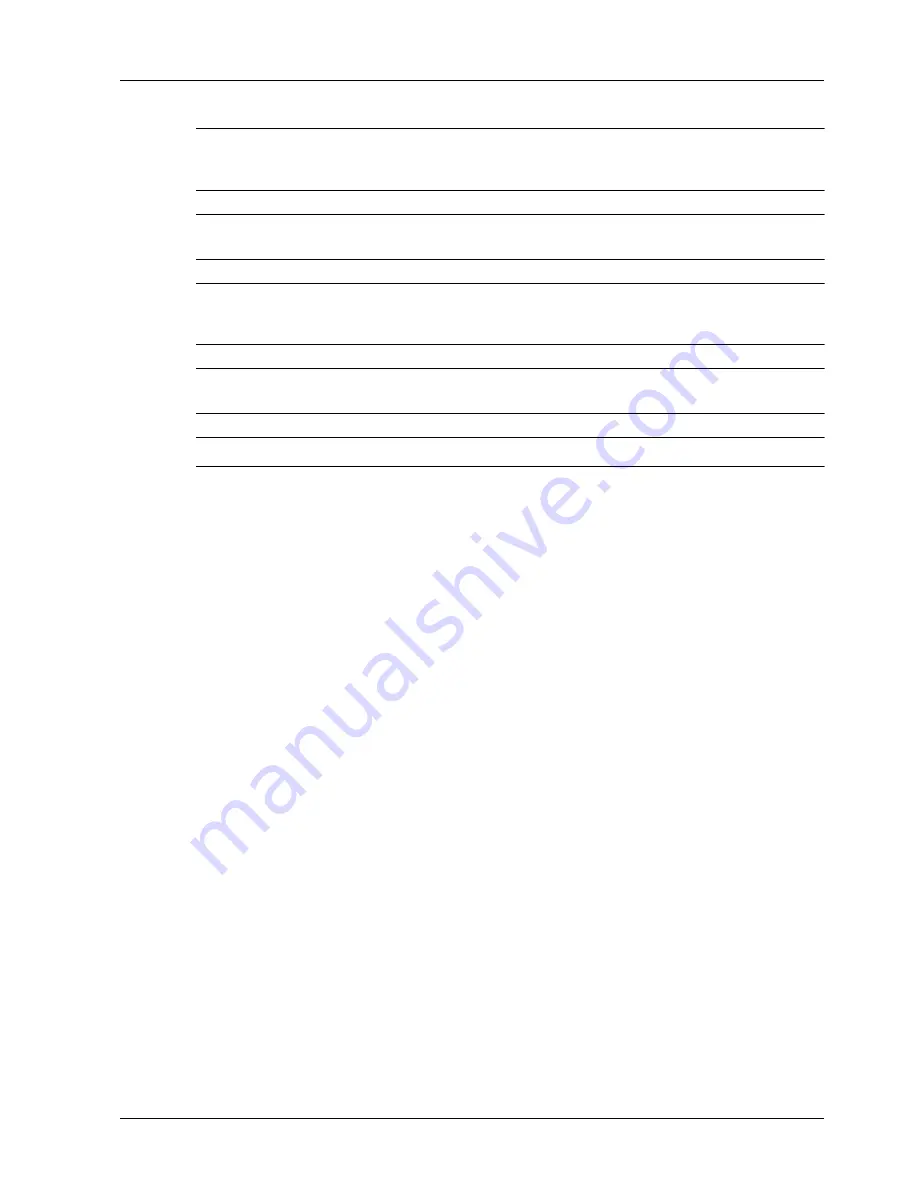
User Manual
5-21
PRECAUTIONS AND LIMITATIONS
Networking
NOTE:
Some client workstations may re-send immediately when the print data has exceeded the receiving
capacity. When this occurs, the client workstation appears as if it has crashed. To rectify this
situation, the client must be stopped from sending print data.
NOTE:
In the non-spool mode, multiple files can be printed by issuing one command. Furthermore, the
number of files is not limited.
NOTE:
In the non-spool mode, printing will commence once the data starts to be received by the printer.
Therefore, if the printer has accepted a print request from a client workstation, it will not receive
another print request from another client workstation.
NOTE:
Options, such as -m option, not processed by the workstation which sends the print instructions will
not be valid.
NOTE:
For PCL and DUMP, the specification for the number of copies is invalid.
Delete
•
Print data which consists of multiple files sent in one print instruction, cannot be deleted
file by file. All the files will be deleted at one go.
•
This command will become invalid if it is executed without options having been specified
or if there is no print data which matches the option.
•
A workstation can only delete print data it has sent. It cannot delete print data sent by
other workstations.
•
Print data which is in the process of printing may not be deleted.
Inquiry
•
Long file names will be truncated.
•
Up to 64 print instructions can be displayed.
•
If two or more types of print languages/modes are set up on a single workstation, identical
job numbers may be displayed when an inquiry command is issued.
•
In the non-spool mode, the client must be a Windows NT machine to use this option.
Others
•
When the IP address or the computer name of a workstation is changed, the printer may
not process inquiries or deletions correctly. Make sure the printer is free of all spooled
data and switch off/on the printer.
The function to stop/eject print data spooled to the printer spool can be operated from the
printer Operator Panel.
Summary of Contents for 9050N -
Page 1: ...9050N Laser Printer User Manual...
Page 8: ...TOC 6 User Manual...
Page 48: ...3 22 User Manual Cancelling Checking Printing Basic Printing Tasks...
Page 58: ...4 10 User Manual Sending Files Advanced Printing Tasks...
Page 80: ...5 22 User Manual PRECAUTIONS AND LIMITATIONS Networking...
Page 116: ...8 22 User Manual Error and Warning Messages Troubleshooting...
Page 134: ...9 18 User Manual Paper Jam in Tray 6 Clearing Paper Jams 7 Close Door A...
Page 158: ...10 24 User Manual Memory Option and Compact Flash Installing Accessories...
Page 170: ...I 4 User Manual...
Page 171: ......
















































