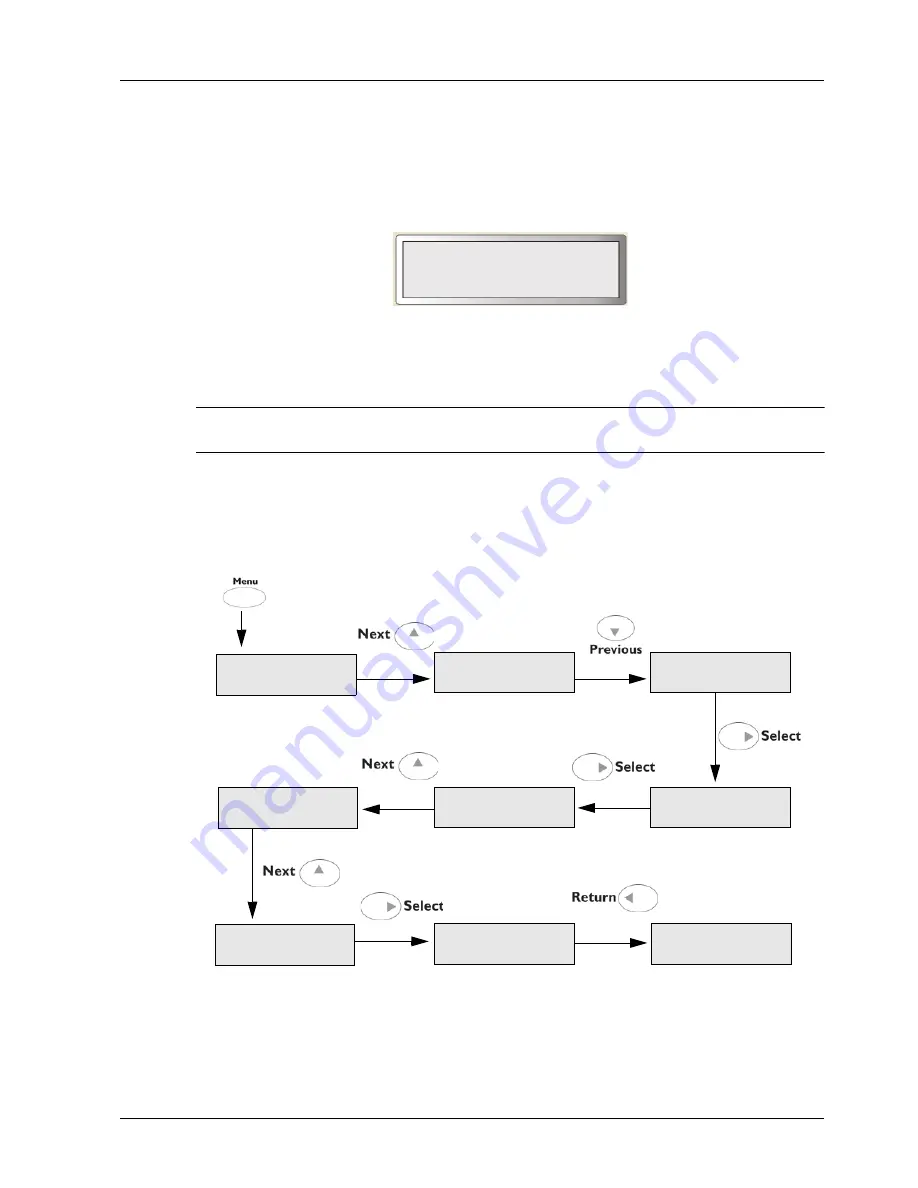
User Manual
2-7
Operator Panel Features
Getting to Know Your Printer
Navigating the Operator Panel Menus
When you press the
Menu
button on the Operator Panel, you enter the printer’s menu system.
At that point, the first line of the display contains the text “
Menu
”, indicating that you are in the
menu system. The second line of the display lists the active menu, which you can change by
pressing the
Next
or
Previous
button.
If you press the
Next
button repeatedly, the second line of the display cycles through the main
menus.
NOTE:
Additional menus and submenus may appear in the printer menu system when other options are
installed.
The following figure shows the sequence of push buttons and display messages that would
allow you to change the number of copies printed. This example illustrates the basic
relationship between menus and submenus and demonstrates how the
Next, Previous
,
Select
,
and
RETURN
buttons help you to navigate through the menus.
1.
Press the
Menu
button on the Operator Panel enters the printer’s menu.
The first line of the display contains the text “
Menu
”.
Menu
Job Library
Menu
Paper Menu
Menu
Interface Menu
Menu
Paper Menu
Copies
2
Menu
Paper Menu
Copies
1
Paper Menu
Copies
Copies
3
Paper Menu
Copies
Summary of Contents for 9050N -
Page 1: ...9050N Laser Printer User Manual...
Page 8: ...TOC 6 User Manual...
Page 48: ...3 22 User Manual Cancelling Checking Printing Basic Printing Tasks...
Page 58: ...4 10 User Manual Sending Files Advanced Printing Tasks...
Page 80: ...5 22 User Manual PRECAUTIONS AND LIMITATIONS Networking...
Page 116: ...8 22 User Manual Error and Warning Messages Troubleshooting...
Page 134: ...9 18 User Manual Paper Jam in Tray 6 Clearing Paper Jams 7 Close Door A...
Page 158: ...10 24 User Manual Memory Option and Compact Flash Installing Accessories...
Page 170: ...I 4 User Manual...
Page 171: ......






























