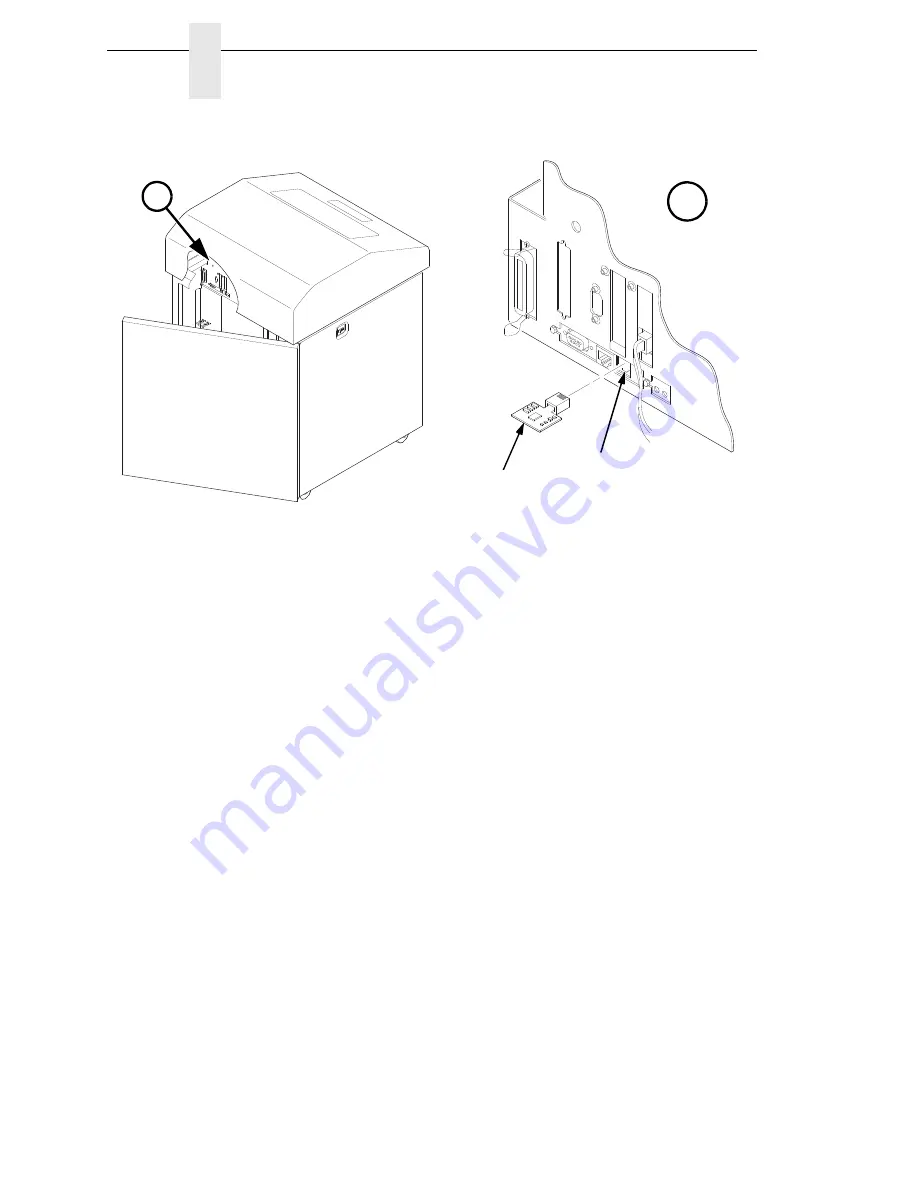
116
Chapter
6
Reprogramming The Security Key
Figure 25. Inserting The SPX into the Debug Port
4.
Power on the printer. The printer will begin its boot-up sequence.
5.
When the printer detects a valid SPX, the control panel displays: “NEW
SPX DETECTED
PRESS ENTER”
NOTE: If an error message displays, find the message in the Message List in
Chapter 7 and follow the troubleshooting instructions.
6.
Press the MENU/ENTER key to activate the reprogramming sequence.
The display will read:
“PROGRAMMING. PLEASE WAIT.”
7.
When the security key is reprogrammed, the display will read:
“REMOVE USED SPX
THEN PRESS ENTER”
8.
Remove the SPX from the debug port at the rear of the printer.
9.
Press the MENU/ENTER key. The printer will reboot itself and you may
resume normal printing.
10. You may need to download a new program file to use the new feature.
11. You may need to set additional menu parameters for any new features
that have been added or enabled.
183482b
183481b
A
A
Debug Port
SPX
Summary of Contents for 6605
Page 1: ...TallyGenicom 6600 Series Printers User s Manual ...
Page 3: ...User s Manual TallyGenicom 6600 Series Printers ...
Page 14: ...14 Chapter 1 Contact Information ...
Page 114: ...114 Chapter 5 RS 232 Serial Interface ...
Page 150: ...150 Chapter 7 Diagnosing Problems ...
Page 158: ...158 Appendix B ...
Page 170: ...170 Appendix C Performance Limitations ...
Page 176: ...176 Appendix D Stacker Operation ...
Page 196: ...196 Appendix G Software License Agreement ...
Page 211: ......
Page 212: ...255552 001B 255552 001 ...






























