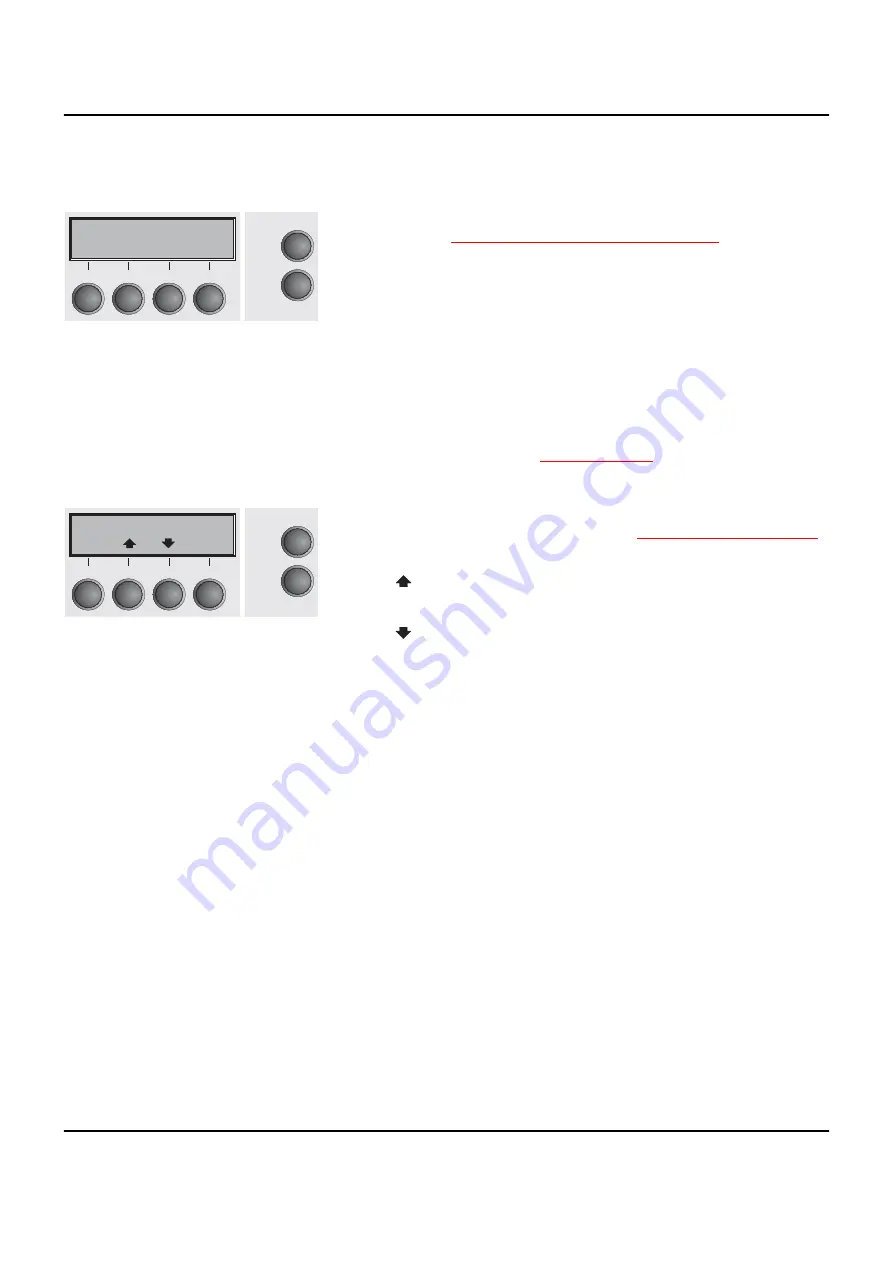
User guide
The control panel
33
Online mode
After switching on, the printer is automatically set to online mode.
Only in this mode can it receive data from the computer.
`
Tear
key (4): Activates the tear function when fanfold paper is
Moving the paper to the tear position
If
Load
is displayed above this key, no paper is loaded in the prin-
ter or the printer is in park position. In this case the display swit-
ches between
Online
and
Park Position
. Press the key to feed
paper to the printing position.
`
Setup
key: Sets the printer to setup mode.
`
Online
key: Sets the printer to offline mode.
Offline mode
Only in this mode is it possible to perform step, line, or form feeds
from the control panel, see
(page 43); however,
data cannot be received.
`
Park
key (1): Clears the paper path with paper loaded and acti-
vates paper path quick selection, see
`
Key
(2): Short keypress: Microstep forward. Long keypress:
Continuous paper feed.
`
Key
(3): Short keypress: Microstep reverse. Long keypress:
Continuous paper reverse feed up to the park position.
`
Load
key (4): If no paper is loaded, see above.
If paper is loaded: Loads paper from the selected paper source;
the display changes to
LF/FF
Short keypress: Line Feed (
LF
).
Long keypress: Form Feed (
FF
).
`
Setup
key: Sets the printer to setup mode.
`
Online
key: Sets the printer to online mode.
Online
Trac1
Tear
Online
Setup
2
1
3
4
Offline
Trac1
Load
Online
Setup
Park
Load
2
1
3
4
Summary of Contents for T2265plus
Page 1: ...User guide T2265 T2280 Matrix printer...
Page 2: ......
Page 16: ......
Page 40: ......
Page 56: ......
Page 66: ......
Page 104: ...The Menu User guide 94 Menu settings example...
Page 105: ...User guide The Menu 95...
Page 106: ......
Page 126: ......
Page 136: ......
Page 148: ......
Page 186: ......
Page 193: ...User guide Index 183 W Width 87 Wrap 109 X XON XOFF 171...
Page 194: ......






























