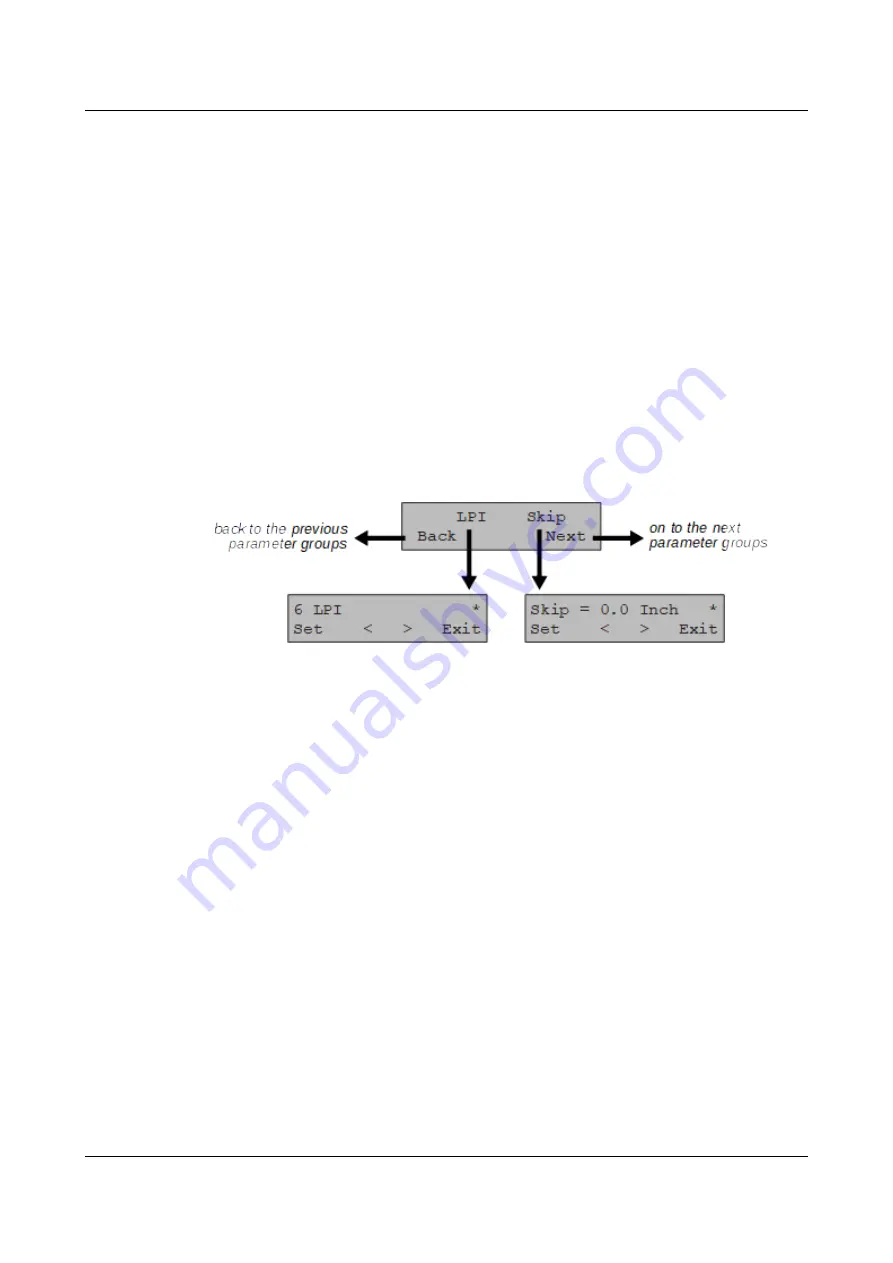
User Guide
Options and accessories
Menu handling
You can navigate in the current menu using the four function and selection keys
arranged below the LC display field. Each function and parameter displayed in
the LCD is executed or selected by the corresponding key below, respectively.
Usually two parameter groups are combined at one level. In the following
example, these are the
LPI
and
Skip
parameter groups.
If you do not wish to change one of the two parameters you can either press the
Next
key (to access the two following parameter groups in the menu), or you can
press the
Back
key (to access the two previous parameter groups in the menu).
If you want to change a setting, (e.g. the line density), then press the
LPI
key (LPI
= lines per inch) to access the actual parameter level.
The currently valid setting is marked by a
*
(in the example below the current
setting is 6 lpi). With the
<
and
>
keys you can view the other parameters
available for this setting.
Example:
Save settings
Once the desired parameter is displayed on the LC display, you can save it by
pressing the
Set
key. The parameter is then set and the printer automatically
displays the parameter groups again. With the
Exit
key you can leave the
sublevel without saving your changes.
47
Summary of Contents for 2810
Page 1: ...User guide Matrix printer 2810 2820 ...
Page 17: ...User Guide Options and accessories Printer at a glance 9 ...
Page 18: ...Options and accessories User Guide Printer in tractor mode 10 ...
Page 52: ...Options and accessories User Guide 46 ...
Page 62: ...User Guide Options and accessories 59 ...
Page 83: ...User Guide Options and accessories 81 ...
Page 90: ...Options and accessories User Guide Menu settings example 88 ...
Page 96: ...User Guide Options and accessories 95 ...
Page 108: ...User Guide Options and accessories 107 ...
Page 129: ...User Guide Options and accessories MTPL standard character set 129 ...
Page 130: ...User Guide Options and accessories MTPL international substitution characters 131 ...
Page 131: ...Options and accessories User Guide OCR A character set 132 ...
Page 132: ...User Guide Options and accessories OCR B character set 133 ...






























