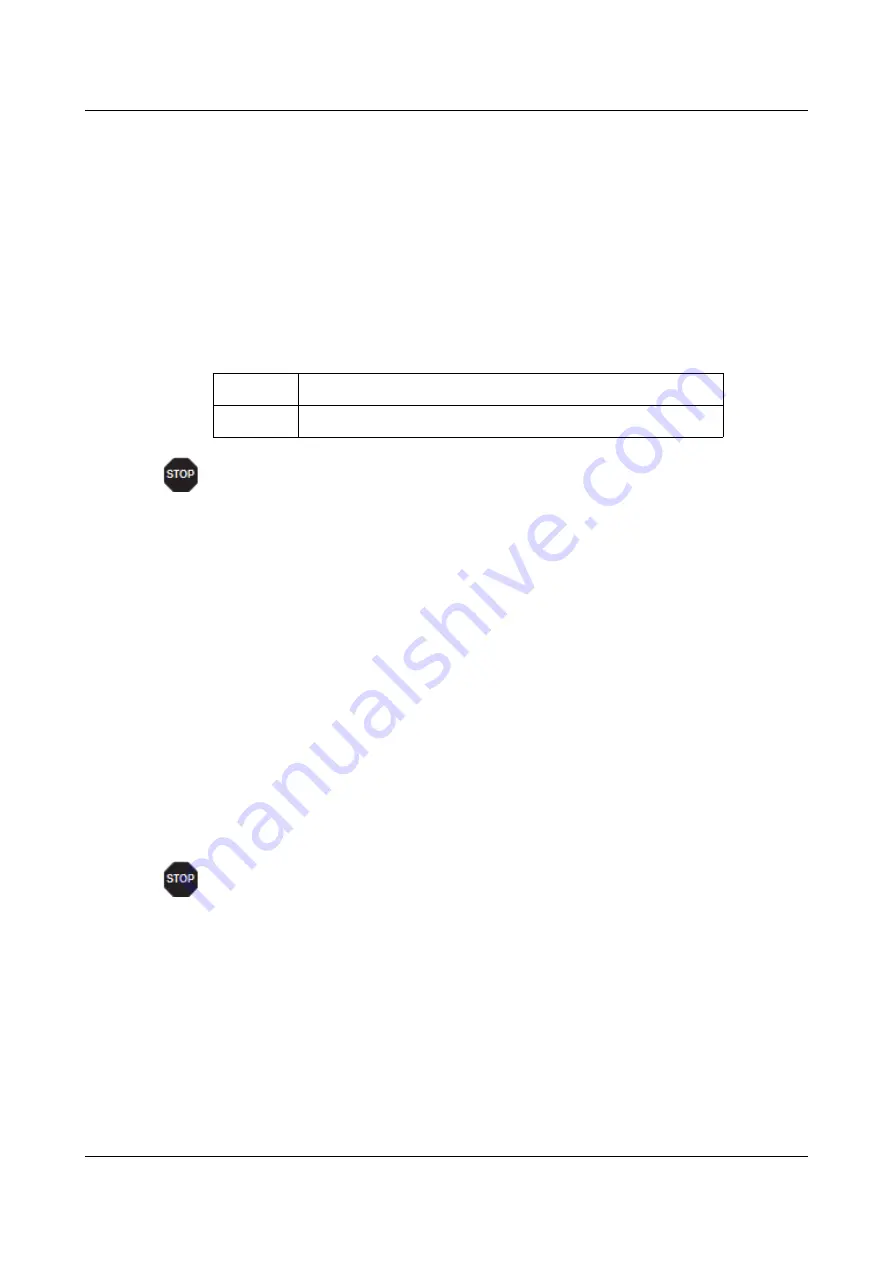
Options and accessories
User Guide
The $$ procedure
Most of the printer functions can be selected with control sequences (ESC
sequences). For this purpose, the signal character ESC, followed by the specific
sequence must be transmitted from the computer to the printer.
The printer replaces $$ characters in the data stream with ESC (hex. 1B) if the
parameter Escape=ESC+$$ is selected in the printer menu.
Example
In the MTPL + IBM Proprinter emulation, bold print can be switched on by the
sequence <ESC>E and can be switched off with the sequence <ESC>F.
Input
Highlight the word $$E Printer $$F with bold print
Output
Highlight the word
Printer
with bold print
This procedure is significant when you are working with older text
programs that do not have any or an inadequate printer driver. It is also
possible to insert ESC sequences in normal ASCII texts (e.g. program
listings) with this procedure. The function of the ESC character remains
unaffected.
How are escape sequences used?
Escape sequences are transmitted to the printer by your computer software via
the printer driver. Experienced users and programmers can also control the
printer directly via control sequences, however before you start working with
escape sequences and control codes, we recommend that you study the
computer software manual.
To enter control codes the Ctrl key and an ASCII character must be pressed
simultaneously. For instance, by pressing Ctrl and J a line feed is accomplished
(it is required to output the character string on the printer). More information
concerning this topic is contained in
your computer software manual and the corresponding Programmer’s Application
Manuals (see Programming manuals).
The selected emulation must correspond to the printer driver of your
application program. Settings caused by ESC sequences remain valid, until
they are switched off by another control code. All settings are reset to the
original menu, when the printer is switched off.
138
Summary of Contents for 2810
Page 1: ...User guide Matrix printer 2810 2820 ...
Page 17: ...User Guide Options and accessories Printer at a glance 9 ...
Page 18: ...Options and accessories User Guide Printer in tractor mode 10 ...
Page 52: ...Options and accessories User Guide 46 ...
Page 62: ...User Guide Options and accessories 59 ...
Page 83: ...User Guide Options and accessories 81 ...
Page 90: ...Options and accessories User Guide Menu settings example 88 ...
Page 96: ...User Guide Options and accessories 95 ...
Page 108: ...User Guide Options and accessories 107 ...
Page 129: ...User Guide Options and accessories MTPL standard character set 129 ...
Page 130: ...User Guide Options and accessories MTPL international substitution characters 131 ...
Page 131: ...Options and accessories User Guide OCR A character set 132 ...
Page 132: ...User Guide Options and accessories OCR B character set 133 ...
















































