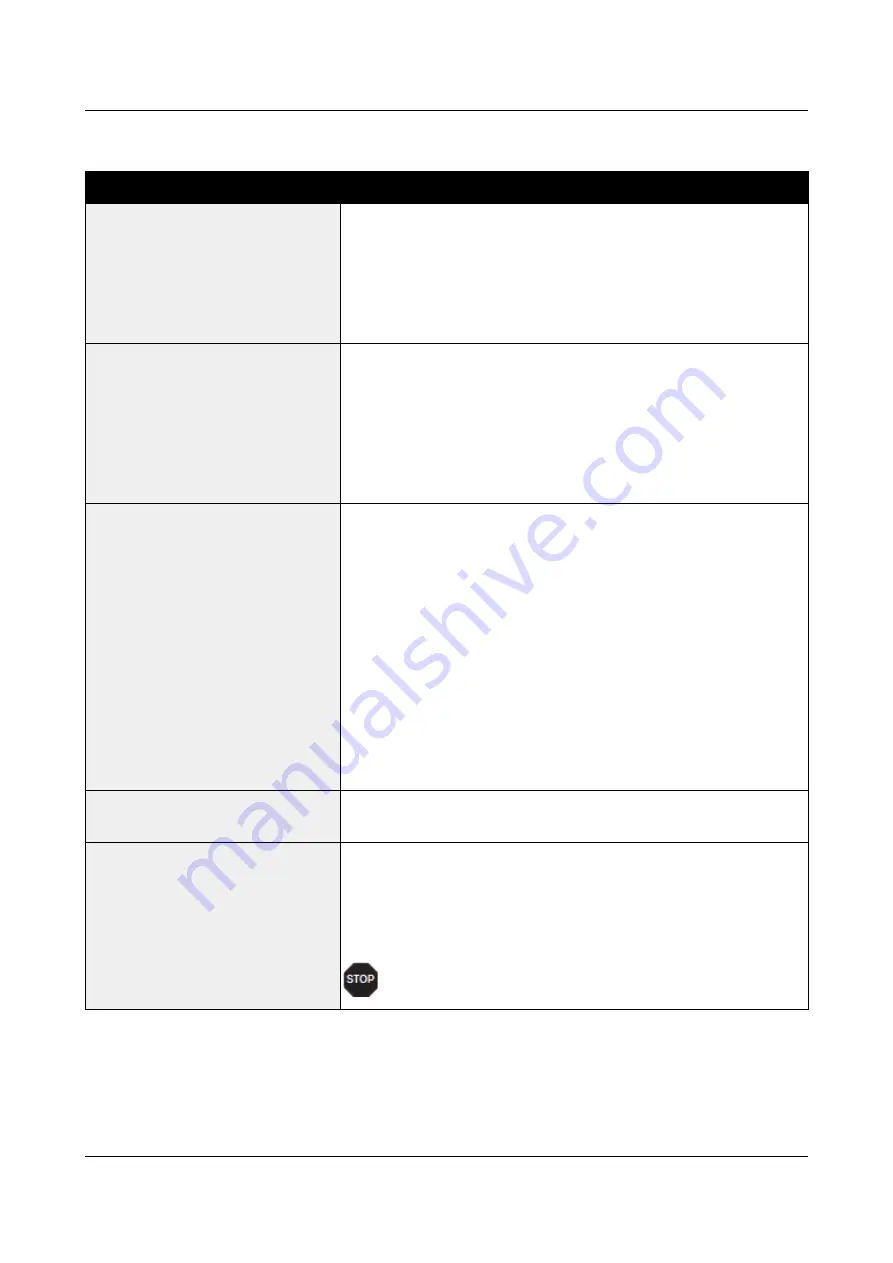
User Guide
Options and accessories
Problems with the print quality
Problem
Corrective action
Print is too pale
1
The ribbon is used up or the ribbon cassette is not correctly
fitted. Refer to the section
2
The printhead to platen gap is not correctly set, refer to the
section
3
For printers with the AGA = ON: Enter a correction value <0.
See the section
Smudged print
1
The ribbon is damaged (e.g. frayed). Change the ribbon as
described in the section Inserting the ribbon cassette
2
The printhead gap is too small, increase the gap. See the
section
3
For printers with the AGA = ON: Enter a correction value >0
(correction value 0 to +10). See the section
Prints undefined characters
1
Check that the interface plug is correctly connected to the
computer and to the printer.
2
Check that the proper emulation and the correct character
set (country, CG table or character set) is selected in the
Setup
menu.
3
Check the length of the interface cable, see section
4
Set
CX-bid
in the advanced menu to
Off
, see section
Bidirectional parallel interface (CX-bid)
5
Check that the printer is properly adapted to the computer
(configured). Refer to section
. Check the
parameter set in the
Setup
menu under Settings for
interfaces (I/O), and if necessary correct it.
The first line is not completely
printed out at the top
Check the function FormAdj. Refer to the section
Dots within characters are
missing
1
Check whether the ribbon is damaged, if necessary replace
it; see the section
2
Set the correct printhead gap.
3
Check whether the platen is damaged.
4
Check whether the printhead is damaged.
Only use genuine ribbon cassettes. In case of points
3 or 4, please contact your dealer.
113
Summary of Contents for 2810
Page 1: ...User guide Matrix printer 2810 2820 ...
Page 17: ...User Guide Options and accessories Printer at a glance 9 ...
Page 18: ...Options and accessories User Guide Printer in tractor mode 10 ...
Page 52: ...Options and accessories User Guide 46 ...
Page 62: ...User Guide Options and accessories 59 ...
Page 83: ...User Guide Options and accessories 81 ...
Page 90: ...Options and accessories User Guide Menu settings example 88 ...
Page 96: ...User Guide Options and accessories 95 ...
Page 108: ...User Guide Options and accessories 107 ...
Page 129: ...User Guide Options and accessories MTPL standard character set 129 ...
Page 130: ...User Guide Options and accessories MTPL international substitution characters 131 ...
Page 131: ...Options and accessories User Guide OCR A character set 132 ...
Page 132: ...User Guide Options and accessories OCR B character set 133 ...
















































