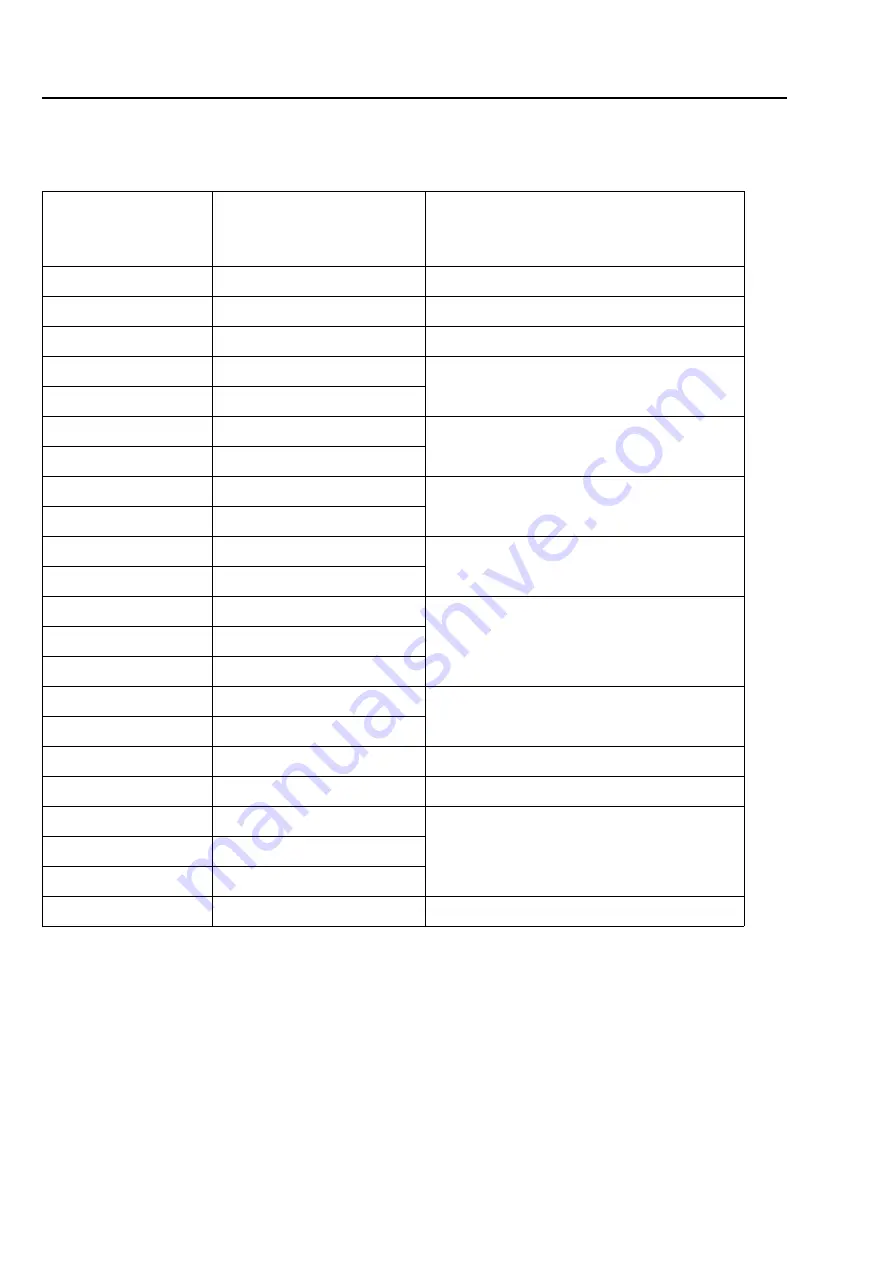
Function code
292
Chapter 12
3.
Function code
Function codes that can be edited by this machine
Function code
Function name
In case of storing design to a USB memory
and selecting "T", data will be converted to
the following function codes.
Stitch
Stitch
Stitch
Jump
Jump
Jump
COLOR
Color Change
Stop
ATH
Upper/Under Thread ATH
Jump
Up_ATH
Upper Thread ATH
Tmp_Stop
Temporary Stop Stitch
Stop
Tmp_Stop_J
Temporary Stop Jump
Low_S
Low Speed Start Stitch
Stitch
Low_E
Low Speed End Stitch
Low_S_J
Low Speed Start Jump
Jump
Low_E_J
Low Speed End Jump
Satin_S
Satin Stitch Start
Stitch
Satin_E
Satin Stitch End
Offset
Auto Color Change Offset
Sequin_S
Sequin Start
Sequin
Sequin_E
Sequin End
Sequin_O
Sequin Output
Jump
Sequin_O_2
Sequin output 2
Jump
Boring_S
Boring Start
Stitch
Boring_E
Boring End
AFC_Feed
AFC frame feed
End
End
End
RR05
Summary of Contents for TLMX Series
Page 23: ...Inspection before starting work 8 Chapter 1 ...
Page 59: ...Attachment 44 Chapter 2 ...
Page 113: ...Embroidery starts 98 Chapter 4 ...
Page 145: ...Operation and setting for embroidering 130 Chapter 5 2 Select the value 3 RR05 ...
Page 209: ...Other functions that must be remembered 194 Chapter 6 ...
Page 231: ...To resister frame position 216 Chapter 7 ...


























