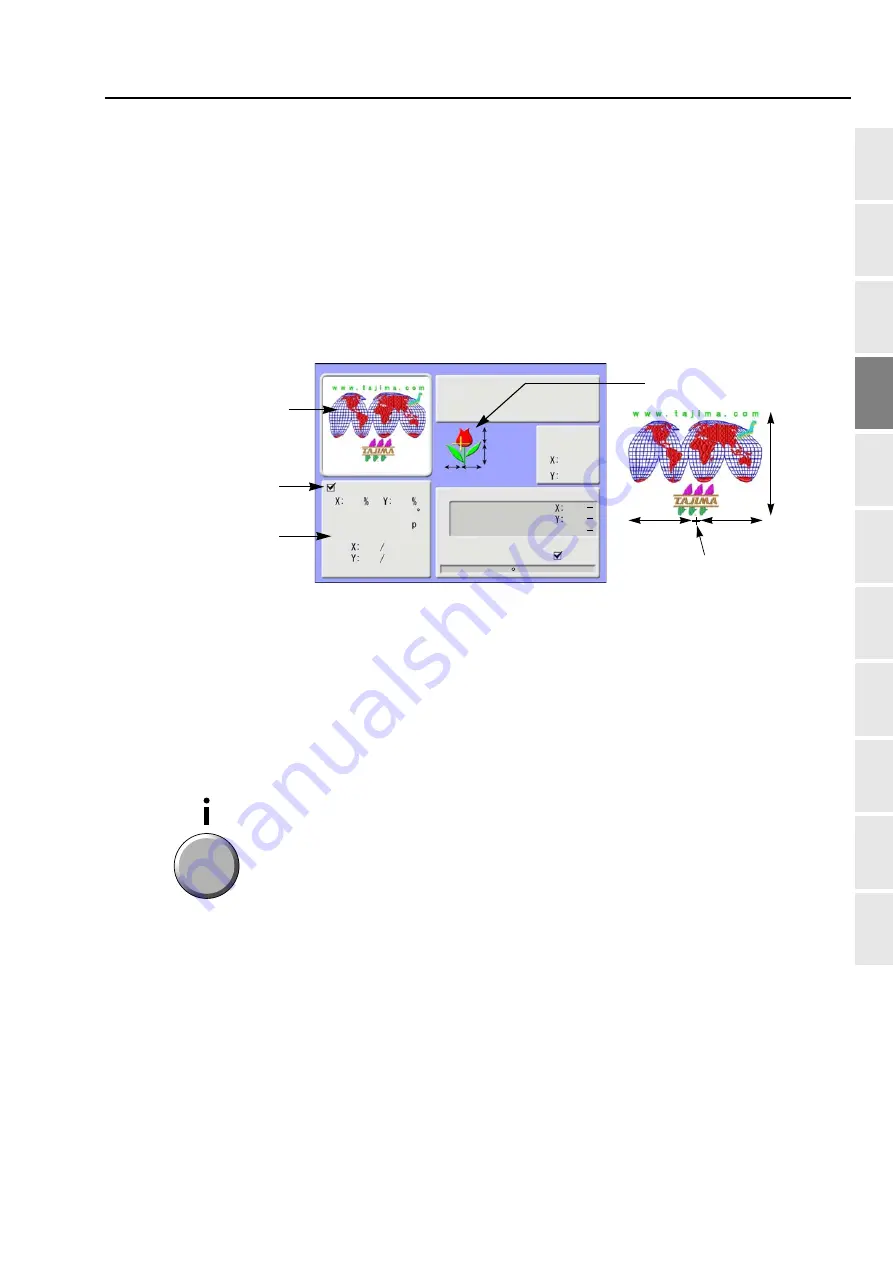
Decision of the design start position
57
Chapter 4
1
2
3
4
5
6
7
8
9
10
11
5.
Decision of the design start position
5-1.
To check design size and setting contents of design (Check of design)
Check setting conditions such as size, scale up/down, repeat, etc of the design to be embroidered from now.
Use the checking result as rough standard when deciding the design start position.
For this function, refer to the detail page.(
5-1-1.
Explanation on the screen
5-1-2.
How to operate
(1)
To open screen
Press i key.
Current position
Stitch Counter
Function
Stitch length
Design counter
Step
Offset
Data conversion
Rotation
Reverse
Repeat
M.Repeat
0
88.4
0.0
-59.6 59.2
(From Start Point)
1/ 8
3.
10. 5. 7. 2. 7 8. 4.
80
3
3
-130.0
pp
0.0
G0041
W-Tajima
14117 st
80
100.0
0.0
0
0
Design to be embroidered from now
Design repetition
Scaling up/down
/Reversion of design
Size of design (mm)
88.4
-59.6
59.2
Start point of design
The size after scaling up/down will be displayed
with the value based on the design start
position. This example shows the size of
vertical 88.4 mm and horizontal 118.8 mm.
Tiny stitch
214st
After pressing this key again, setting contents in detail and the code No. occurred up to
now can be confirmed.
To return to the main screen, press E key.
Summary of Contents for TFMX-IIC
Page 2: ...TISM...
Page 14: ...To search from the menu key...
Page 39: ...25 1 2 3 4 5 6 7 8 9 10 11 Chapter 3 Screen 1 Screen display 26 2 Message display 31...
Page 90: ...Embroidery starts 76 Chapter 4...
Page 158: ...Functions that must be remembered 144 Chapter 5...
Page 202: ...Design saved in USB memory 188 Chapter 7...
Page 226: ...Functions concerning optional device 212 Chapter 8...
Page 250: ...236 Inspection Repair Chapter 10...
Page 266: ...Index...
Page 267: ...1st Edition June 2004 47th Edition April 2020...
Page 268: ......






























