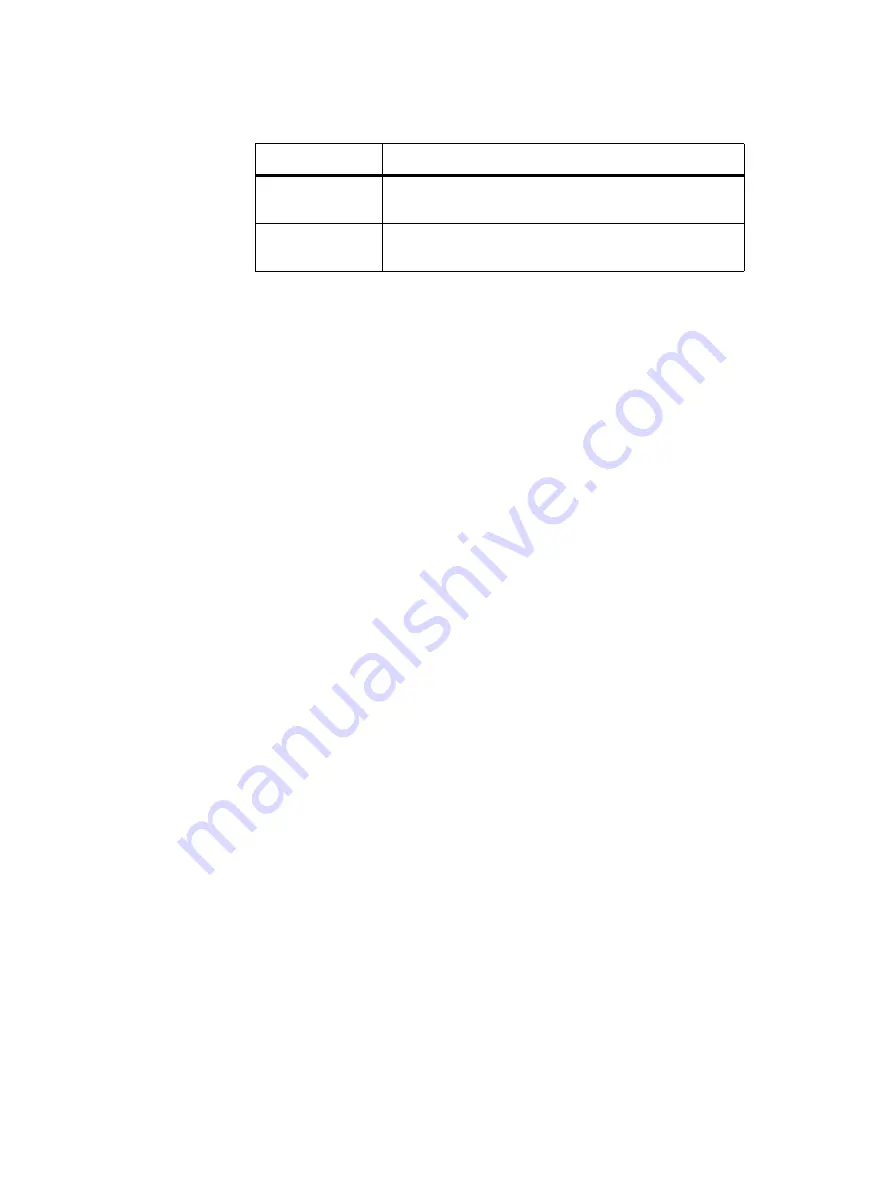
106
Working with Base Stations from Your PC
TB9400/TN9275 Installation and Operation
© Tait International Limited May 2023
■
File size too large
If this occurs, you can take the following actions:
5.4.6
Updating Firmware
The base station supports two methods of updating base station firmware.
The WebUI page Tools > Firmware > Upload/Download allows you to
upload base station firmware directly from your PC to the base station, or
download firmware files to the base station from a web server.
Uploading firmware is covered in
Firmware Upload
Downloading firmware is covered in
Package Server
Before Uploading
or Downloading
■
Back up your data off the base station. If the activate process fails, there
could be a risk of the configuration database being corrupted. Give the
backup file a user-friendly name (incorporating, for example, the site
ID, date and time) so it can readily be identified.
■
If the base station has two firmware packages displayed on the Tools >
Firmware > Activate page, the update will replace the inactive package
Reciter Hardware
Beginning with firmware release 3.10, there are two different reciter series,
which have different executable files. You can find out the reciter series, 1
or 2, on the WebUI Monitor > Modules > Module details page. Firmware
files for Series 1 & 2 hardware have different file extensions. The
differences are summarized in the tables below.
File Locations
The Windows installer by default places firmware files in the following
location:
C:\Program Files (x86)\Tait Applications
For Linux computers, firmware is supplied in Zip files with the structure
described here. Install in a directory of your choice.
Failure Reason
Action
Invalid file format
Re-record the audio file with the recommended audio file
format and re-upload to the base station
File size too large
Re-record the audio file at a shorter duration e.g. less than
6 seconds and/or file size no more than 64KB






























