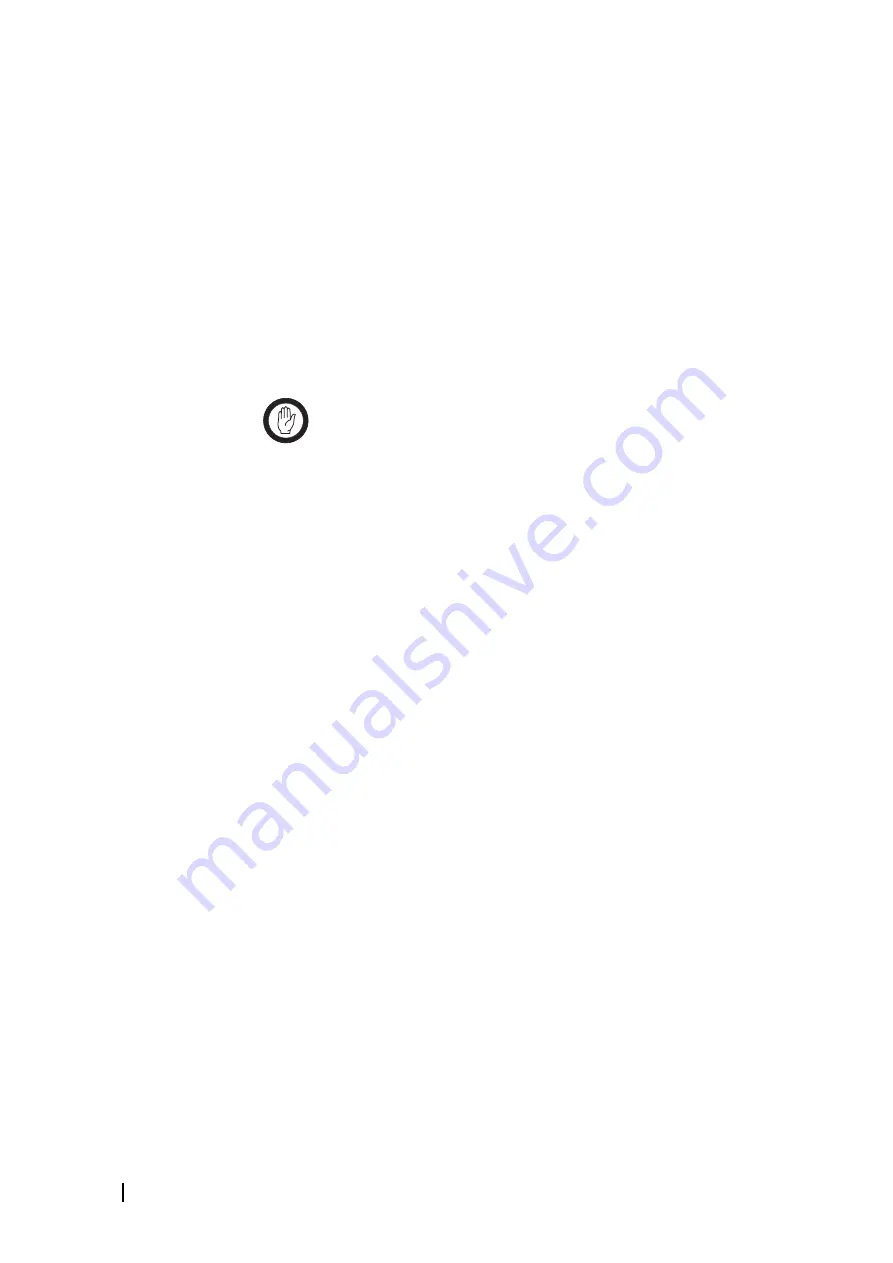
52 Part C: Basic Tasks
© Tait Electronics Limited December 2007
To program a base station
1. Log on to the base station (if you aren’t already).
2. Click
Mode
and put the base station into Standby mode.
3. Check that the current configuration settings displayed in the Service Kit are
what you want. Click
OK
to confirm this.
4. Select File > Save to create a copy of the configuration settings as a file in
the Configurations folder.
5. Click
Program
.
The Programming dialog box appears and indicates the download progress.
When the base station has successfully received all the configuration settings
and programmed them in, the Programming dialog box closes.
If the download is not completely successful, programming is aborted and a
message appears. Later, you can open the file you saved and try again.
Important:
When you program a base station, any changes to the
PMU configuration will affect the operation of the PMU, which
supplies the other base station in the subrack. That base station’s
operation may be interrupted or otherwise affected.
6. Return the base station to Run mode.
Creating a Configuration Template
The base station comes with templates that define configuration settings for
different applications. When you create a new configuration, the template you
select provides the configuration with sensible default settings. This enables you
to concentrate on the main things that need to be changed.
You may want to add your own template. You can then quickly create a
configurations with the settings you want. These could be settings common to
all base stations in a system or settings that a system integrator generally uses.
To create a configuration template
1. Edit the settings in a configuration file until they are as you want them.
Click
OK
.
2. Save the file.
3. Select File > Save as Template. The Save Configuration Template dialog
box appears.
4. Enter a name for the template.
5. Click
Save
. The Service Kit saves the configuration settings to a template
file. This file has the name you entered and the template extension (.t8t).
Summary of Contents for TB8100
Page 1: ...TB8100 base station Service Kit User s Manual MBA 00010 08 Issue 8 December 2007...
Page 8: ...vi Contents Tait Electronics Limited December 2007...
Page 12: ...2 Introduction Tait Electronics Limited December 2007...
Page 26: ...16 Part A Introduction Tait Electronics Limited December 2007...
Page 28: ...18 Getting Started Tait Electronics Limited December 2007...
Page 38: ...28 Part B Getting Started Tait Electronics Limited December 2007...
Page 40: ...30 Basic Tasks Tait Electronics Limited December 2007...
Page 74: ...64 Part C Basic Tasks Tait Electronics Limited December 2007...
Page 76: ...66 Monitoring Tait Electronics Limited December 2007...
Page 88: ...78 Part D Monitoring Tait Electronics Limited December 2007...
Page 90: ...80 Configuring the Base Station Tait Electronics Limited December 2007...
Page 106: ...96 Part E Configuring the Base Station Tait Electronics Limited December 2007...
Page 108: ...98 Configuring Channels Tait Electronics Limited December 2007...
Page 154: ...144 Part F Configuring Channels Tait Electronics Limited December 2007...
Page 156: ...146 Alarms Tait Electronics Limited December 2007...
Page 176: ...166 Part G Alarms Tait Electronics Limited December 2007...
Page 178: ...168 Diagnosing Tait Electronics Limited December 2007...
Page 198: ...188 Part H Diagnosing Tait Electronics Limited December 2007...
Page 200: ...190 Task Manager Tait Electronics Limited December 2007...
Page 254: ...244 Tait General Software Licence Agreement Tait Electronics Limited December 2007...






























