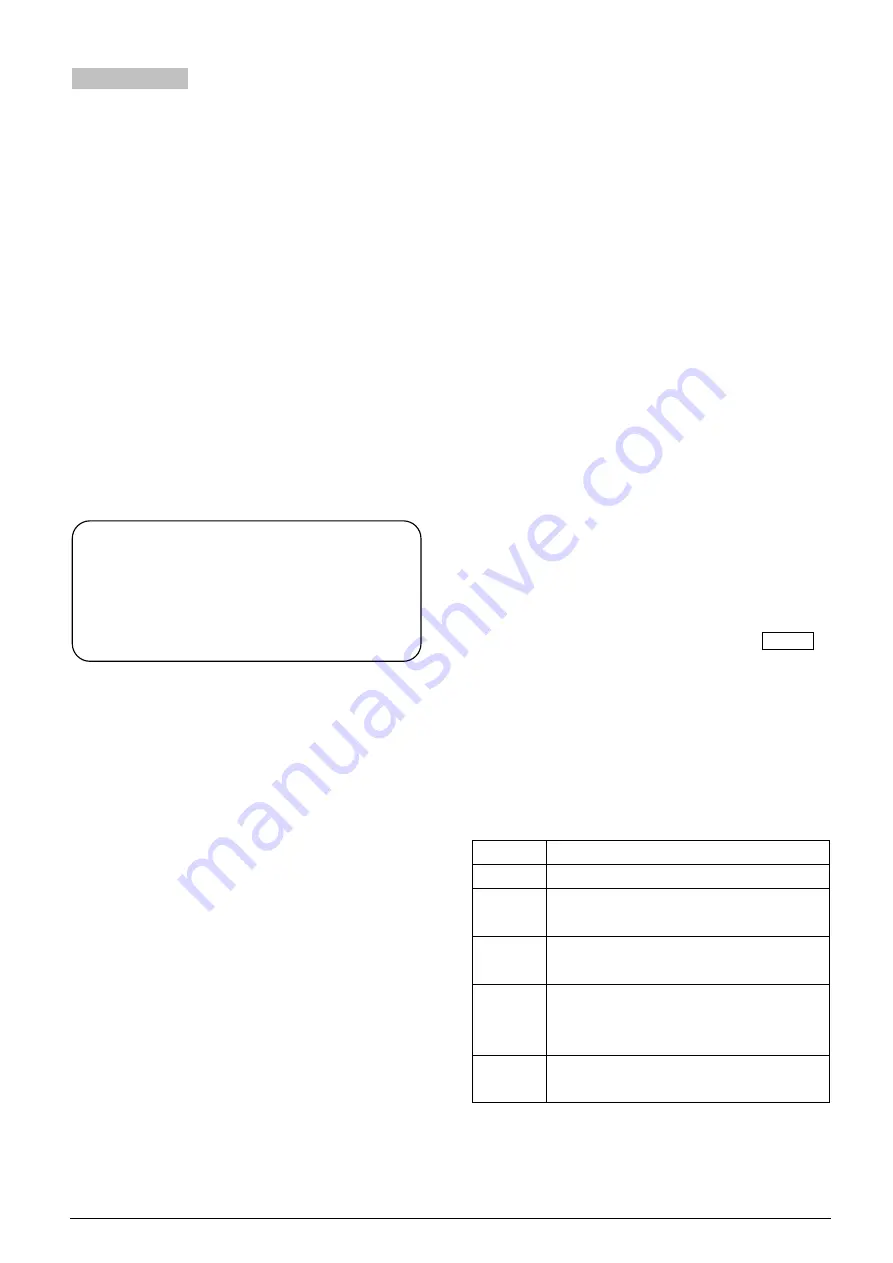
119
4.1.5 Operation
4.1.5.1 Number
First of all, make sure that the interpreter units are
connected properly to the CMU. All interpreter units
must be numbered when the system is used for the first
time or when adding or replacing interpreter units. The
numbering function can be activated by menu
operation on the CMU front panel or by application
software.
Select “Number” – “interpreter” by menu operation from
the CMU, press the “MENU” key to confirm. The
system now goes to numbering status.
“Numbering
Interp’: Stop”
will be displayed on the CMU LCD. The
indicating light “B” of all connected interpreter units will
be on. Rotate the primary knob to select the number
(range: 1-6), and press key “B” to confirm. The
indicating light “B” will be deactivated. Press the “EXIT”
button on the CMU to stop numbering.
4.1.5.2 Operation of listening area
The listening area, on the left side of the unit, is the
area used to monitor the floor or the interpretation
channels. It includes a built-in loudspeaker, a headset
socket and the corresponding control buttons and
knobs. This intuitive layout is helpful for the interpreters
to familiarize with the interpreter unit quickly.
1. Channel language is the language arranged for a
channel in the CMU configuration. For example, 10
languages are configured and we setup channel 1 as
Chinese, channel 2 as English, etc. This setting is to
simplify the work of the interpreters and to make
labels for all selectable languages for all
participators.
2. If the microphone of every interpreter unit in this
booth is turned off, he/she can monitor any language
from the built-in loudspeaker and adjust the volume
with the “Loudspeaker volume control knob”
②
.
When a microphone in this booth is activated, the
loudspeaker of every interpreter unit in this booth will
mute automatically. Now the interpreter can listen
with the earphone and adjust the volume, treble and
bass with the “Earphone volume control knob”
⑤
,
“Earphone bass control knob”
③
and “Earphone
treble control knob”
④
which are located on the left
lower side.
3. If the interpreter wants to listen to another channel
language, he/she can select the preset channel
language with the “Monitor channel shortcut switch
button (a/b/c/d/e)”. If the channel language is not
preset, he/she can select the channel language by
pressing the button (a/b/c/d/e) and turning the
Primary knob
⑥
.
4. If the speaker speaks too fast and if the interpreter
cannot follow him/her, the interpreter can press the
“SLOW” button to remind the speaker to slow down.
When the “SLOW” button is pressed, a ring tone will
be emitted by the corresponding discussion unit. If
the discussion unit is equipped with an LCD, the
message “Please speak slower!” will be displayed.
5. If the interpreter missed the speaker’s speech,
he/she can press the input channel audio playback
key (REP) to playback missed words and “REP:6S”
will be displayed on the LCD. The playback time
ranges between 2 s - 6 s.
6. Quality indication: The second line of the display
shows the qualities of the interpretations on the
channels that are assigned to the pre-select buttons
of the interpreter unit. This logo is used to remind the
interpreter to avoid using the relay translation if direct
translation is available.
Quality
Description
Floor
The channel contains the floor language.
+
The channel contains a direct
interpretation of the floor language.
-
The channel contains an indirect
interpretation of the floor language.
--
The channel contains an indirect
interpretation of an interpretation
language.
X
The channel contains the output
interpretation of current interpreter unit.
When beeps are enabled, the interpreter unit plays a
beep when the channel that you selected contains an
indirect interpretation of the floor language.
Note:
When numbering, please number the
interpreter units one by one and do NOT set
the same number in the same interpreter
booth.
Summary of Contents for hcs-8300
Page 22: ...9 Figure 1 1 6 CongressMatrix TM Software Interface ...
Page 25: ...12 Figure 1 1 10 By using microphone array terminals the conference room looks tidy ...
Page 89: ...76 3 4 2 Installation Figure 3 4 2 Fixing of HCS 8336 SDI monitor ...
Page 93: ...80 B About Display the product information including unit ID serial and version ...
Page 168: ...155 Figure 6 1 3 CMU connecting to infrared language distribution system via HCS 8300MO ...
Page 210: ...197 6 9 2 Connection Figure 6 9 4 Connection between the HCS 8301M and the HCS 8300MAU FS ...
Page 249: ...236 Appendices Custom made cables AppendixⅠ Dedicated 6 PIN Extension Cable ...
Page 250: ...237 Appendix Ⅱ CBL2SS 01 Professional 2 pin Cable for Conference System ...
Page 251: ...238 Appendix Ⅲ CBL4PK 01 Power Adapter Cable ...
Page 252: ...239 Appendix Ⅳ CBL4PT 02 Power Branch Cable ...
Page 253: ...240 Appendix Ⅴ CBL4PS 4 pin Extension Cable ...
Page 254: ...241 Appendix Ⅵ Cat 6 Gigabit Ethernet Cable ...






























