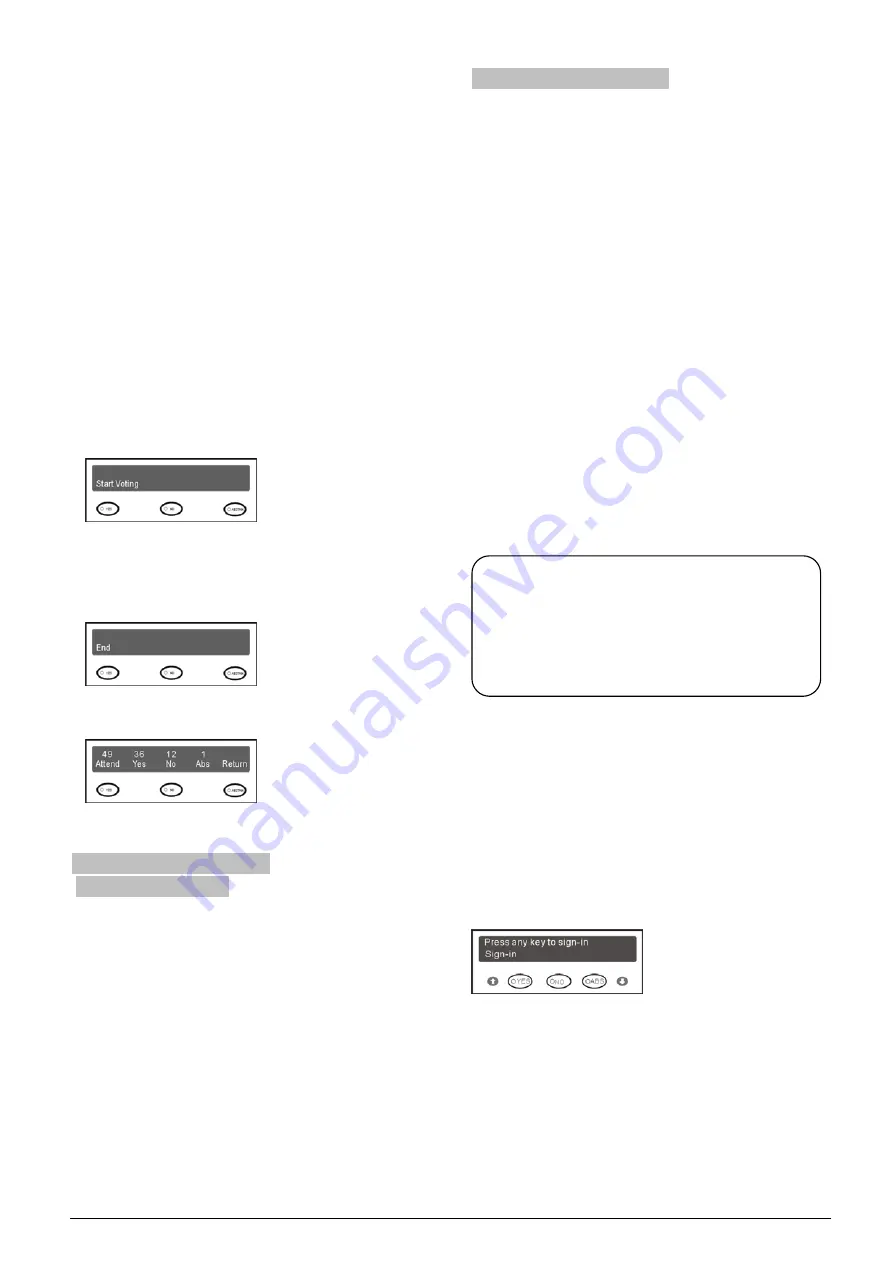
37
3.5.1.2. Chairman unit
The chairman unit features all the functions of a
delegate unit, and the following additional functions:
Voting with PC:
When controlled by application software,
nominative or ballot voting are available;
Last key-press valid;
The voting can be controlled by application
software. The voting operation of the chairman unit
and the delegate unit are identical. In this mode,
voting can also be controlled by the chairman unit.
The “Start voting” will display on the chairman
unit’s LCD. Voting starts once the chairman
pressed the “Yes” key.
After voting of the chairman, The “End” will display
on the chairman unit’s LCD. The chairman presses
“Yes” key to finish voting. The voting indicating light
of all congress units will be deactivated.
After voting, the voting results and sign-in statistics
will be displayed on the chairman unit’s LCD:
3.5.2HCS-4368SDT/FM/50,
HCS-48U6DVOTTME
HCS-4368SDT/FM/50 and HCS-48U6DVOTTME are the
3 keys voting units, their operation are the same as
HCS-4368DT/50 voting unit but not provided with LCD
display.
3.5.3 HCS-4368DME/FM/50
1. Number
First of all, make sure that all voting units are
connected properly to the CMU. All voting units must
be numbered when the system is used for the first time
or when adding or replacing voting units. The
numbering function can be activated by menu
operation on the CMU front panel or by application
software.
Select “Number” by menu operation from the CMU,
press the “MENU” key to confirm, following the system
goes to numbering status.
“Press ’1’ key of all congress
units one by one and repower”
will be displayed on the
CMU LCD. The number indicating light of all connected
voting units will blink and the LCD will display
“Numbering”. Press the “YES” key of all voting units
one by one. The number indicating light will be
deactivated. Once all voting units numbered, restart the
CMU to update the number information.
2. Sign-in
(application software needed)
To carry out voting, voting units should be registered
via key press. With application software, registration is
available by choosing “Seat Sign-in”.
Key-press sign-in
In key-press sign-in status, “Press any key to sign-in”
will be displayed on the LCD, please press any key to
sign-in.
IC-Card sign-in
In IC-Card sign-in status, “Please Use IC Card” will be
displayed on the LCD. Read the IC-Card correctly, a
welcome interface will be displayed. Press any key to
go to the initial interface.
Note:
)
When numbering, please number the
conference units one by one and do NOT
press “number” key of several conference
units at the same time.






























