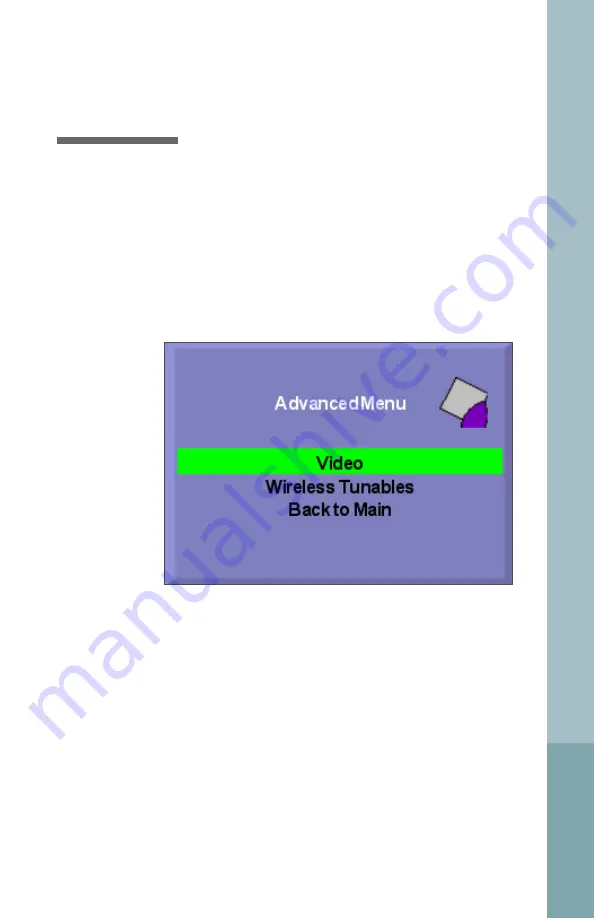
Advanced
To go to the
Advanced Menu
, use the down arrow to
navigate to Advanced on the second page of the Main
Menu. When it is highlighted, press Enter.
Video
The
Advanced Menu
with Video selected is shown below.
Figure 4-15: The Advanced submenu
The screensaver that is part of the Gnome desktop will
blank the screen of inactive COMETs, but it will not turn
off the backlight. If you are running on battery and the
COMET is going to be inactive, you will want to use the
Blanking feature of the Video Settings submenu.
1.
Highlight Blanking and press Enter.
2.
Select Yes and press Enter.
3.
Enter the number of minutes of no activity you want the
COMET to wait before turning off the display. Press Enter.
4.
If you are satisfied with the setting, press Enter to select OK.
The setting will go into effect when you exit the menu system.
Configuring COMET
Advanced
Chapter 4
Configuring COMET
COMET User’s Guide
73
Summary of Contents for COMET15
Page 1: ...COMET15 User s Guide...
Page 17: ...Preface...
Page 23: ...Chapter 1 Overview...
Page 28: ...this page blank 6 COMET User s Guide...
Page 29: ...Chapter 2 Getting Started...
Page 38: ...this page blank 16 COMET User s Guide...
Page 39: ...Chapter 3 Using COMET...
Page 76: ...this page blank 54 COMET User s Guide...
Page 77: ...Chapter 4 Configuring COMET...
Page 99: ...Chapter 5 Maintaining COMET...
Page 108: ...86 COMET User s Guide this page blank...
Page 109: ...Chapter 6 COMET Specifications...
Page 112: ...90 COMET User s Guide this page blank...
Page 113: ...Index...
Page 116: ...this page blank 94 TALIN Product Family User s Guide...






























